Manage invoice across all projects on the AP Invoices dashboard.
Table of Contents:
- Dashboard view
- Entering A New Invoice
- Entering Invoice Details
- Viewing Invoice Details from the PO or PO Processing
The AP Invoices dashboard gives you a place to track invoices and POs under one roof. View all invoices across all projects and POs on the AP Invoices dashboard.
Use the Search box and/or filters to adjust your view (save to "My Views" to access again without filters!).
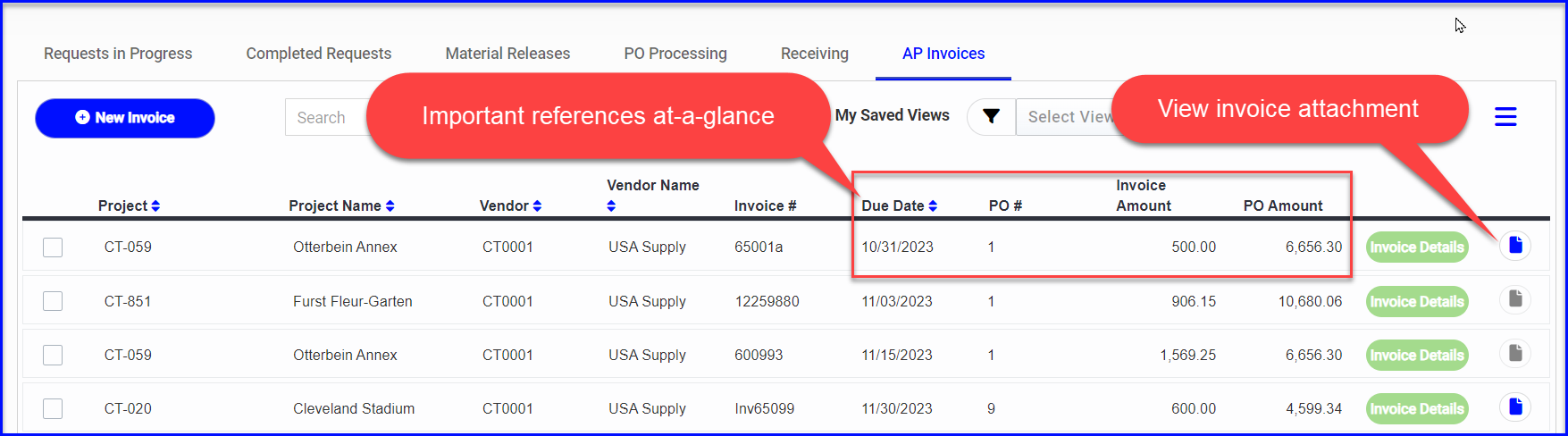
- Sort by Due Date and view pertinent details like PO# and PO/Invoice amounts at a glance.
- If the invoice PDF was uploaded, you can quickly pull it up with the View icon.
- Click the green status button to open/edit the Invoice Details.
- Export Invoice PDFs or run an Excel report from the menu icon (3 horizontal lines, top right)
To match up invoices and purchase orders:
- Either start from the AP Invoices dashboard, click to add a +New Invoice

- Or, start by opening the PO the invoices goes with and click +New Invoice

Multiple invoices can be entered against each Purchase Order.
The New Invoice window will display invoice details on the left, and PO details on the right. Information will auto-populate based on the Project and PO# selected, as applicable.
- Required: select the Project, PO#, Vendor & enter the Invoice#
- *if you started the invoice from the PO, then the Project, PO# and Vendor will already be populated.
- When a PO# is selected, the PO details will be displayed on the right hand side. Use the handy View PO shortcut as needed.
- Fill out other invoice details as desired.
- Drag or Browse Files to attach the invoice PDF (optional)

An invoice must be attached to a project so if you wish to track invoices for overhead-type costs, you might want to set up an "office" project to assign it to.
An invoice must also be attached to a PO# for the project, miscellaneous invoices cannot be entered.
Viewing Invoice Details from the PO or PO Processing
It's easy to trace a PO to it's invoice, and vice versa, from anywhere in the platform:
- On the PO Processing dashboard, there is a column for Invoices which you can hover to see any invoices that have been entered for that PO.

- When you open a Purchase Order, assuming an invoice has been entered, there will be an Invoices section that will display invoices with some detail. Use the View Invoice shortcut to open and view or edit the invoice details.

