Yes, you can turn the premium time setting on and off while a ticket is in Entry or Pricing! You can do this on the mobile and desktop depending on what step it's in, find out how below.
Table of Contents
For a ticket in the Entry stage, the Premium Time can be adjusted on both the mobile and desktop apps. Once the ticket is in Pricing, the ticket drops off the mobile dashboard meaning the Premium Time setting can only be changed from the desktop. When a ticket is in Pending Signature step, all ticket details are locked and no changes (including the Premium Time options) can be changed.
Turning premium time on or off from the mobile app
- Open the ticket in the Entry stage and tap on Ticket Details
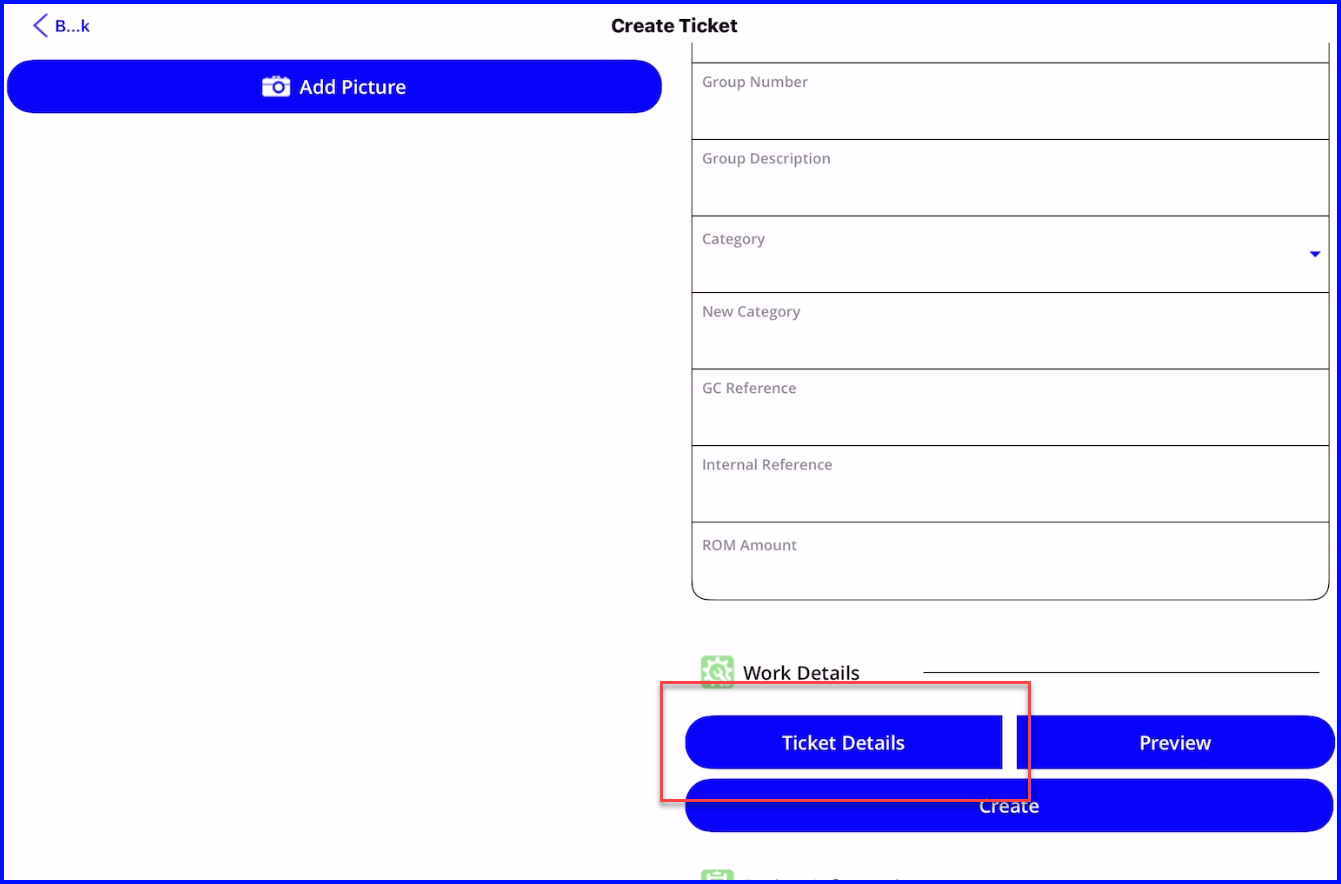
- Use the Premium dropdown to select Yes or No
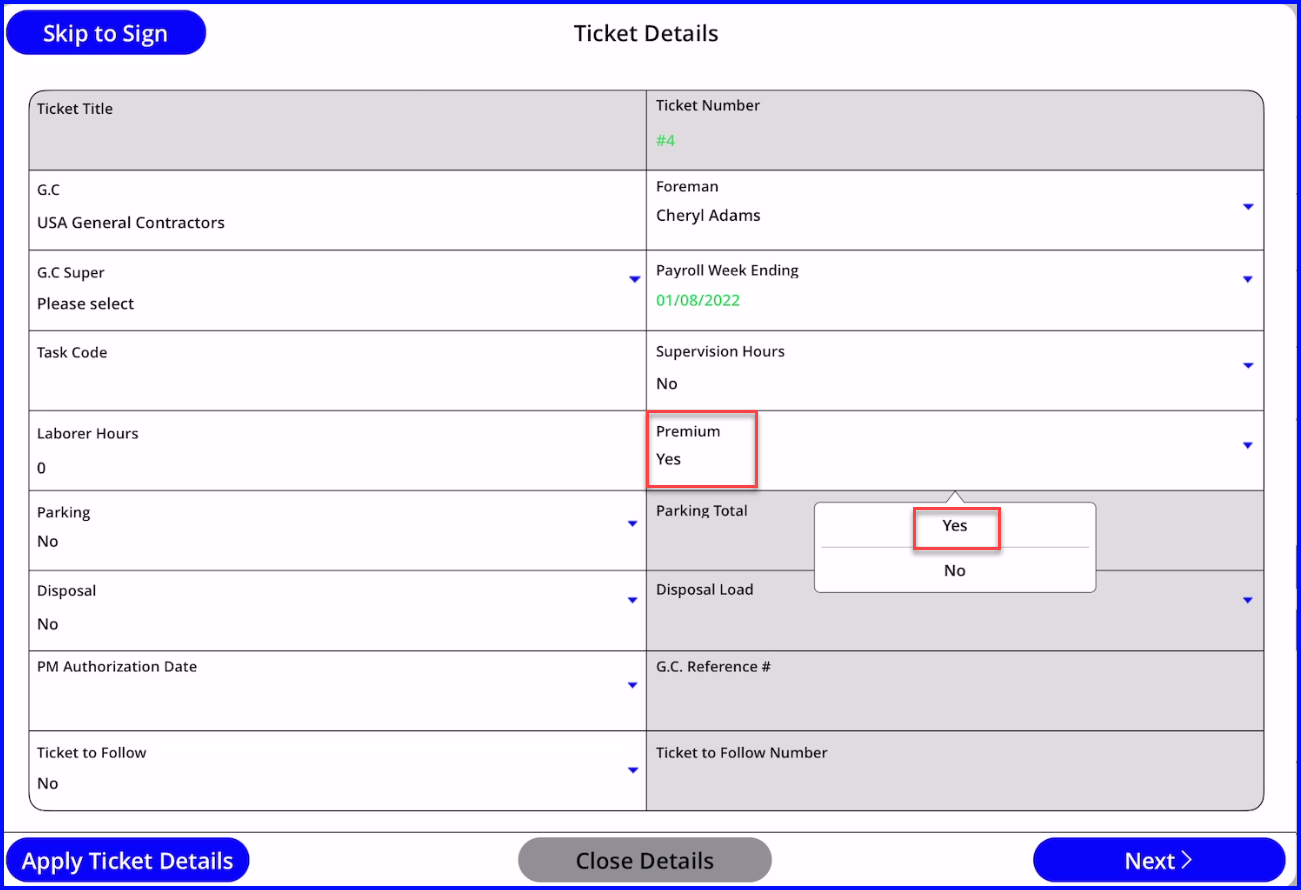
When Premium Time is set to Yes, the Regular Time fields will be greyed out when entering Labor, and only Overtime or Doubletime will be accessible.
Turning Premium Time ON or OFF from the desktop
You can change the Premium Time setting for tickets in all stages from the desktop, however if the ticket is in the Waiting for Approval step, you will have to send it Back to Pricing to make the adjustment.
-
Open the ticket and scroll to the Pricing section
-
Use the dropdown to set to Yes or No
-
Premium Time Only = YES any Regular Time entered will automatically move to Overtime
- Premium Time Only = NO any Overtime entered will automatically move to Regular time
- If the field entered both REG and OT hours on the ticket and the office switches PT on and then off, the original OT hours will be moved to REG hours, so make sure that you take note and put them back in the OT column
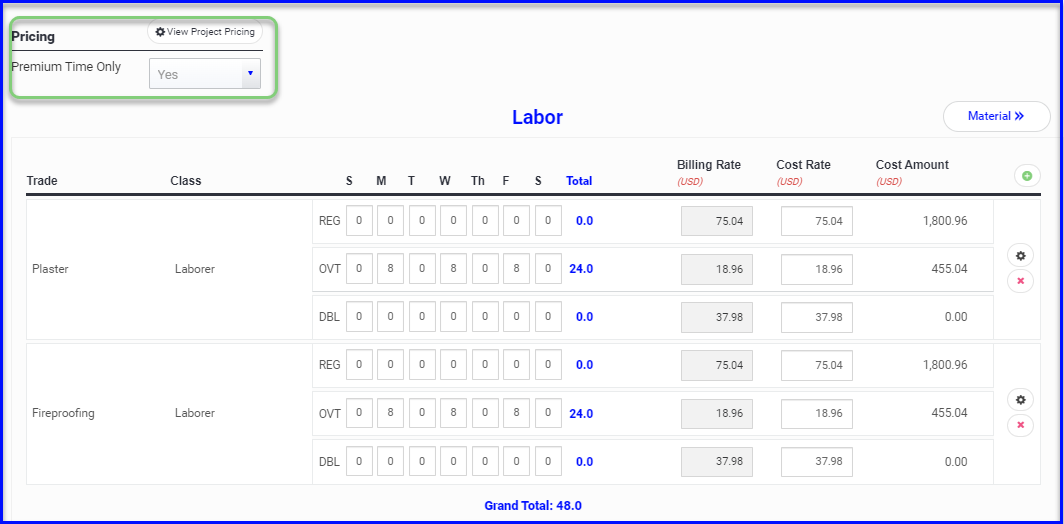
When Premium Time is turned ON, notice that the Overtime rate being billed is substantially less than the Regular Time rate because you are billing for the overtime portion only, that is, the difference between Overtime & Regular Time.
