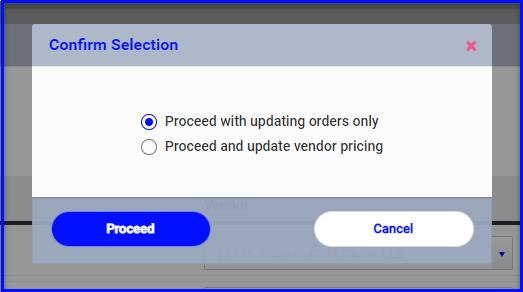If you maintain vendor pricing within a vendor's profile in PeerAssist, then you can do a side-by-side vendor price comparison while creating a purchase order.
After adding items to a PO, click the button to "Compare Vendor Prices". (This option is only available while the PO is in the draft or "Entry" state, not a "Revision in progress"):
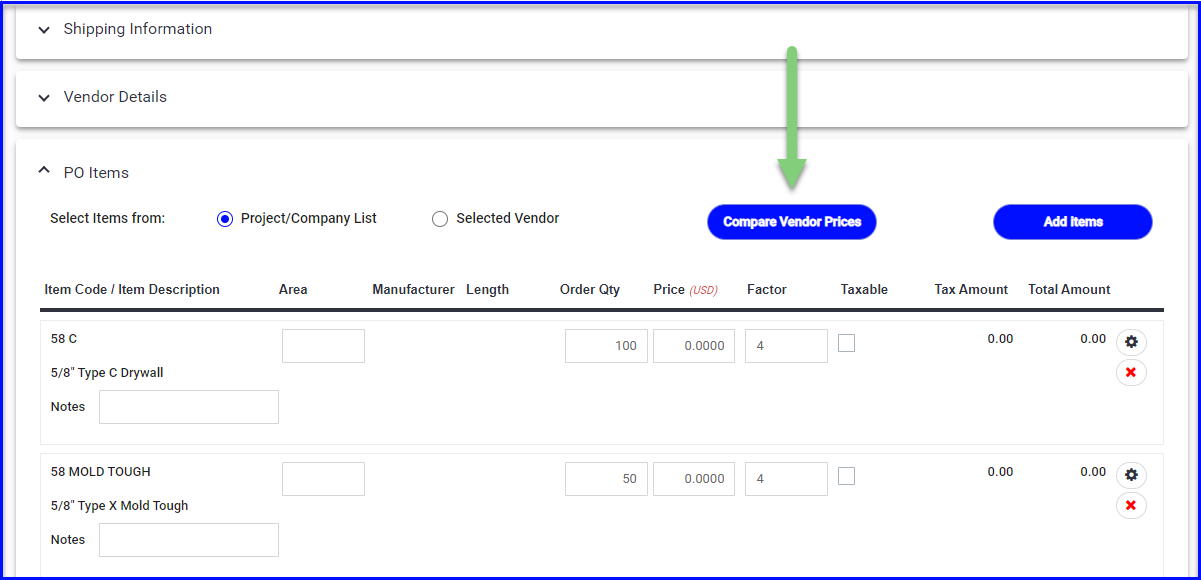
Select the vendors you'd like to compare, using the green plus to add as many as needed:
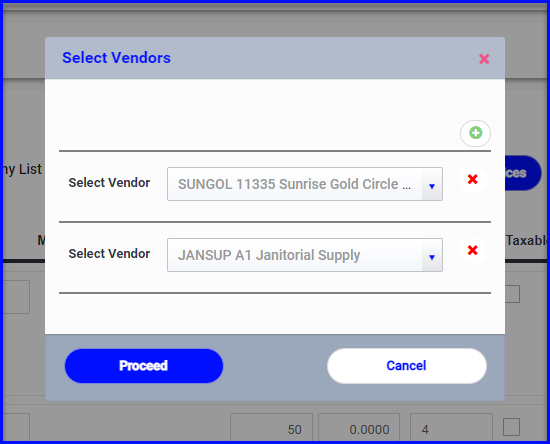
If the selected vendors have a list in Admin > Vendors > Vendors Material, their price will be displayed.
Any items that aren't on their list or don't have a price associated will show $0.00: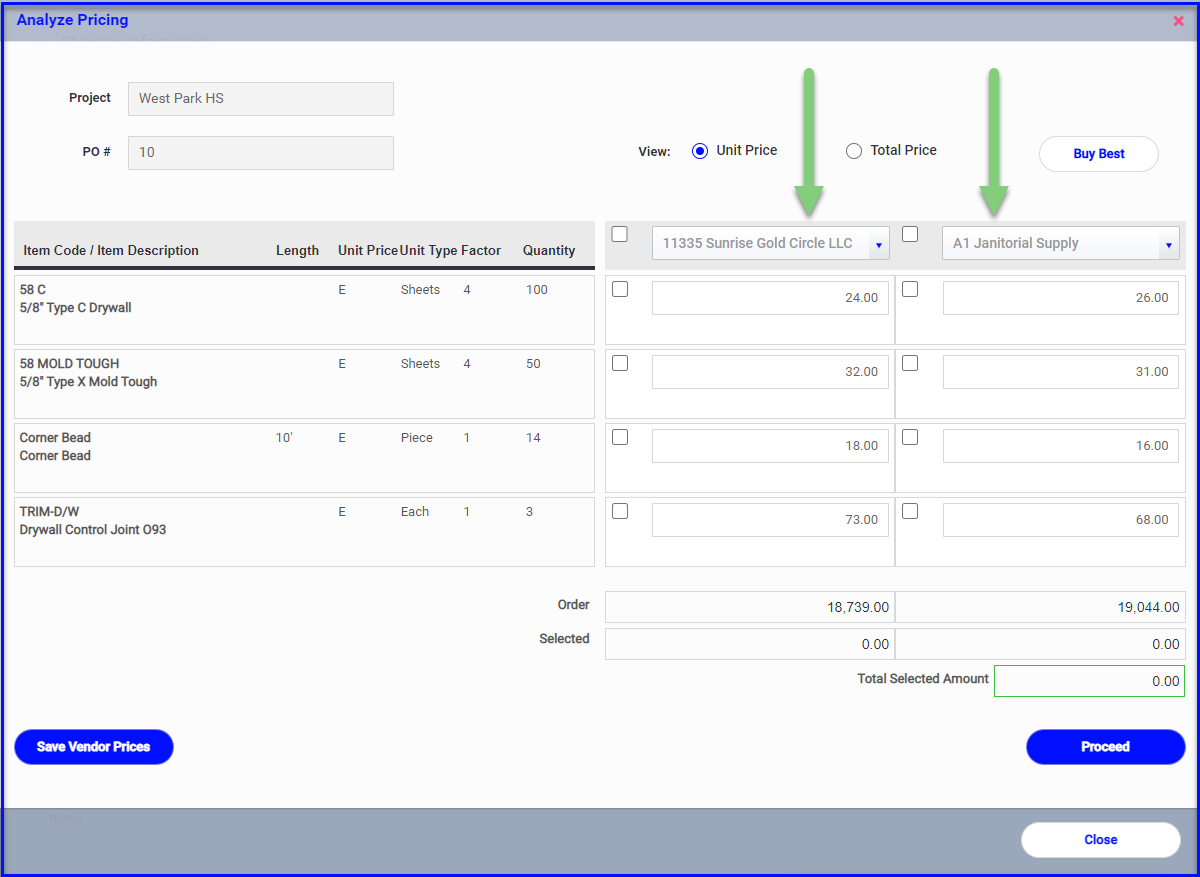
To proceed with issuing the PO(s), either use the checkboxes to make manual selections or use the "Buy Best" button to allocate items onto a PO for each vendor.
(The Buy Best option will pull the lowest price for each item and generate vendor POs with items allocated accordingly.)
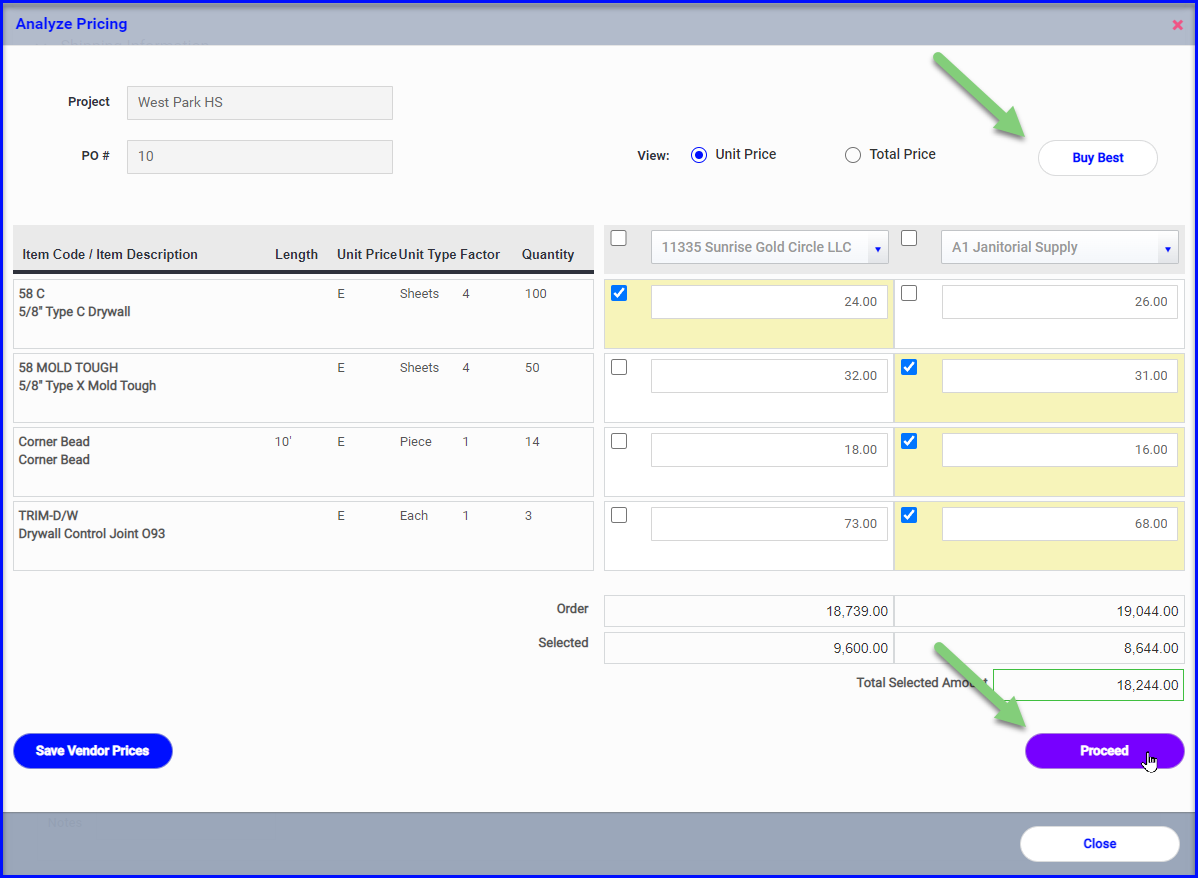
Save changes to Vendor List
If you need to make changes to a vendor's pricing while comparing prices and you would like to update the vendor's list with the new price, use the "Save Vendor Prices" button.
You'll have the option to update all changes, or only update the items with the boxes checked.
If you click "Close" the new price will save to the PO only, and you can come back to the price comparison at a later time:
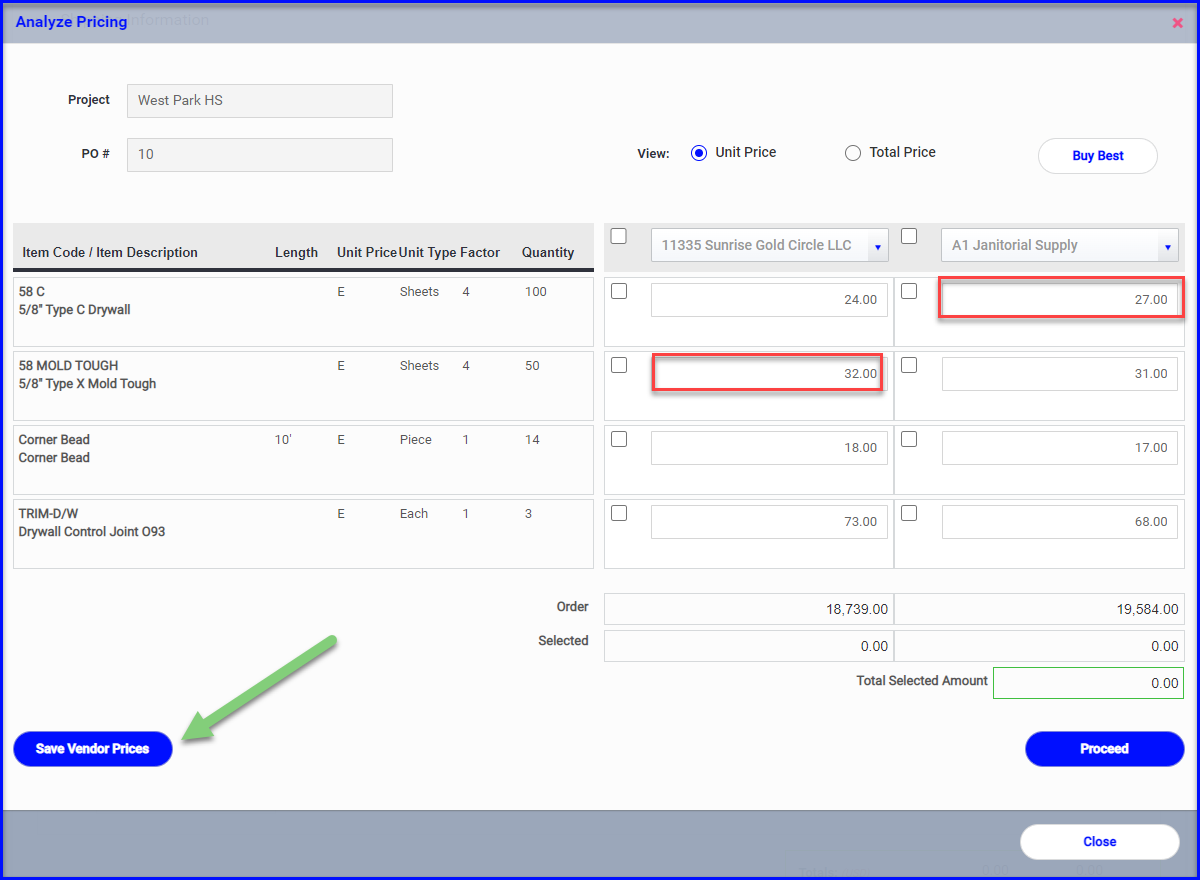
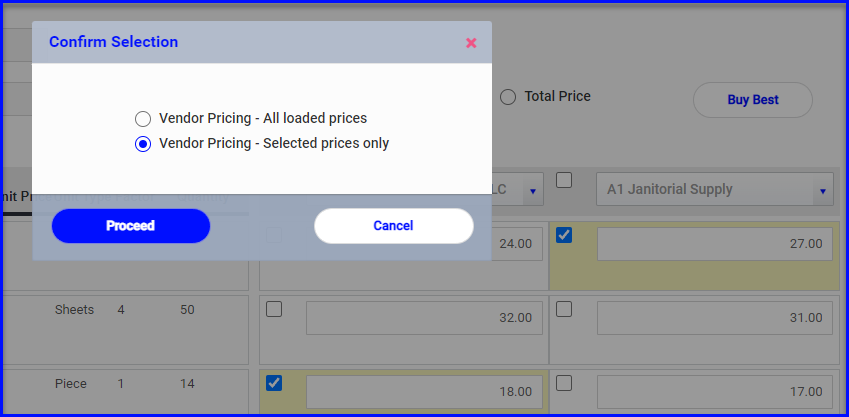
If you make any changes and click to Proceed to generate POs, you will also have the option to update the vendor lists: