Did you know you can designate which screen you land on each time you login?
This is such a helpful feature since you may subscribe to just one of our modules, or if there is a menu that you navigate to the most. Set your default landing page so that each time you log in, it takes you to that part of the platform!
- T&M users may want to land on the Authorization Request tab or Field Work in Progress
- A PM using Purchasing might want to land on the Field Material Request or Material Release tab
- A purchasing agent might want to land on the PO Processing tab
Set your default view
- Navigate to Account Settings by clicking on your initials in the lower left corner
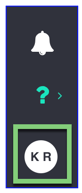
- Use the Default View Type dropdown to select the preferred screen
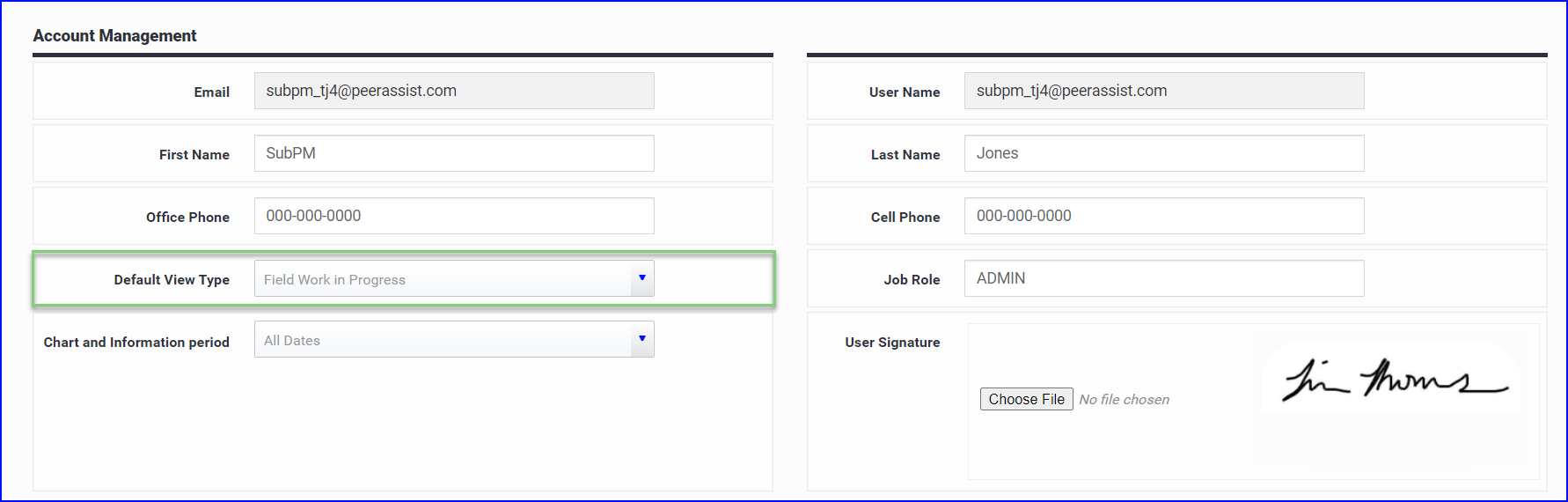
The options for this setting are:
-
- Authorizations - Authorization Requests pending approval to track T&M on a ticket
- Field Work In Progress - Tickets in all stages before a change order request is sent
- Service Work - All service work tickets
- Request for Price - priced work outside of T&M
- Change Order Log - All executed tickets and priced work (change orders sent) as well as Tracking Only and No Charge tickets that have been closed out.
- My Own View - This is a custom view tab that allows you to save filters that pull information from all tabs
- eForms - All the forms that are in process and completed.
- Purchasing - Field Material Request - Lands on the Requests in Progress tab
- Purchasing - Material Release - Lands on open PM Material Releases
- Purchasing - PO Processing - Lands on Purchase Orders in all stages
- Purchasing - Receiving - lands on open orders that have not been received
You can come back and change this setting at any time!
