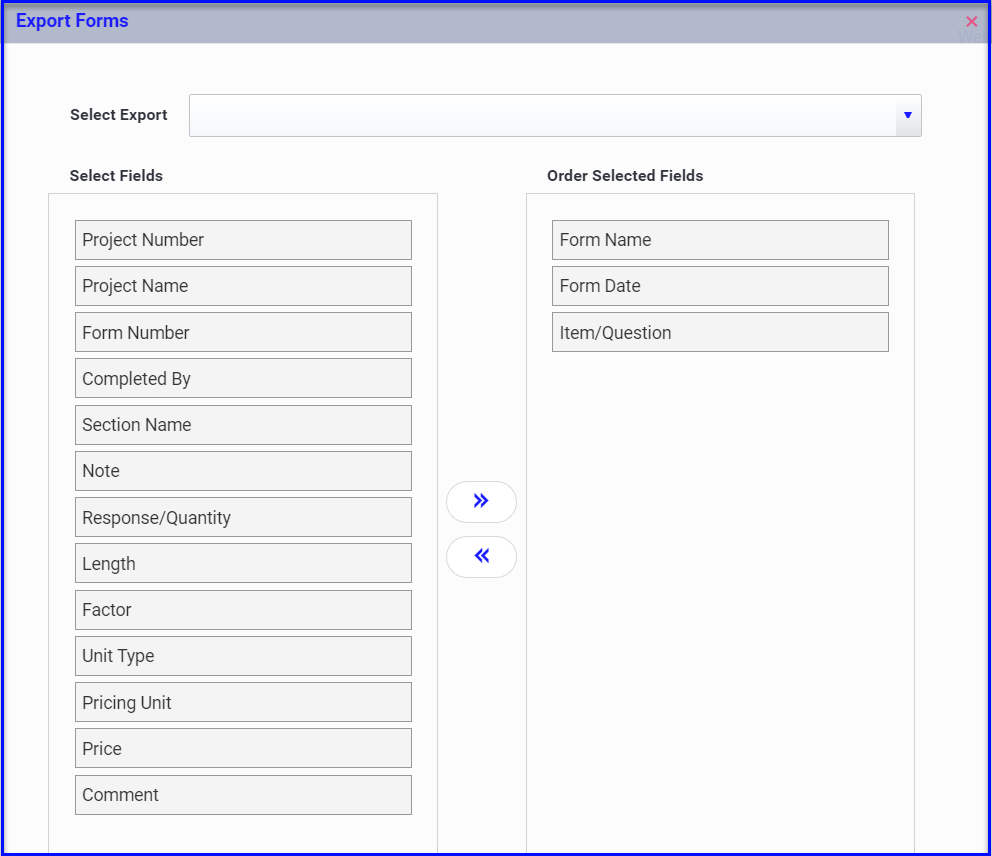Learn how to navigate the FIELD dashboard and use Filters and Exporting to manage project forms.
Table of contents
- Viewing forms in progress & completed
- Link a form to a PlanGrid task
- Filter and Save Your View
- Export Excel file or PDFs
Managing Field Docs
The FIELD dashboard is where all the forms, completed or in process, will display. Depending on your permissions, you may only see forms for projects you are assigned to.
- Forms Drafted or Sent for Signature will appear in the Field Docs in Progress tab
- Forms that have been signed and completed will appear in the Completed Field Docs tab
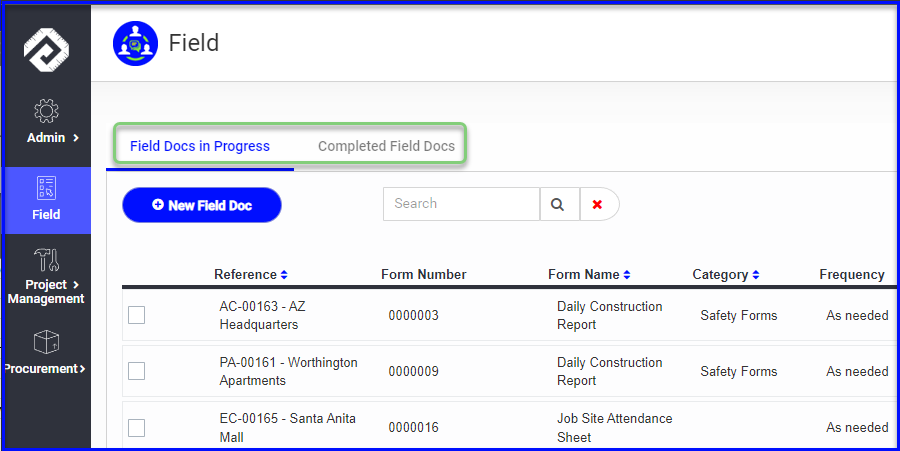
Link a form to a PlanGrid task
If your project is sync'd with PlanGrid, you can link a form to a PlanGrid task.
- Open a form in any step and scroll to the PlanGrid section and click the link icon

- A window will open displaying all PlanGrid tasks, click Connect to link the form to the appropriate task
- Any details and photos from the PlanGrid task will be attached to the form
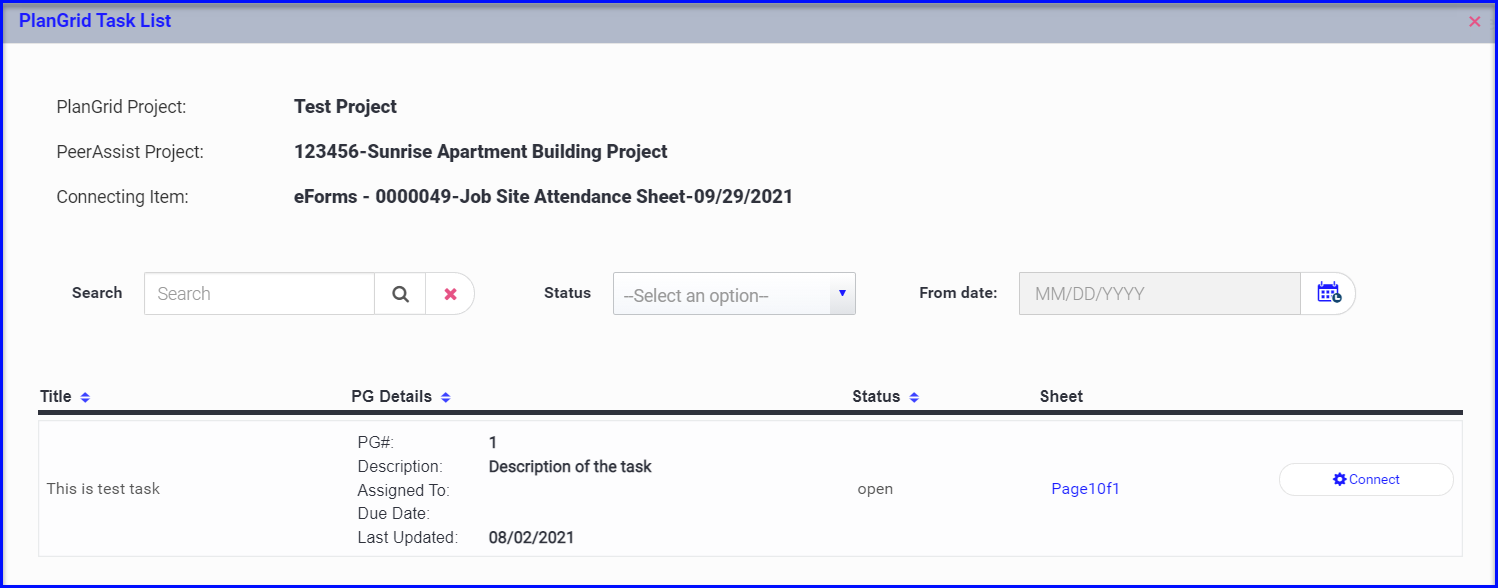
- The PlanGrid connection will now be visible on the eforms dashboard
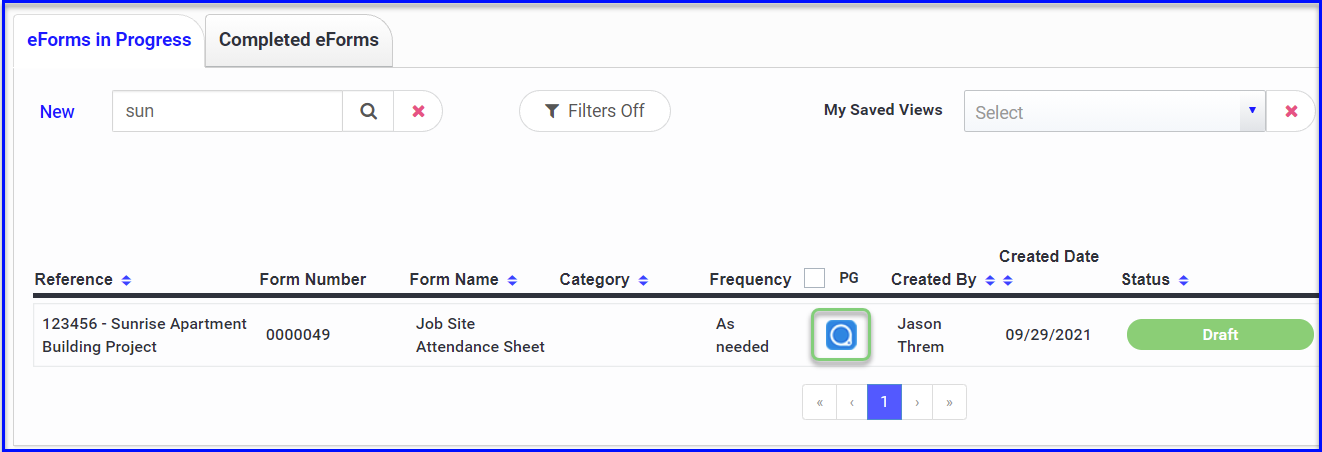
Learn how to connect to your PlanGrid account and sync projects here
If you need to manage completed forms for data analysis, record-keeping purposes or share with the appropriate party, you can use the Filters and Export PDFs or an Excel file.
Filters
There are advanced filters on the FIELD dashboard to allow you to locate and find exactly the information you need. If there is a filter combination you use frequently, you can save the view and you will be able to easily access it from a dropdown menu.
- Several filters can be applied in combination, and any set of filters can be saved and named so you can access them again as needed.
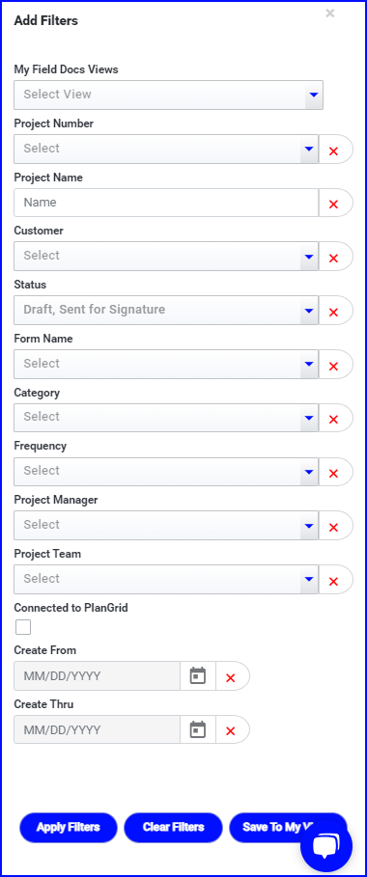
- Click on Apply Filters to apply your selections to the tab and display the results
- Clear Filters will remove the applied filters
- Save To My Views will make the selections available in a dropdown menu on the dashboard


Export Field Docs in Excel or PDF format
Once you have filtered to view the forms you wish to export, use the three bars to the left to Export Excel or Export Forms from Field Docs Library buttons to download.

If you choose to Export an Excel file, you can customize the fields displayed.
- Drag and drop the desired fields to the right side of the screen
- If there is an Export you will use periodically you can Save Export Format and it will be available to you in the Select Export dropdown for future use.