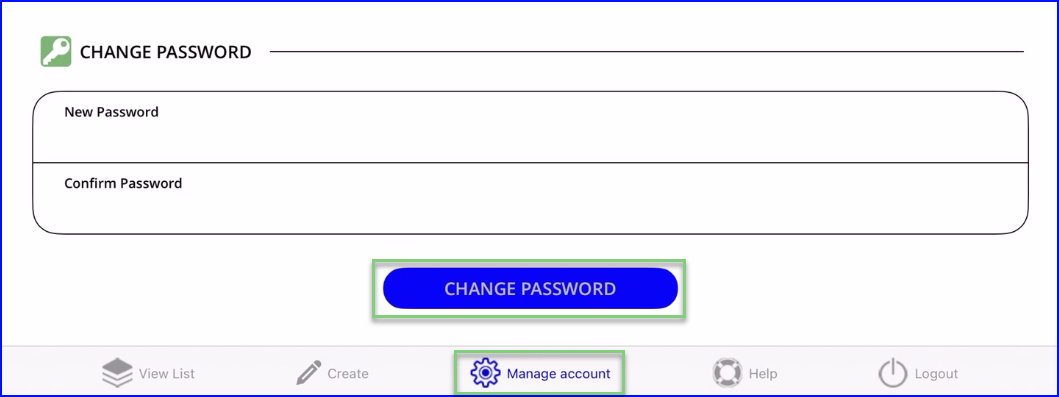Learn how to use the PeerAssist Mobile Application, confirm your account, and be ready to get started completing eForms.
Table of Contents
Login to the PeerAssist Mobile Application
The PeerAssist Mobile application is available on iOS and Android for phone and tablet.
- Go to the App Store or Play Store and search for PeerAssist to download and install the application.
- After the application has installed, log in using the user name (your email address) and password that you received in your user registration email.
If you did not receive a user registration email, contact support@peerassist.com and we would be happy to help. If you cannot find your registration email, check your email account's spam folder. You may also download the app and attempt to sign in with your company-assigned email address after tapping on "Forgot Password". A new registration email will be sent to you.
Confirm Your Account
- Upon initial login, you will be prompted to confirm your user account and fill in your information on the Manage Account form.
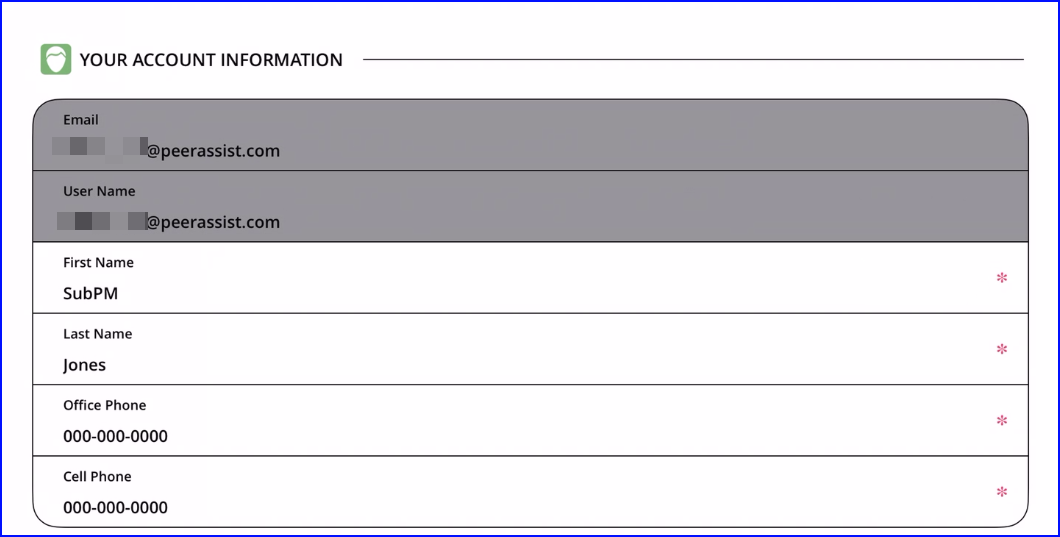
- Tap on the Signature Pad to sign your name.
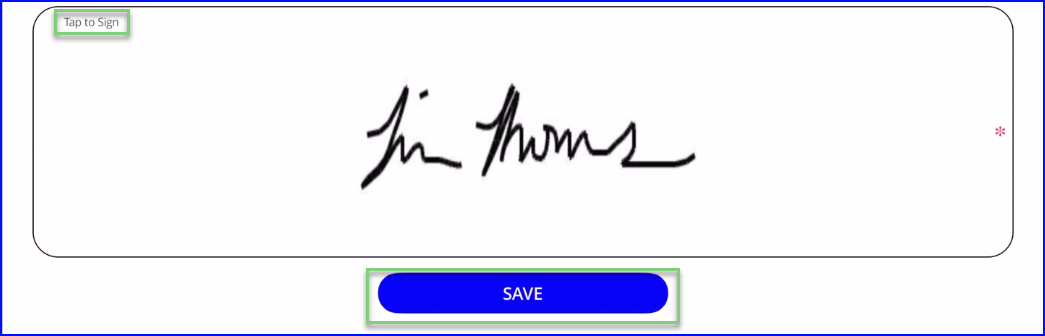
- Tap on Save to confirm changes to your account.
Change Your Password
- To change your password, enter your New Password, Confirm it again and tap on Change Password.
Now you are ready to start filling in your forms!
Go to Filling Out a New Form to get started.