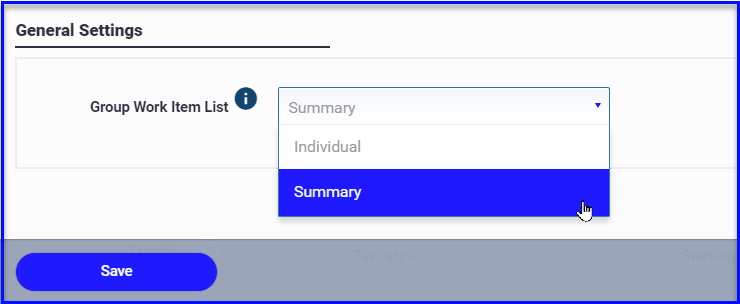Grouping tickets refers to combining multiple tickets onto a single change order request. You can group tickets on both the mobile and desktop apps.
You can create groups of tickets to be billed on the same change order request. Create custom group numbers from the desktop or mobile, and set your grouped tickets to display itemized subtotals or as a lump sum.
All grouped tickets must be signed & priced before the change order can be sent, and all ticket backup will be included in the final change order package.
Grouping Tickets on the Desktop
- Click Attach to Group next to the ticket status
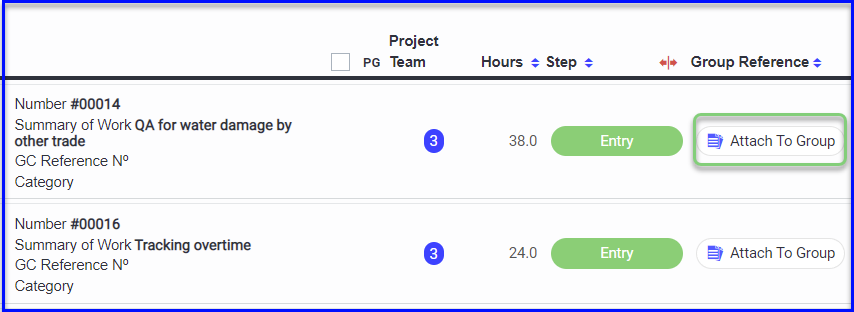
- Then choose a preexisting group from the dropdown, or Add Group to start a new grouping
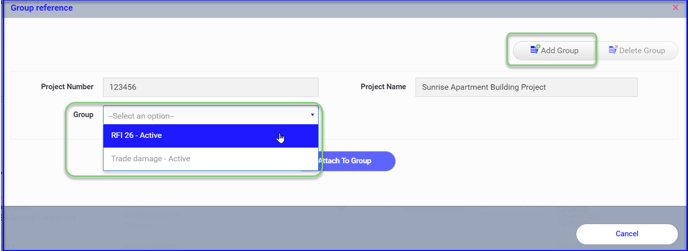
- Once a group is selected you can check off any other tickets that should be included
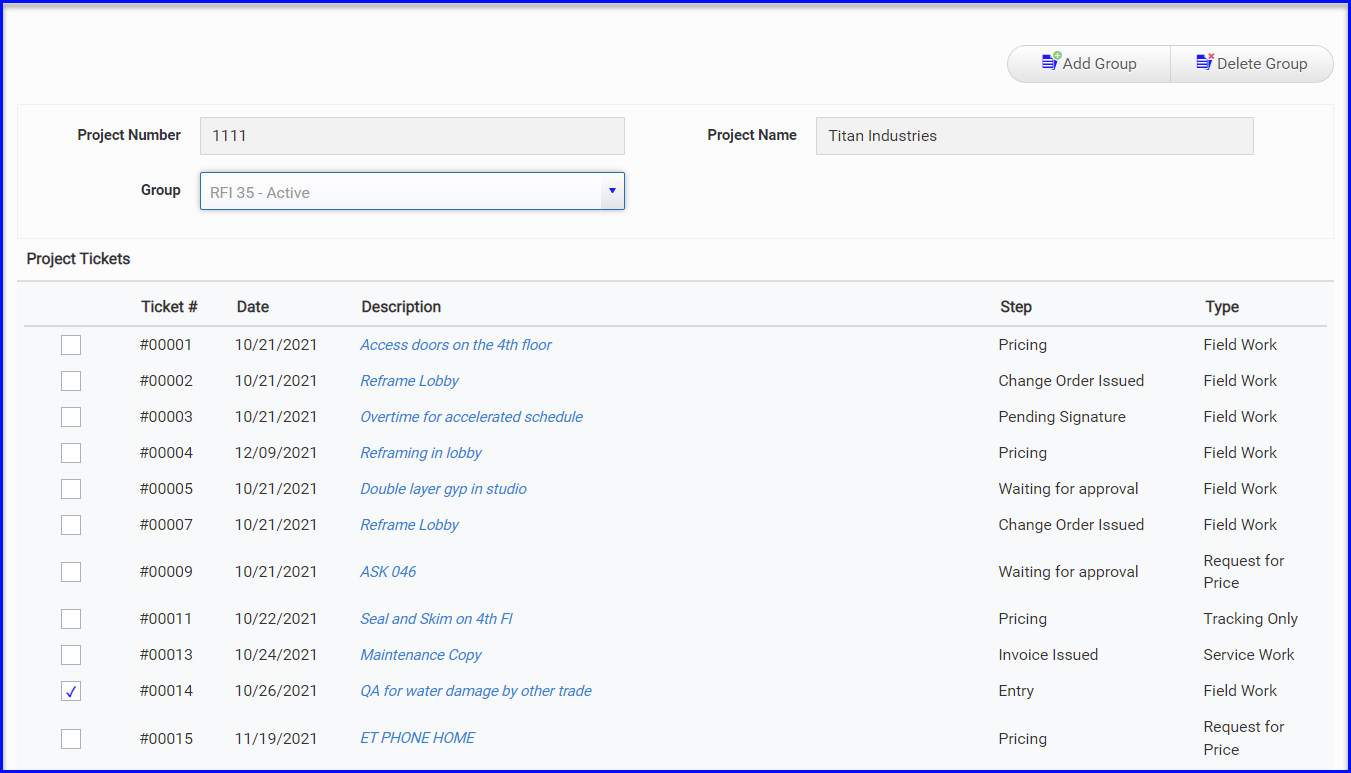
- You can create groups ahead of time by clicking Add Group from the dashboard, then select the project and give the group a reference and description. The group will now be accessible on the mobile or desktop when needed.
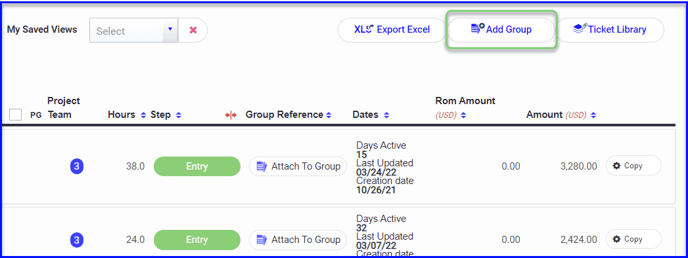
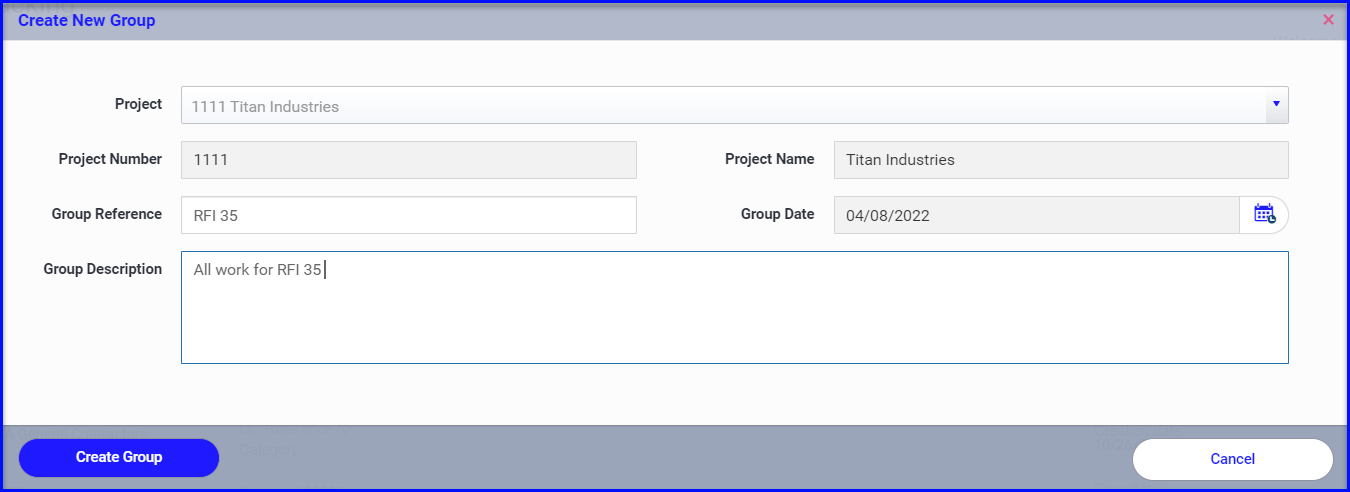
Grouping Tickets on the Mobile
The foreman can group tickets and create groups from the mobile as well.
- Choose a preexisting ticket in the Group dropdown, or
- Use the Group Number & Group Description fields to start a new grouping
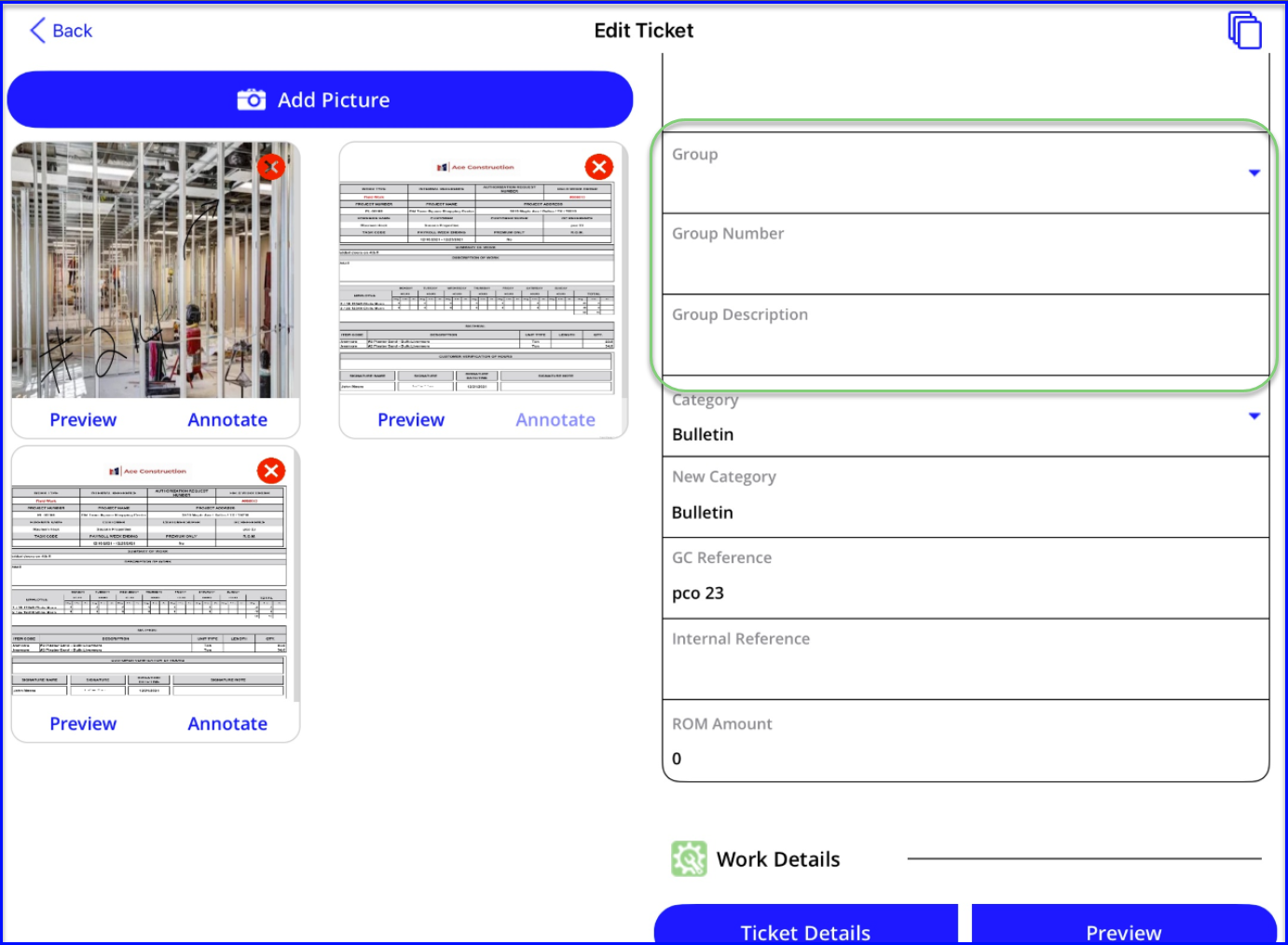
Show grouped tickets individually or as a lump sum
You can choose if you want the tickets itemized on the change order request, or as a lump sum cost. In Admin>Projects>Configure Pricing below the billing template, use the Group Work Item List dropdown to select Individual (itemized) or Summary (lump sum).
New projects will default to the Individual view.