Associate T&M Tickets to PlanGrid tasks to stay in sync with the field and keep things organized on the office end.
Now that your PlanGrid project is connected in PeerAssist, you can easily link tickets and tasks. This is a great way to organize a certain type of work, such as Trade Damage, Punchlist items, or work that is associated with a particular area or constraint. When the foreman updates PlanGrid, the details and photos will automatically be updated in PeerAssist as well, and the report will be included as backup with the Change Order Request. Linking with PlanGrid in conjunction with other PeerAssist features such as Categories and Grouping tickets will help keep all of your T&M work organized and accounted for.
- To connect a ticket to a PlanGrid task, open the ticket in your T&M Dashboard
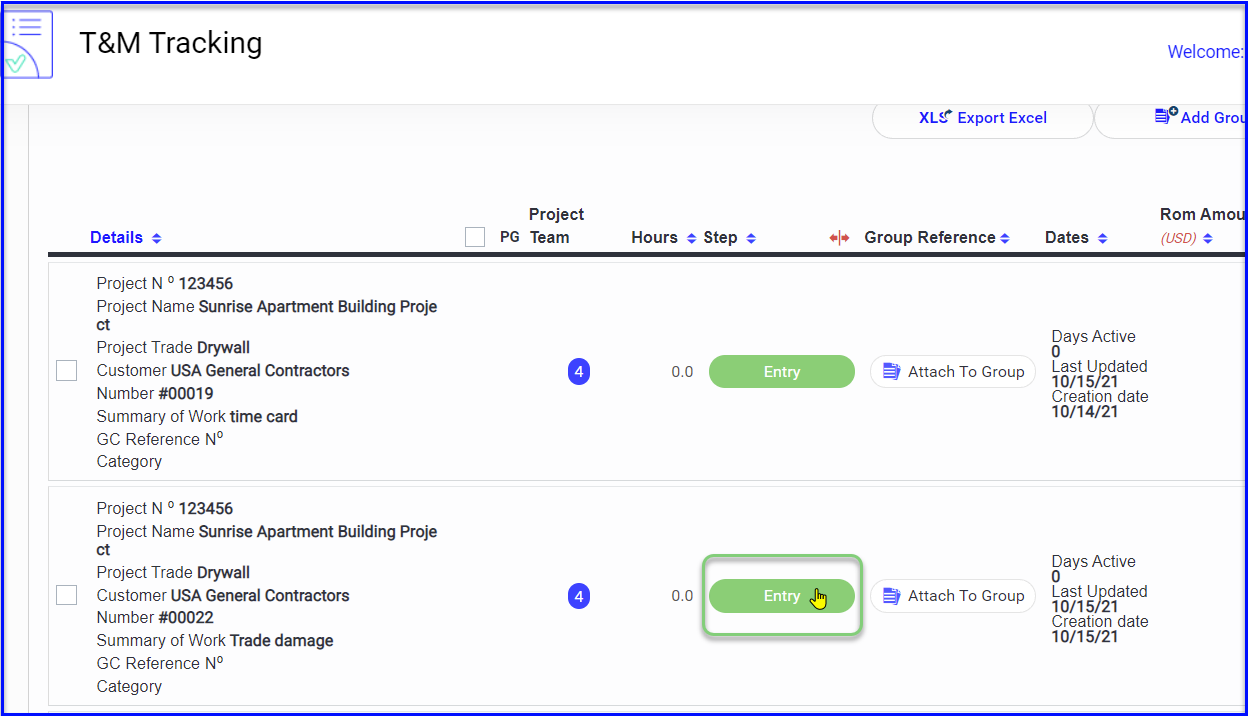
- Scroll down to PlanGrid Information and click on the link icon
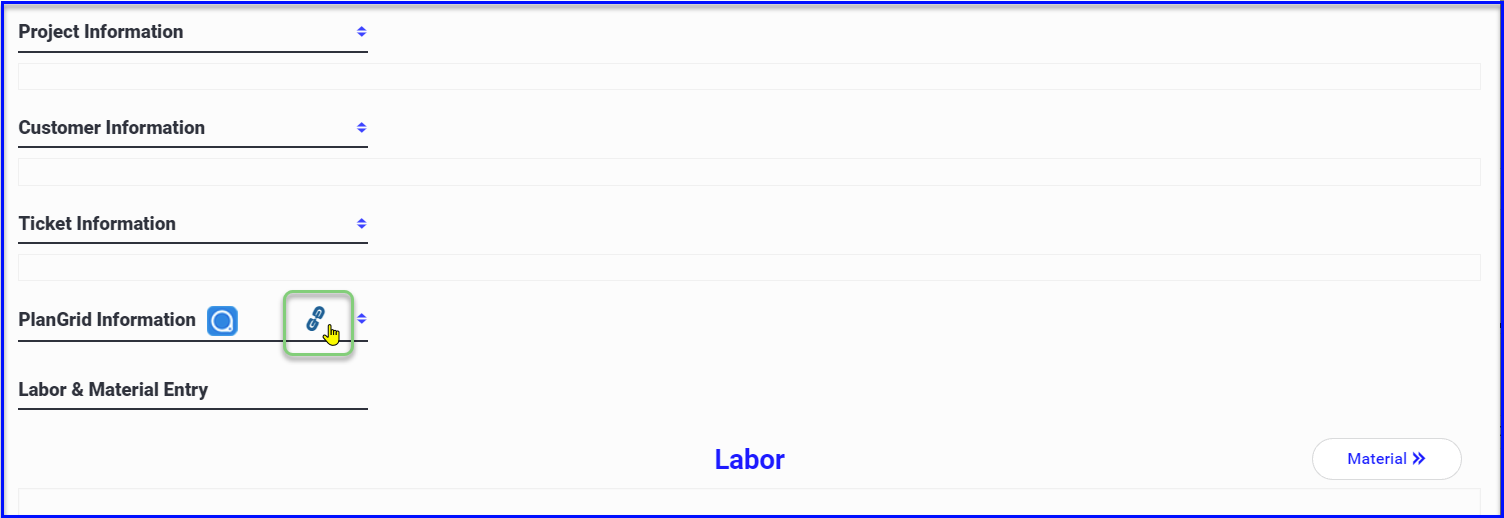
- The PlanGrid Task List will open
- Locate the task that goes with the ticket and Connect
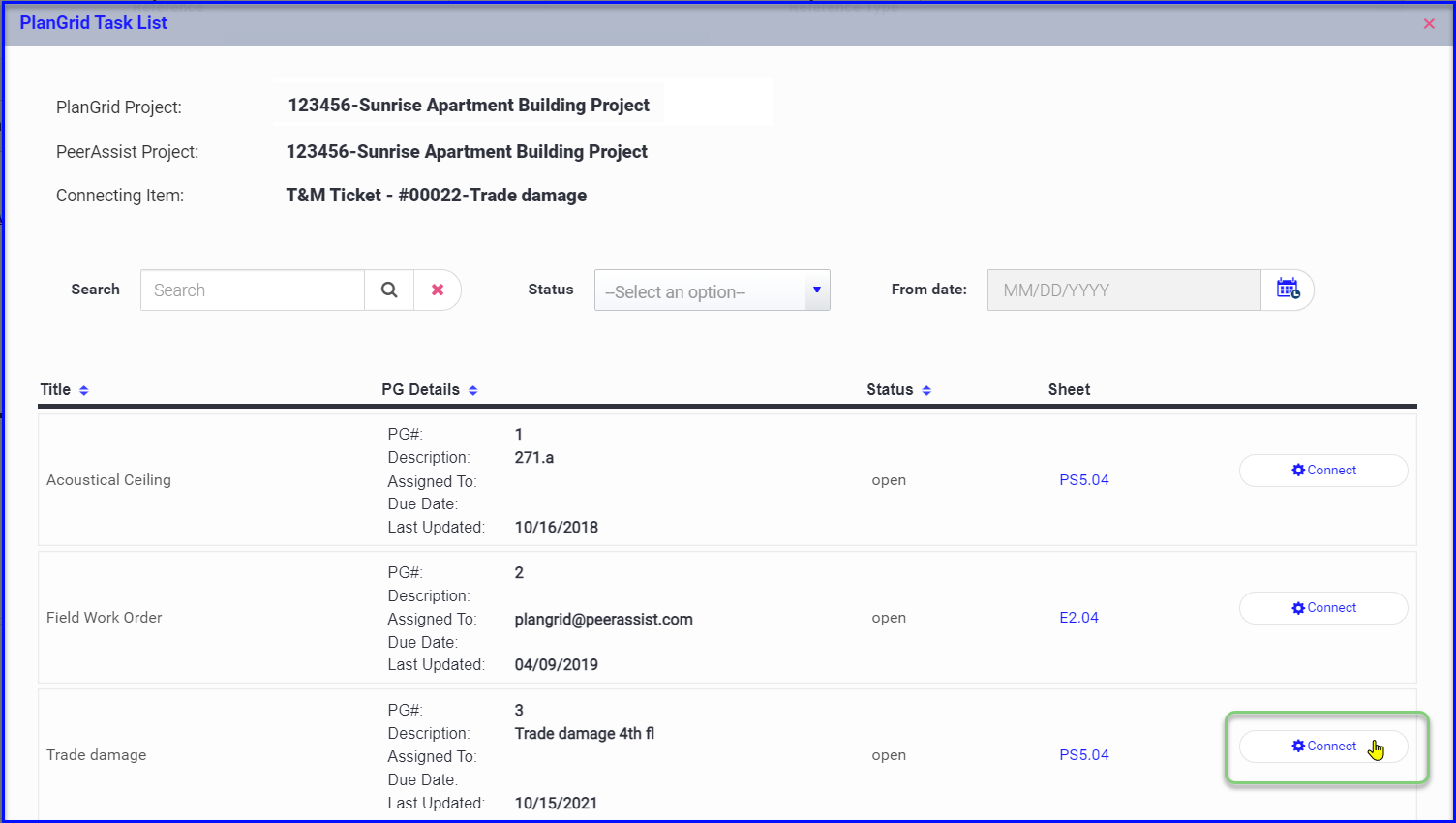
- Once you click Connect, the projects are sync'd and you can continue editing ticket details
- If a PlanGrid task is already linked to a ticket you will be able to see the connection while viewing tasks during the linking step
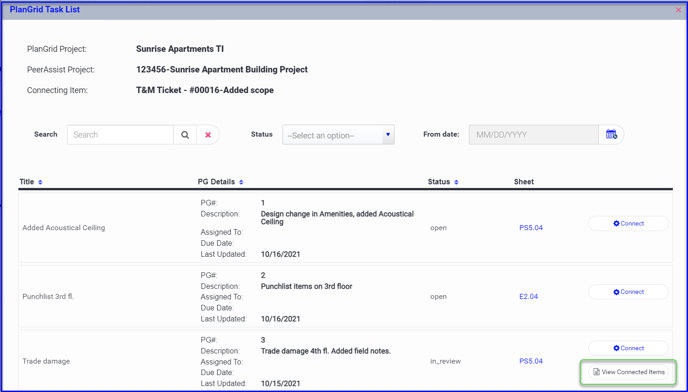
- If you click to View Connected Items, you can see the ticket # and Status
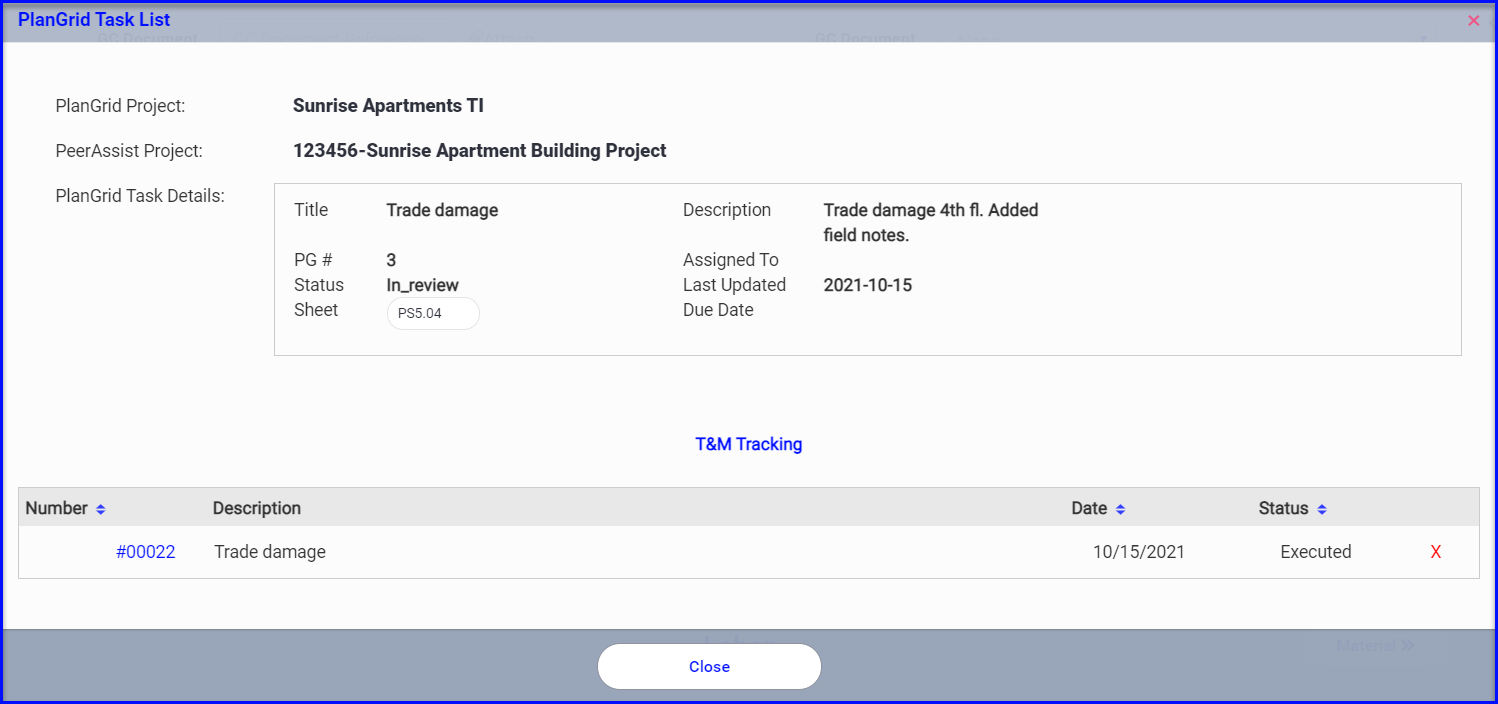
- Back on the T&M Dashboard you will see the PlanGrid icon on tickets linked to a task
- If you hover over the icon it will show you the task# and details
- If you click on the icon it will redirect you to PlanGrid in a new tab
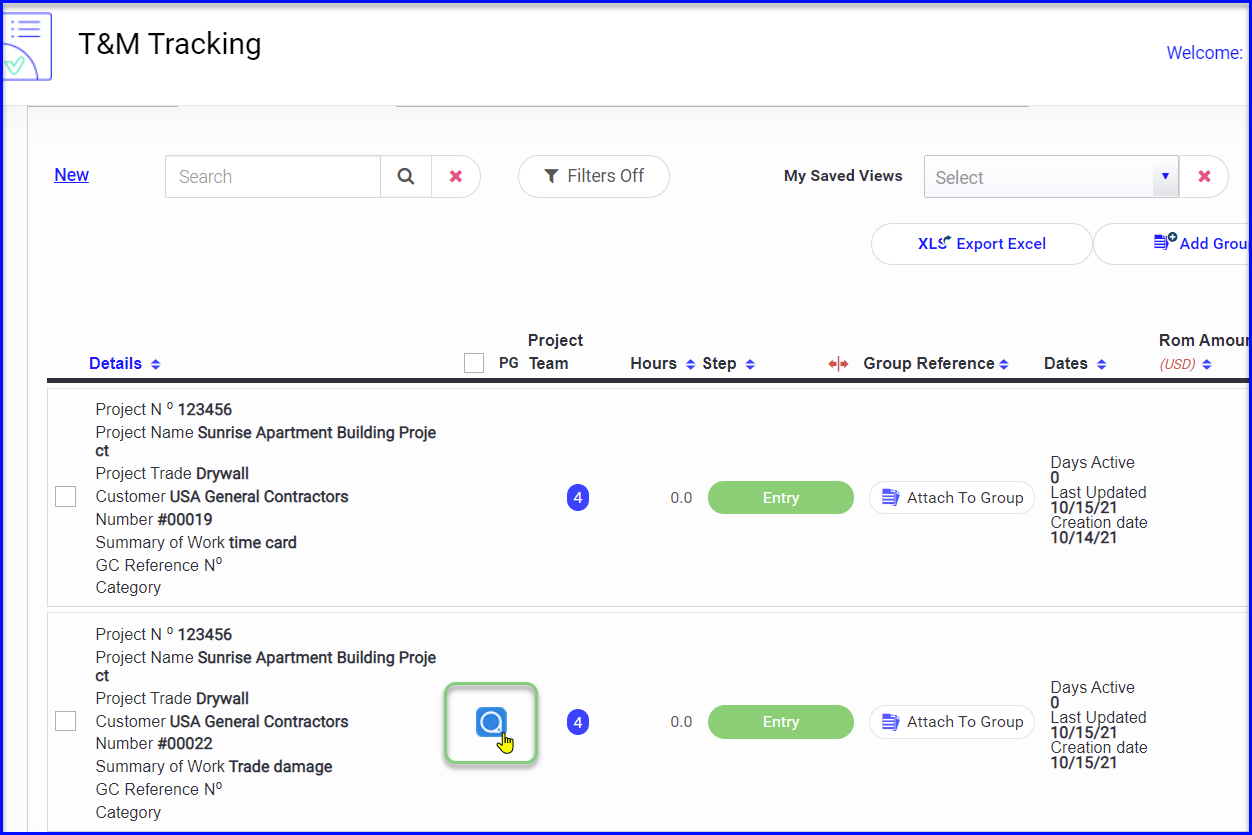
- When you open the ticket you can view the PlanGrid details in the Plangrid Information section
- Any photos that were associated with the task in PlanGrid will be added to the ticket as well
- Anytime the foreman updates the task details in PlanGrid, the ticket will also be updated
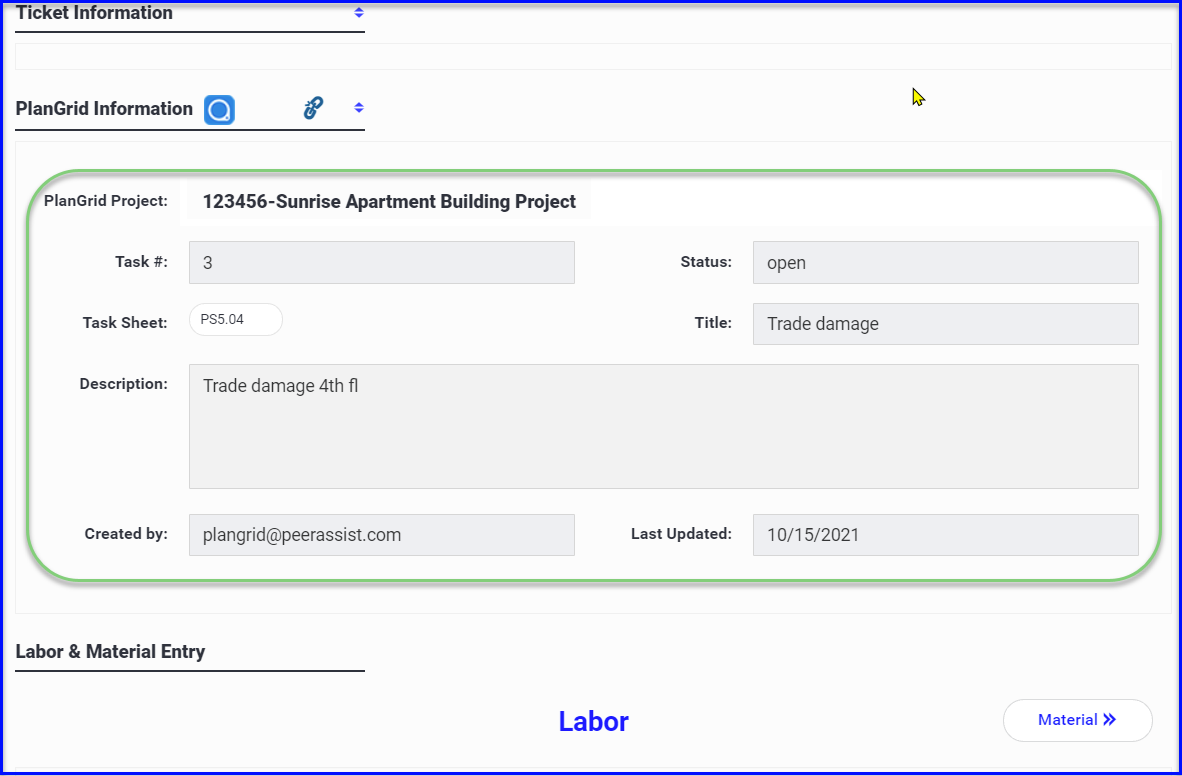
- The PlanGrid task details will be included as backup with the signed ticket and photos when sending the Change Order Request
Tip: Linking tickets to tasks and utilizing Categories and Reference Numbers will make it easier to Group Tickets into one Change Order Request
