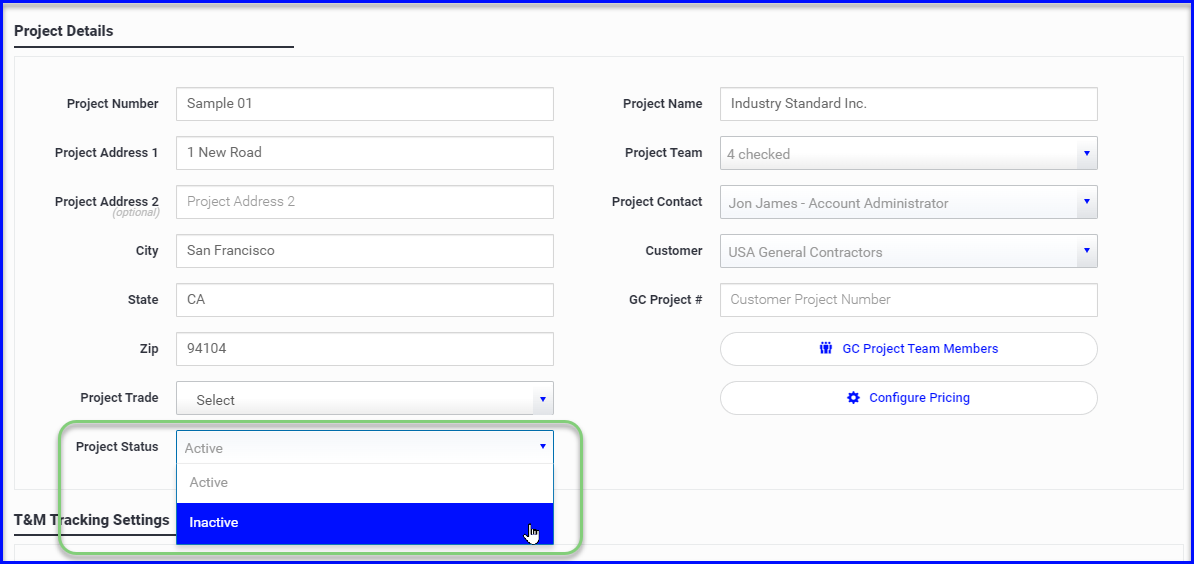There are a few ways to delete a ticket. After a ticket is created and sync'd with the office, the ticket can only be deleted from the desktop. However, a field user can delete a new ticket before it syncs. Learn more below.
Mobile app
- Tap the red X to delete a new ticket so it does not show up on the office side
- Once you Save and Refresh you will not be able to delete the ticket
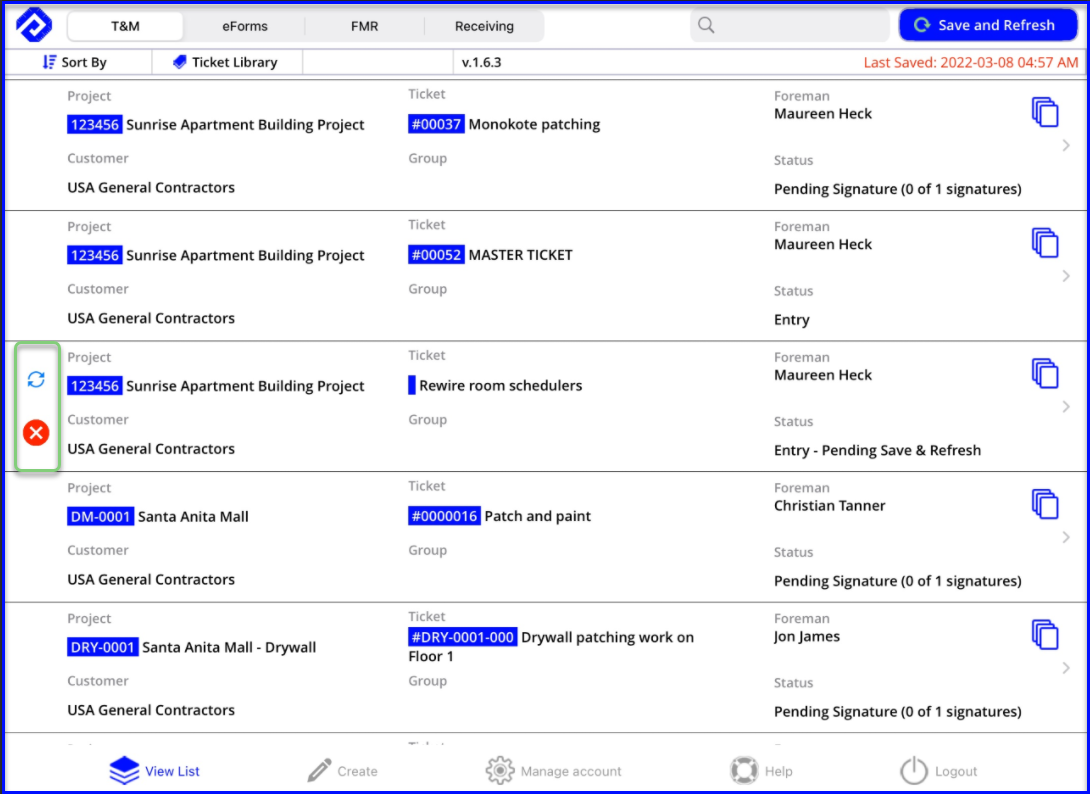
Desktop app
There are a few ways that a desktop user can delete tickets:
Cancel a ticket
- The preferred method is to Cancel the ticket by opening the ticket and clicking the Cancel button in the top right corner. You will be prompted to enter a reason for cancellation.
Cancelled tickets are still accessible using filters so no data is lost
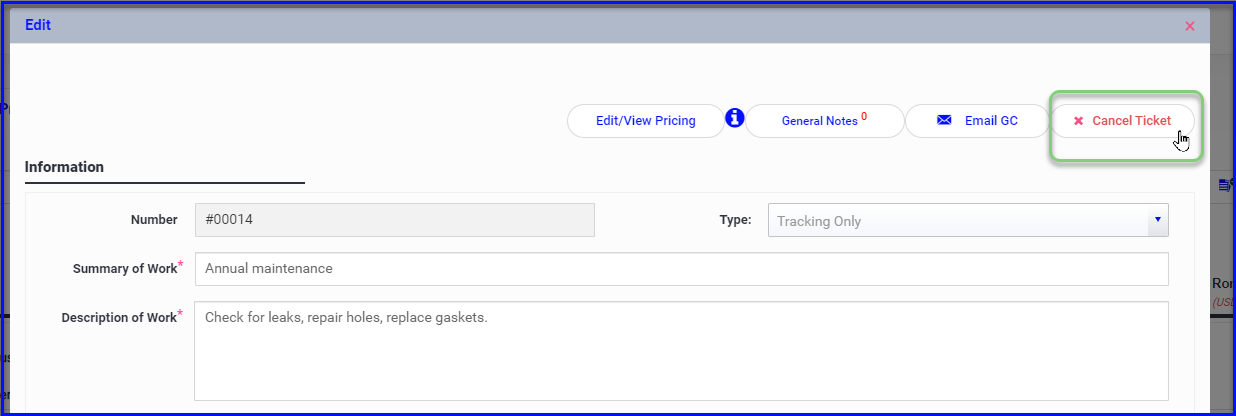
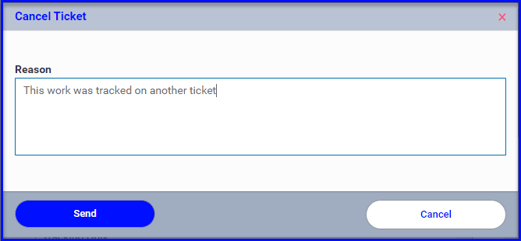
Delete a ticket
- The other method of deleting tickets, which will depend on your permissions, is to use the check-boxes on the T&M dashboard which enables the trash can at the top of the column.
Be advised, tickets deleted this way are no longer accessible in the platform
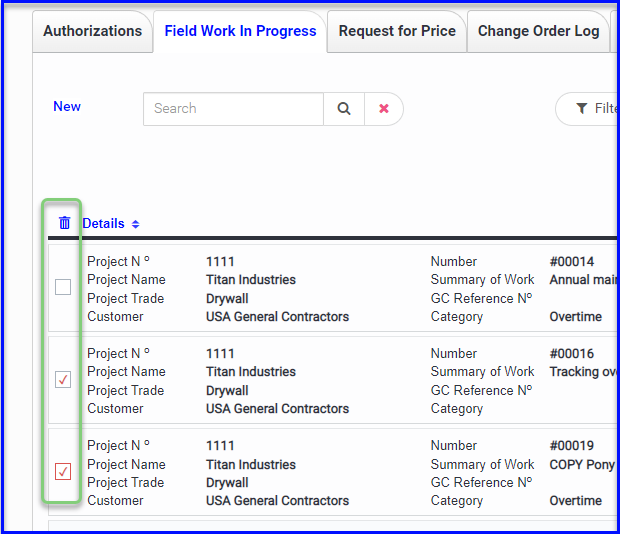
Make the project Inactive
- Another method of removing tickets from the dashboard is to make the project Inactive.
- In Admin > Projects > Edit, use the Status dropdown to make the project Inactive
- If you make it Active again in the future, it will bring back any tickets
This option only applies if the project and tickets no longer needs to be accessed by any team members - for example, if the project is closed or is on hold indefinitely.