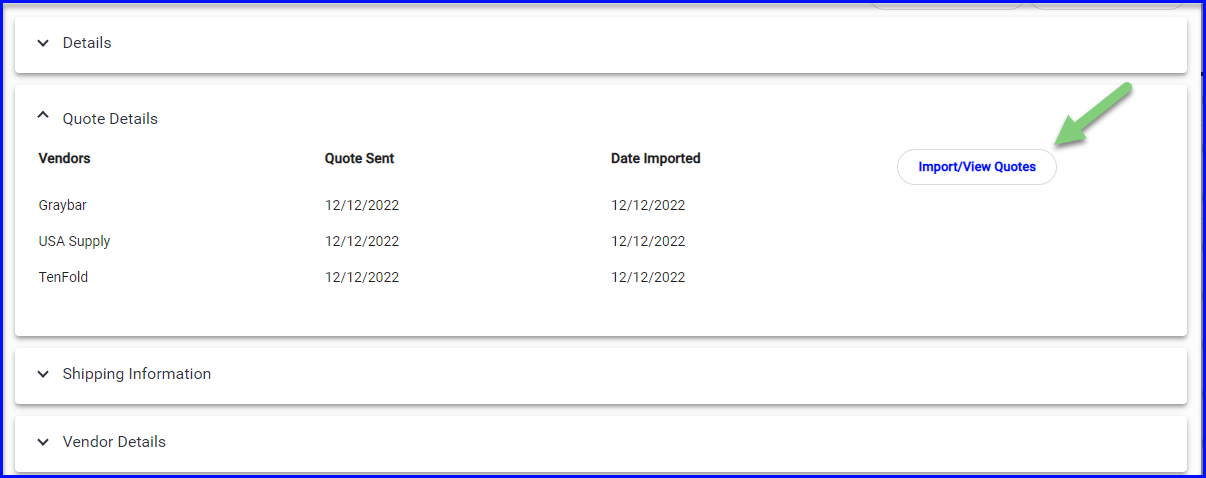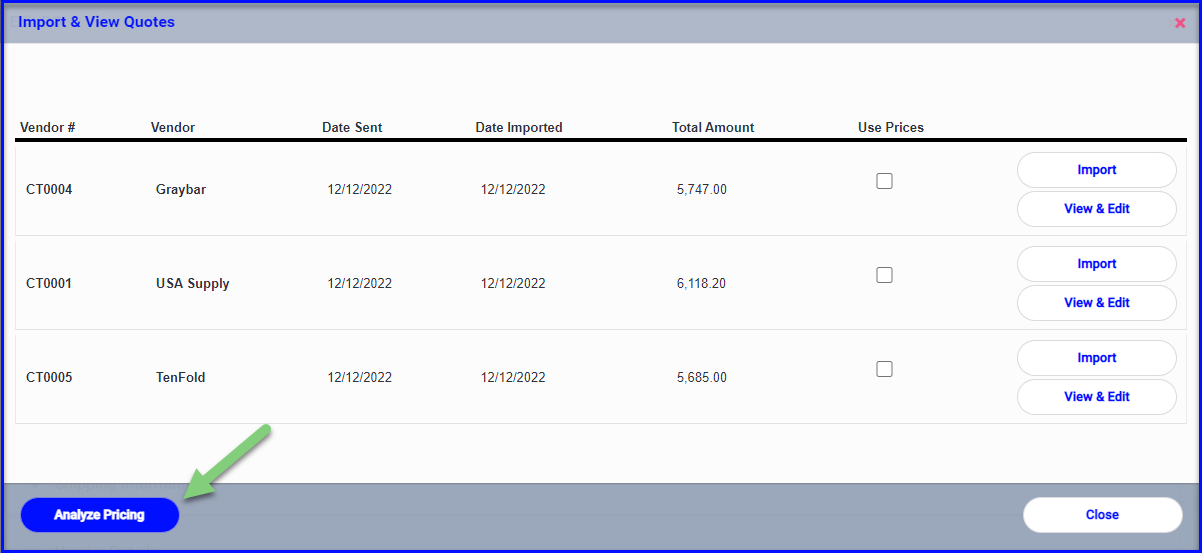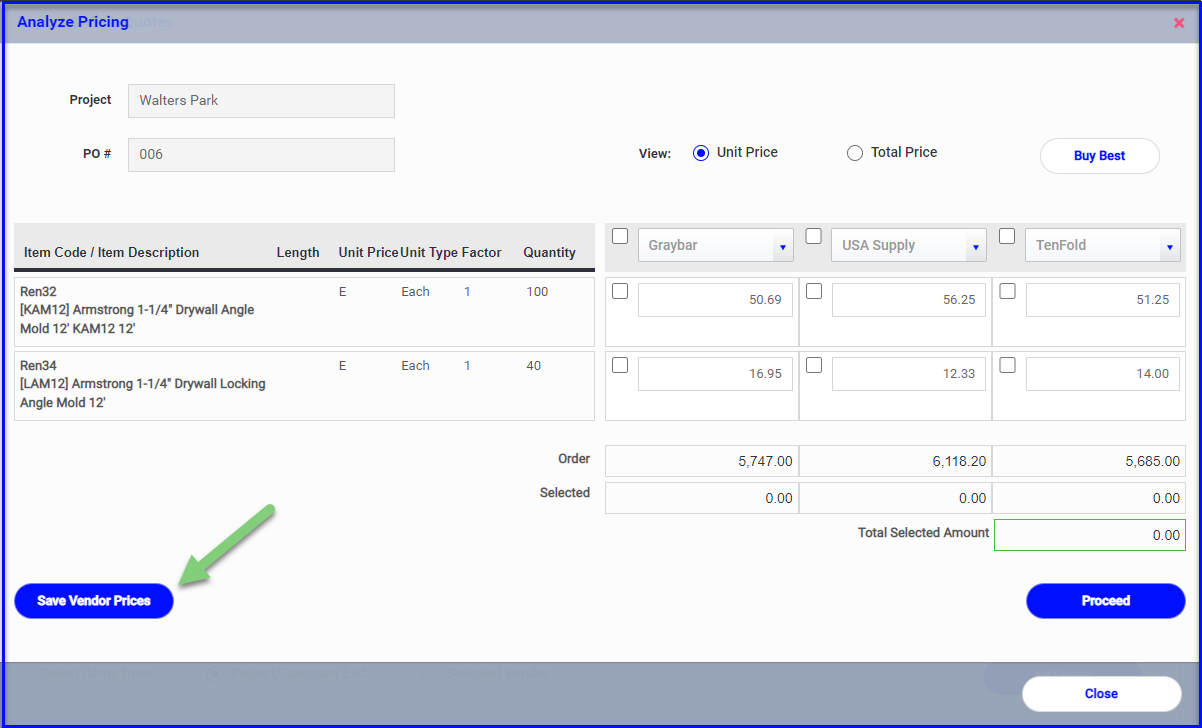Attention Procurement customers: Compare vendor pricing and update vendor price lists... directly from a purchase order!
We have two exciting new features in Procurement this month:
- Side-by-side vendor price comparison while creating a PO
- Option to update the vendor's list with any changes are made during price analysis
Side-by-side price comparison
After adding items to a PO, click the button to "Compare Vendor Prices". (This option is only available while the PO is in the draft or "Entry" state):
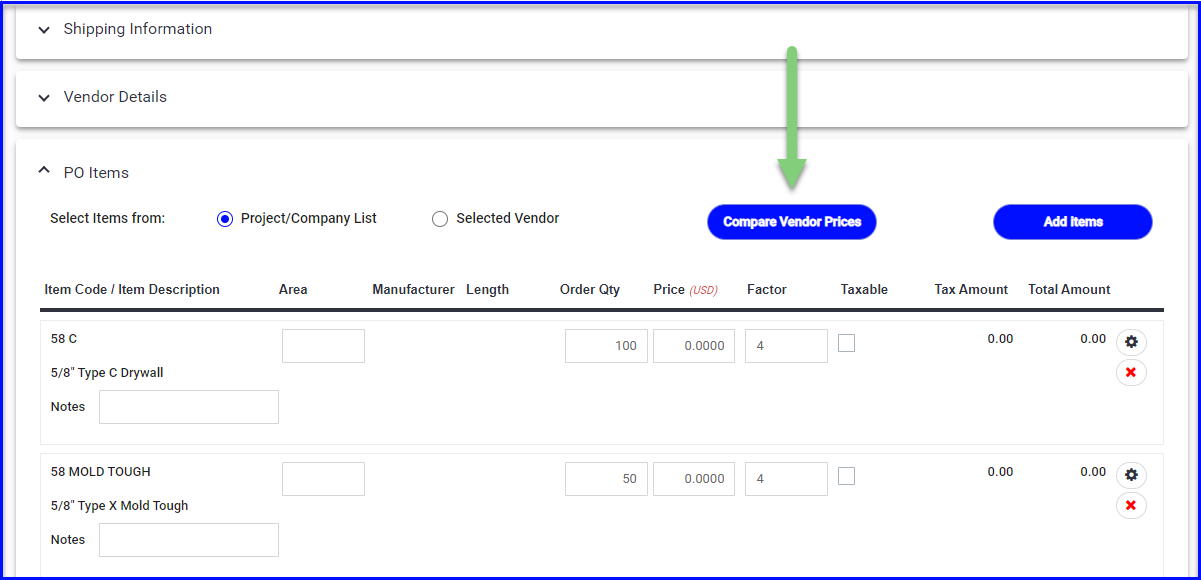
Select the vendors you'd like to compare, using the green plus to add as many as needed:
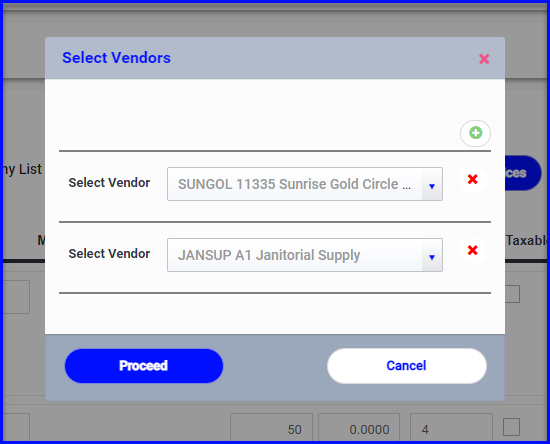
If you store bid quotes within the project material list, you would not create POs from the vendor's standard list price, but instead create POs with the "Project/Company List" bubble marked.
If the selected vendors have a list in Admin > Vendors > Vendors Material, their price will be displayed.
Any items that aren't on their list or don't have a price associated will show $0.00: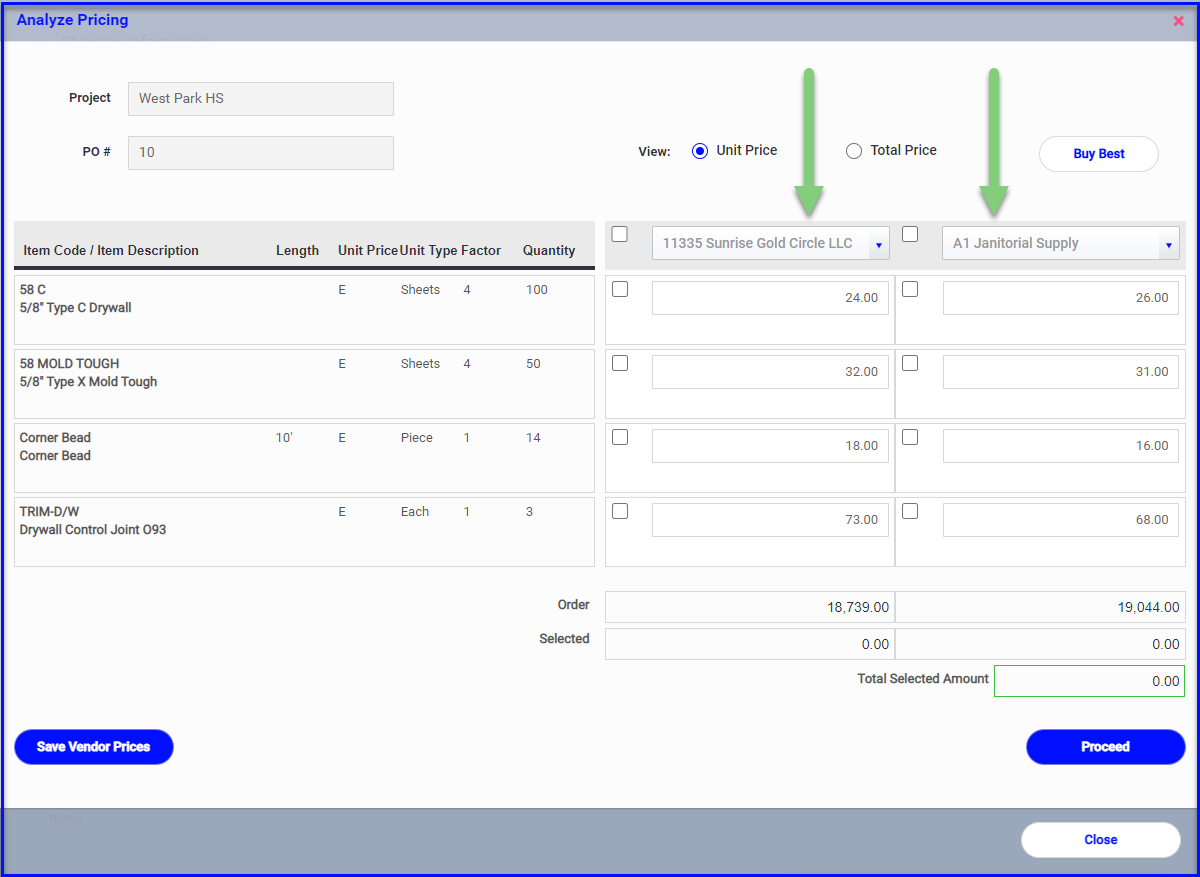
This may look familiar, it's the same price analysis that is used to compare prices after a PO is sent for quote, but with a new feature - keep reading!
To proceed with issuing the PO(s), either use the checkboxes or the "Buy Best" button to allocate items onto a PO for each vendor.
(The Buy Best option will pull the lowest price for each item and generate vendor POs and allocate items accordingly.)
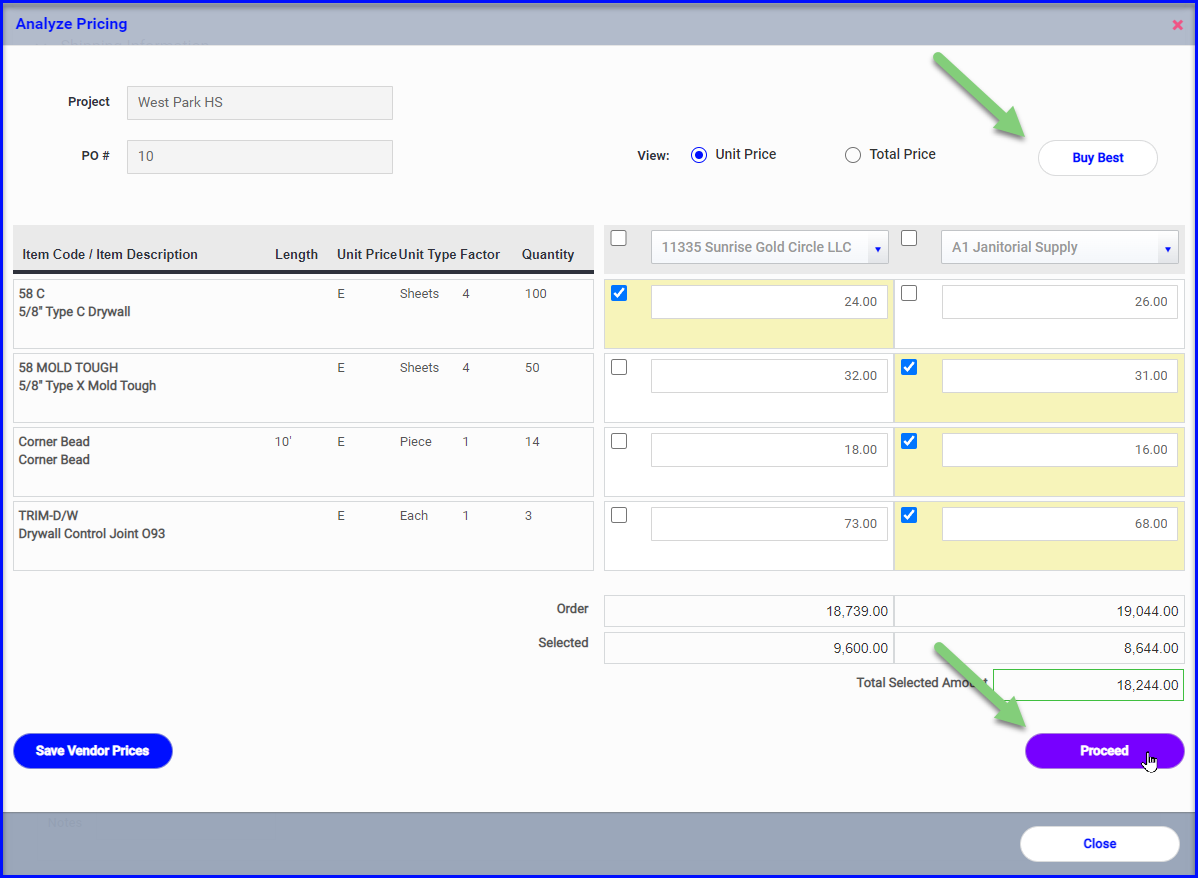
Save changes to Vendor List
If you need to make changes to a vendor's pricing while comparing prices and you would like to update the vendor's list with the new price, use the "Save Vendor Prices" button.
You'll have the option to update all changes, or only update the items with the boxes checked.
If you click "Close" the new price will save to the PO only, and you can come back to the price comparison at a later time:
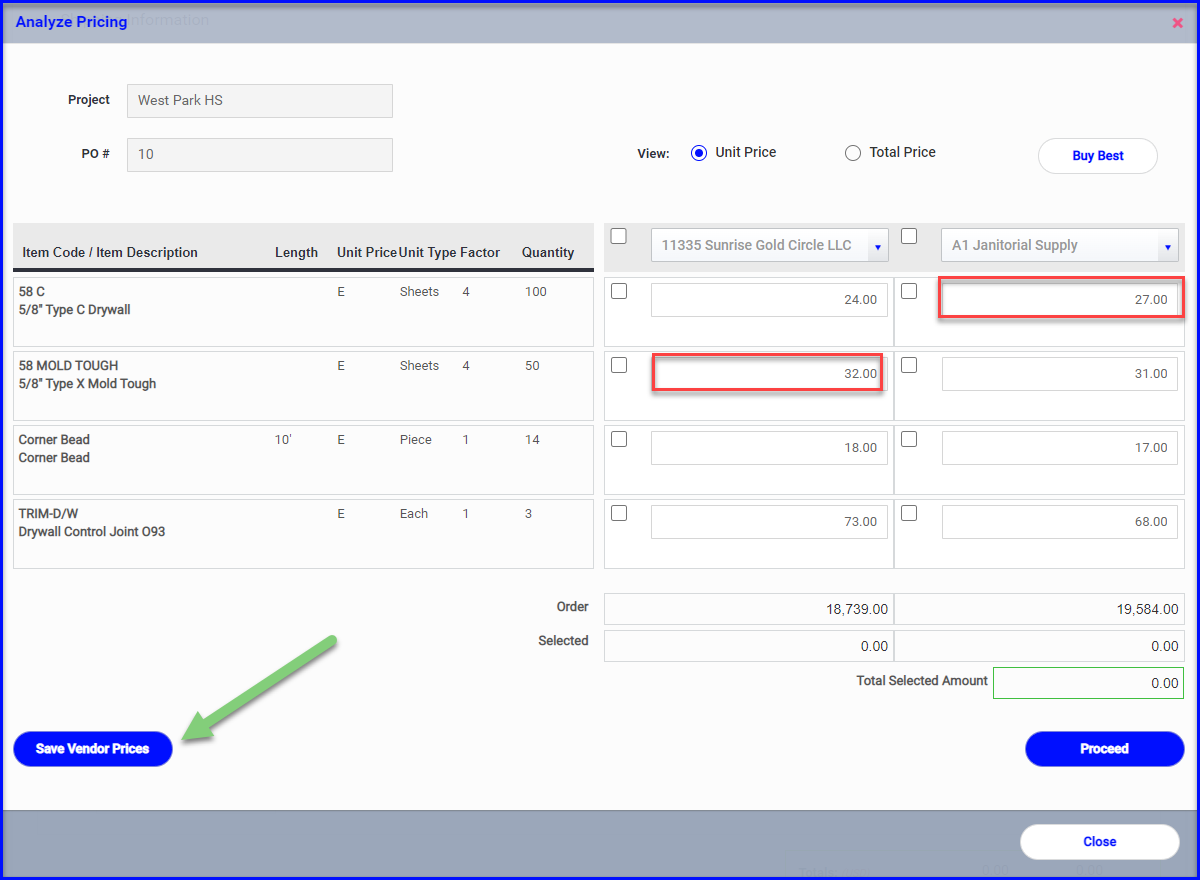
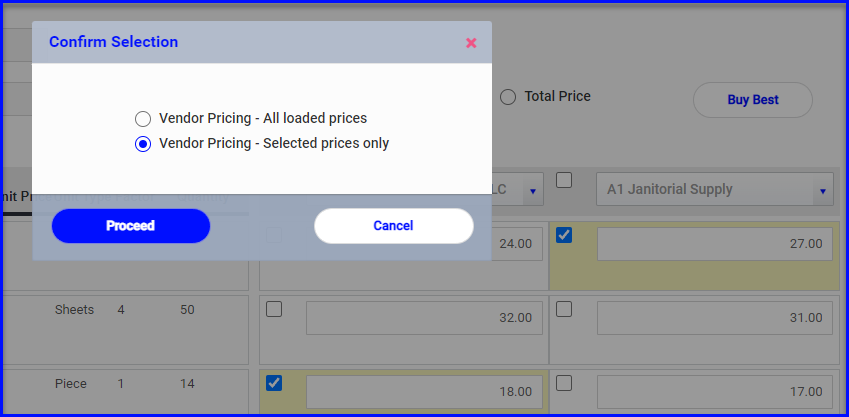
If you make any changes and click to Proceed with generating POs, you will also have the option to update the vendor lists:
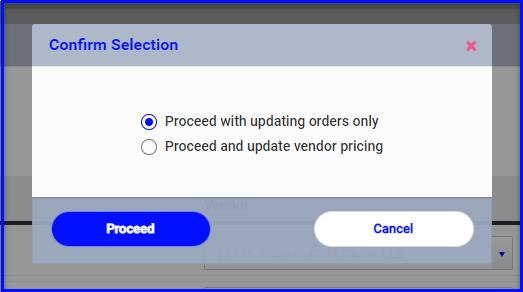
Updating Vendor Pricing from PO's Sent for Quote
We've also added the ability to update the vendor's list when comparing vendors' quotes! Just navigate to Analyze Pricing via the PO Quote Details section like usual, and you'll see the "Save Vendor Prices" button (or will have the option to update the vendor list when you click to "Proceed").