If you tracked work on a T&M ticket but don't want to send the GC a change order for it, you can mark the ticket No Charge, set it to Tracking Only or Cancel the ticket - learn more about these options below.
Table of Contents
Cancel Ticket
Canceling a ticket is essentially voiding the ticket. We recommend using this when the ticket was created in error or is a duplicate and the cost is not a valid.
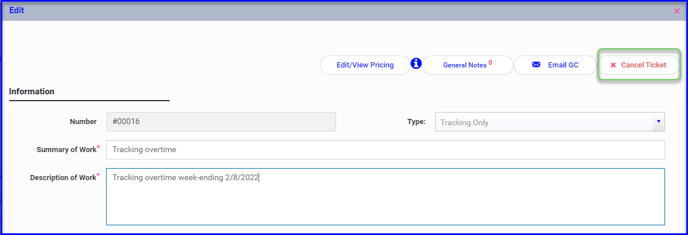
- To cancel a ticket, open the ticket and click the Cancel Ticket button in the top right corner. You will receive a prompt to enter the reason for cancellation.
- Cancelling a ticket removes the ticket from all dashboard tabs, but you can still view cancelled tickets by filtering to the Cancel step in My Own View.
Tracking Only
If you wish to track a cost that you do not plan on charging for - or you aren't sure yet if you will be charging for the work - you can set the ticket type to Tracking Only. You might use tracking only tickets to be aware of how much overtime you are covering, or to compare the cost to a ROM, NTE or allowance. It is a great reference when you are negotiating change orders with the GC.
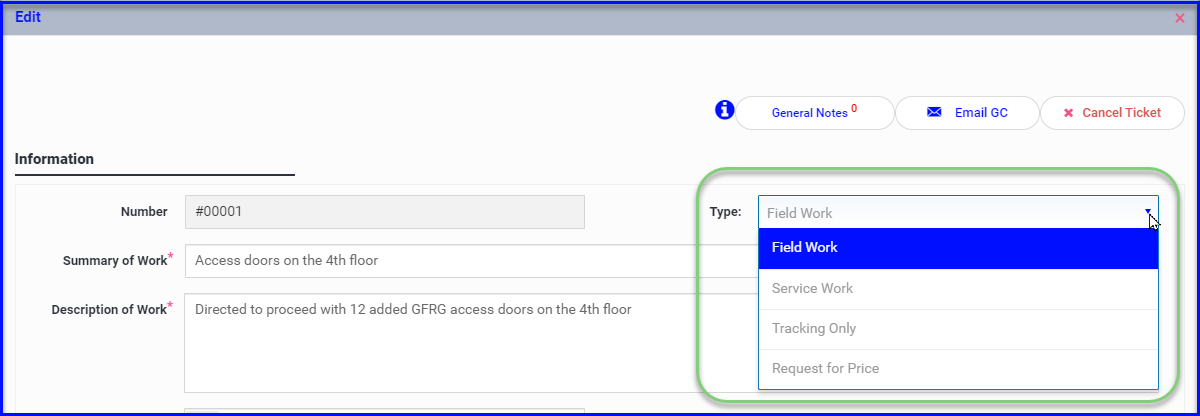
- To set a ticket to Tracking Only, open the ticket and use the Type dropdown
- A ticket type can be changed while in Entry, Pricing or Waiting for Approval steps
- A tracking only ticket in the Field Work in Progress tab will appear in the appropriate step (i.e. Entry, Pricing, etc.). On the Change Order Log tab it will appear in the Tracking Only Completed step.
- To move a tracking only ticket to the Change Order Log, it must first be in the Waiting for Approval step. Open the ticket and scroll down to select the Move To Update/Execute button. You will get an email prompt to send the information to the GC (to skip this step just send the email to yourself to trigger the execution).
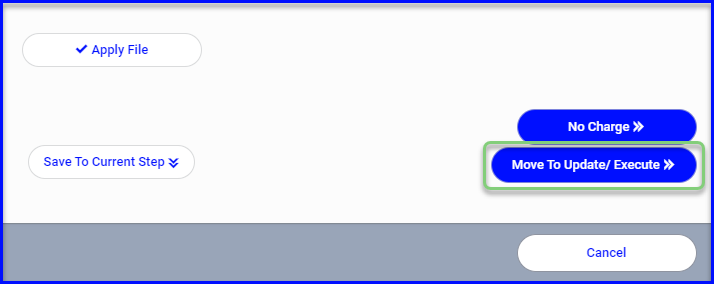
No Charge
A PM may choose to mark a ticket as No Charge if the work was tracked on T&M but they decide not to charge for it for any number of reasons, or if they want to show the GC their cost without charging for it (while reconciling or negotiating extra work cost, for example). Marking a ticket as No Charge will move the ticket to the Change Order Log tab with a status of No Charge. The ticket can be Reset back to the Pricing step if you decide to charge for the work after all.- To mark a ticket as No Charge it must be in the Waiting for Approval step. Open the ticket and scroll to the bottom of the ticket and click the No Charge button.
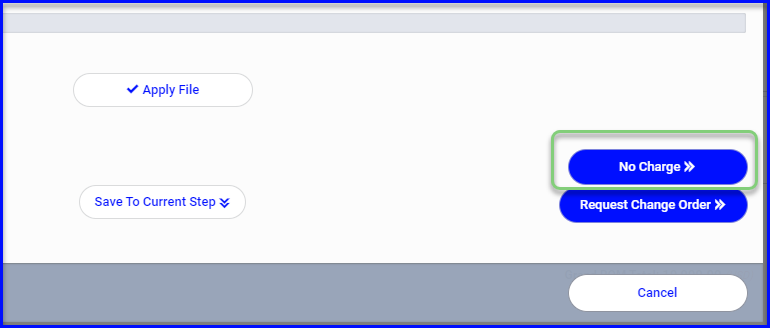
- There will be an email prompt which you can customize and send to the GC
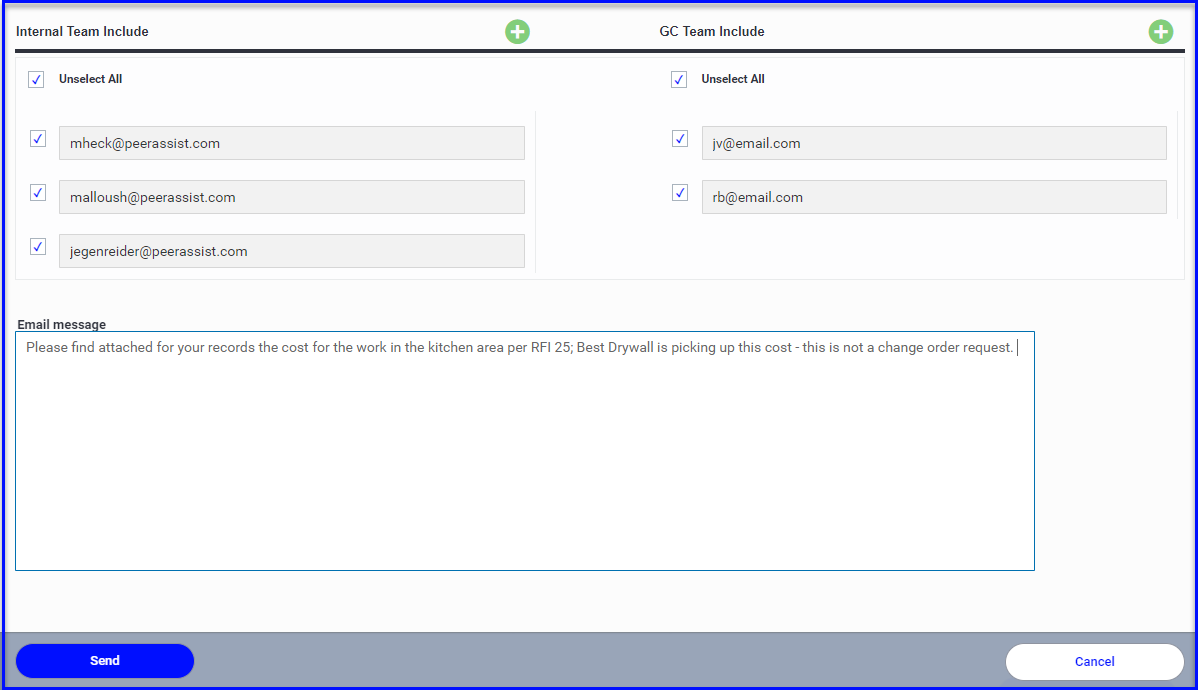
- If you do not wish to send it to the GC, deselect the GC recipients and any internal team members that do not need to be notified and Send to yourself at minimum
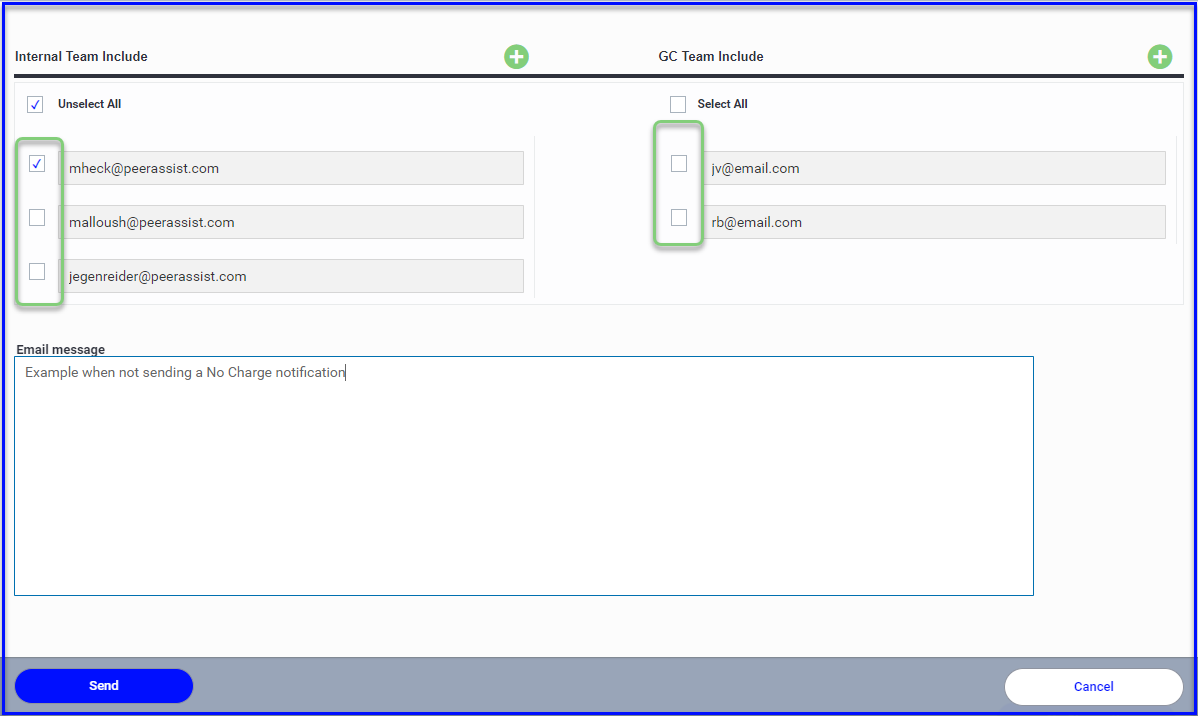
An email must be sent in order to move a No Charge ticket to the log, at the very minimum send the email to yourself to trigger the execution
