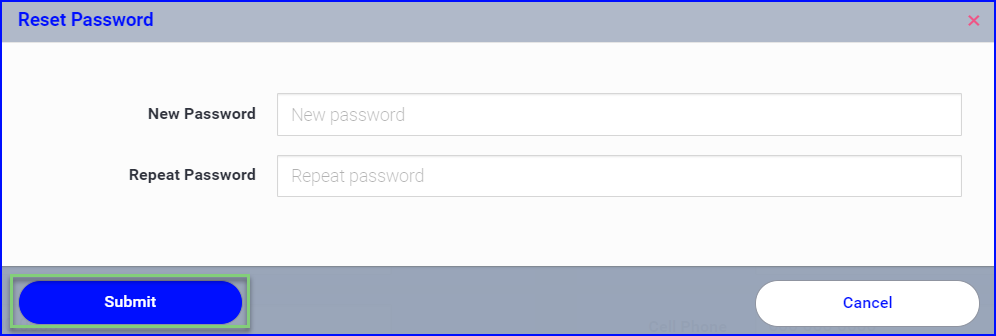Manage your personal account settings such as setting your default view and the way your name, title and signature is displayed, connect to PlanGrid and manage your password.
Table of Contents
Login to the PeerAssist platform
- Login to the PeerAssist Platform by going to mypeerassist.com
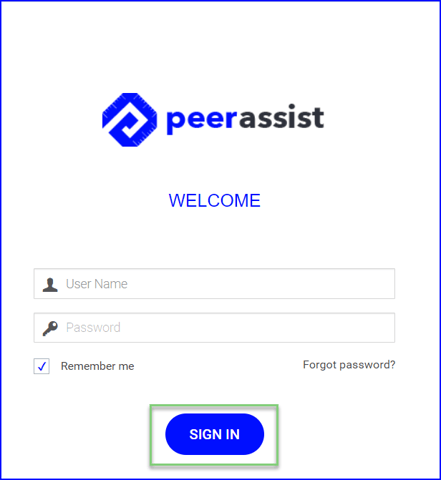
- When you first log in to the platform you will be taken to the Account Settings page where you can manage and edit your user account details.
- You can access this page at any time by clicking on your initials at the top right corner of the screen.
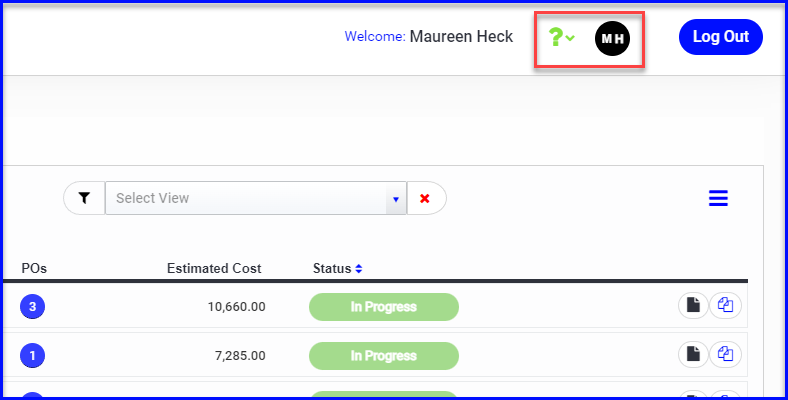
- Enter your personal information
- Make sure your Job Role is entered how you would like it displayed on outgoing communications, such as change order requests to the GC. (The Job Role is not associated to permissions within the platform).
- Select your preference for the Default View Type. For example, if you are mainly a T&M user you may prefer to land on the Field Work In Progress page each time you log in.
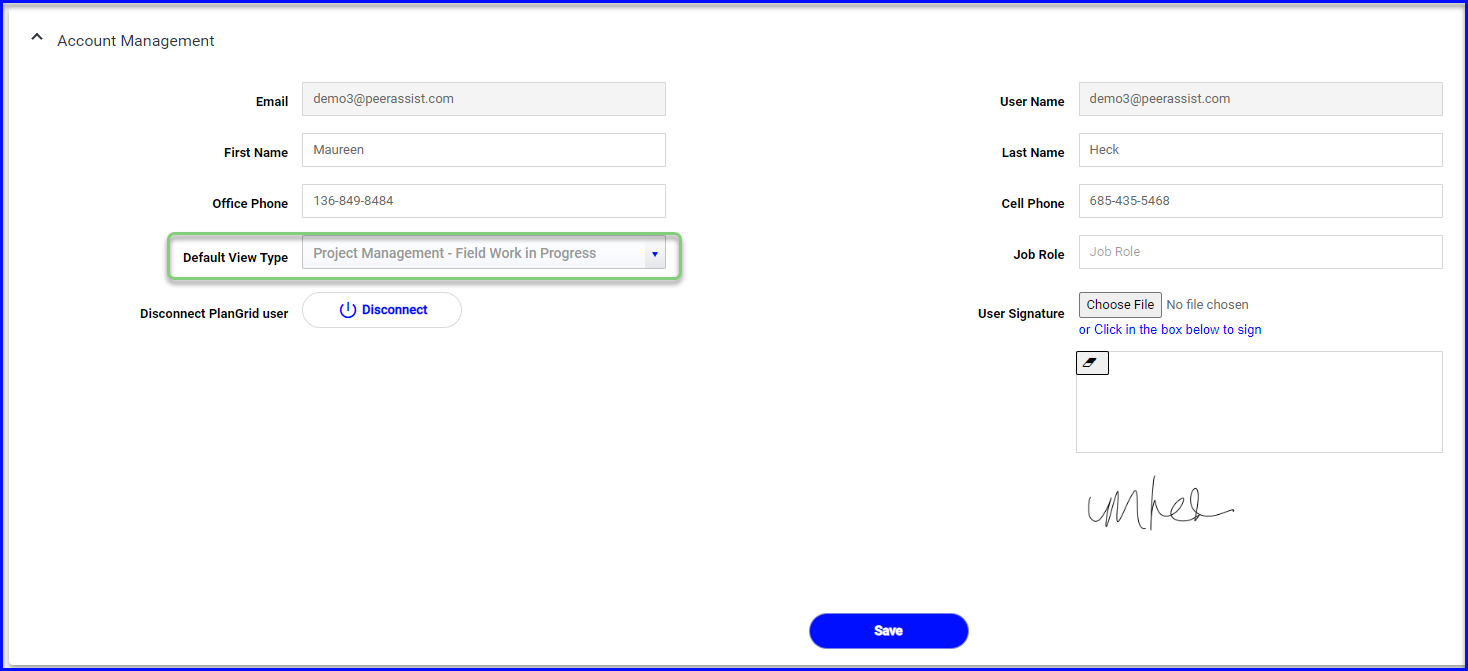
The options for this setting are:
Project Management - Authorizations
Project Management - Field Work In Progress
Project Management - Service Work
Project Management - Request for Price
Project Management - Change Order Log
Project Management - My Own View
Field Docs - In Progress Field Docs - Completed Procurement - Field Material Requests Procurement - Material Releases Procurement - PO Processing Procurement - Receiving My Projects
Project Management - Field Work In Progress
Project Management - Service Work
Project Management - Request for Price
Project Management - Change Order Log
Project Management - My Own View
Field Docs - In Progress Field Docs - Completed Procurement - Field Material Requests Procurement - Material Releases Procurement - PO Processing Procurement - Receiving My Projects
- Upload your User Signature
- Your signature is used on documents that are sent from the system such as the Request for Change Order letter.
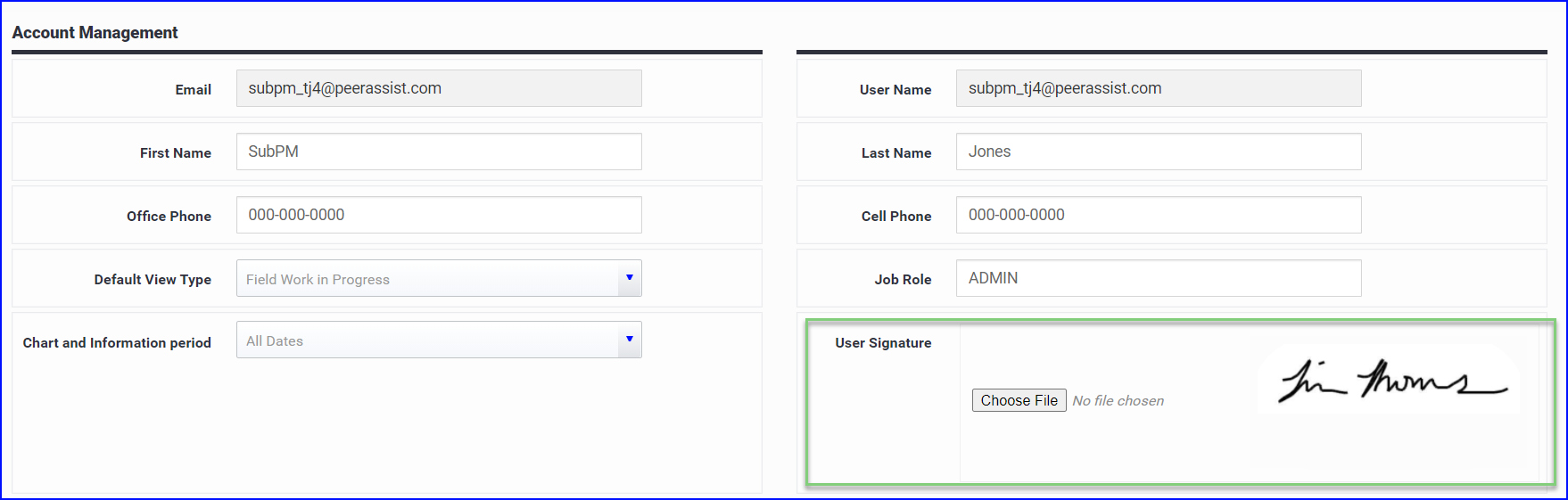
- Click Confirm to save your changes.
Manage Your Password
- Click on Change Password to update your password to one of your own choice.
- Enter your new password twice and then click Submit to save.
Connect to PlanGrid
- If you are a PlanGrid user you can connect your account in Account Settings
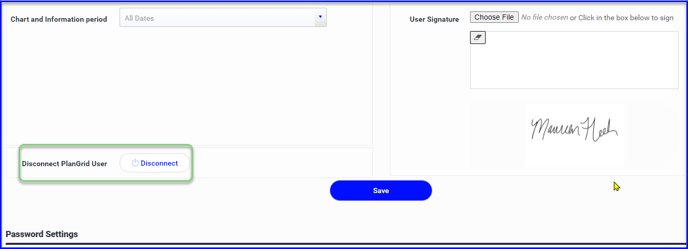
Read more about connecting your PlanGrid account and projects here
Your personal account settings are ready to go!