Manage material orders by marking items received!
To receive against a material order from the My Projects starting page, tap on the +New button for the appropriate project, and select Receive Material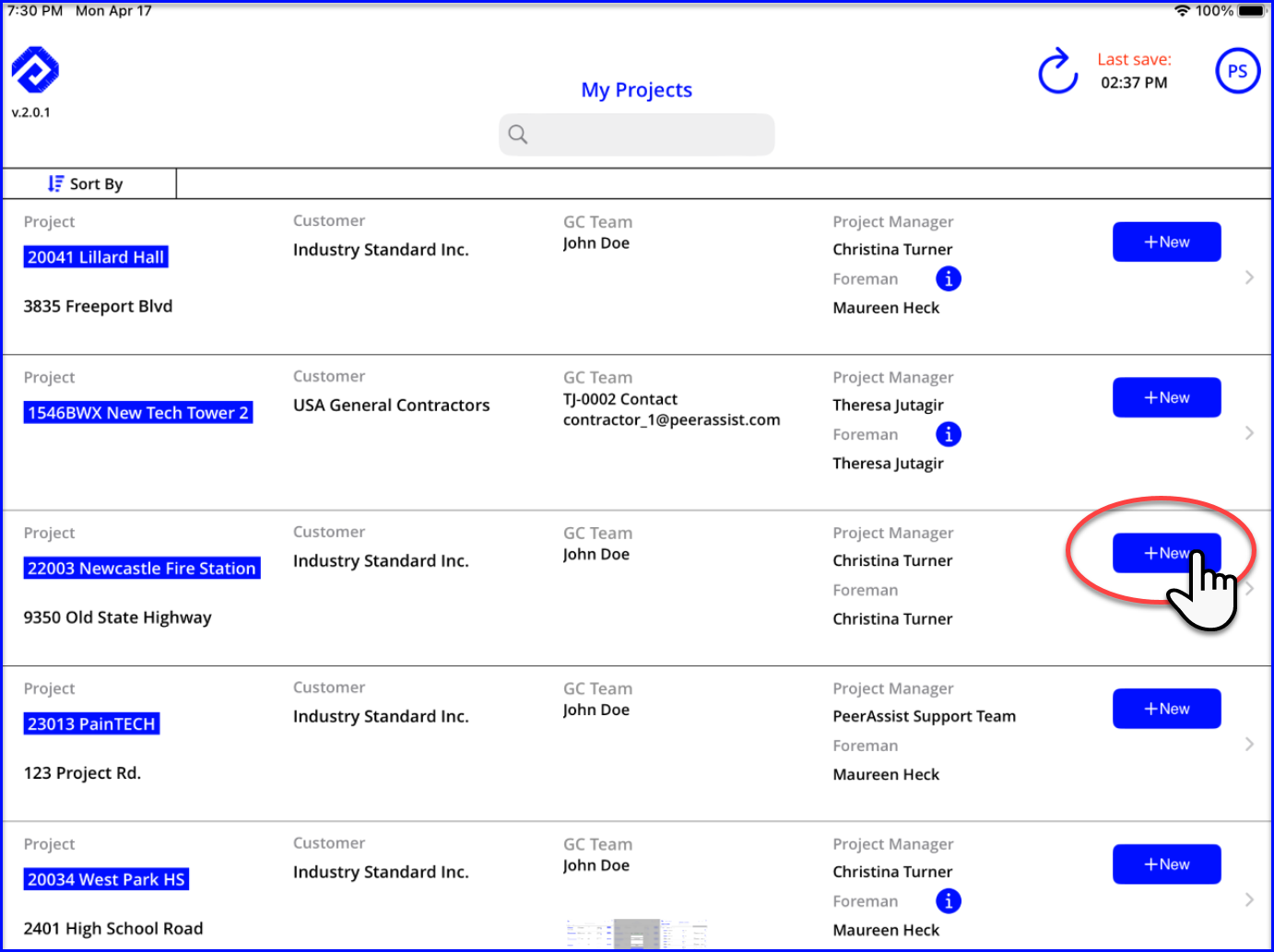
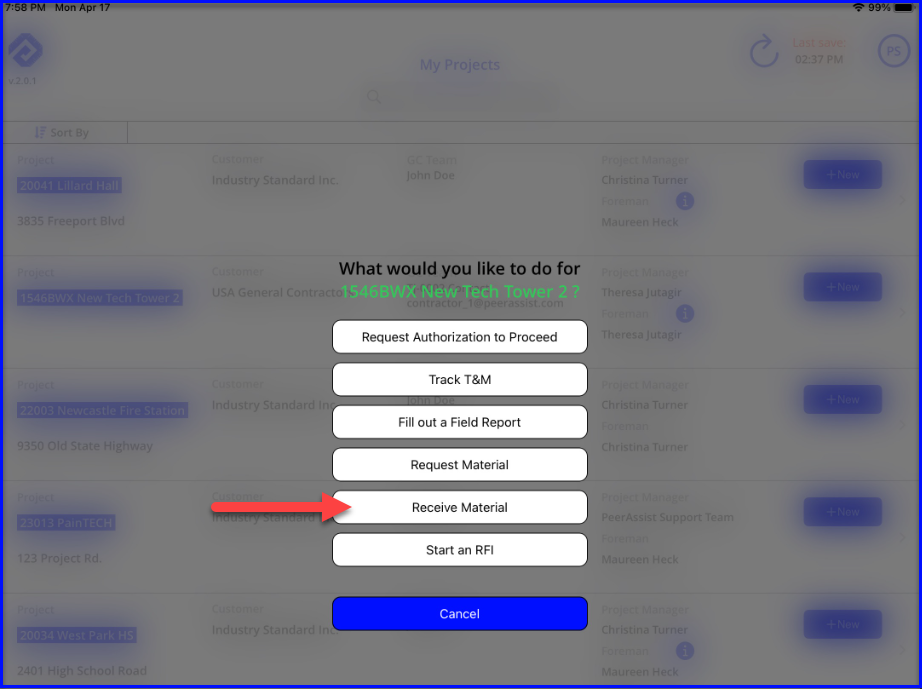
- Or, tap anywhere in the project row and find the Receiving tab.
- In the Receiving tab you will find a list of orders for that project
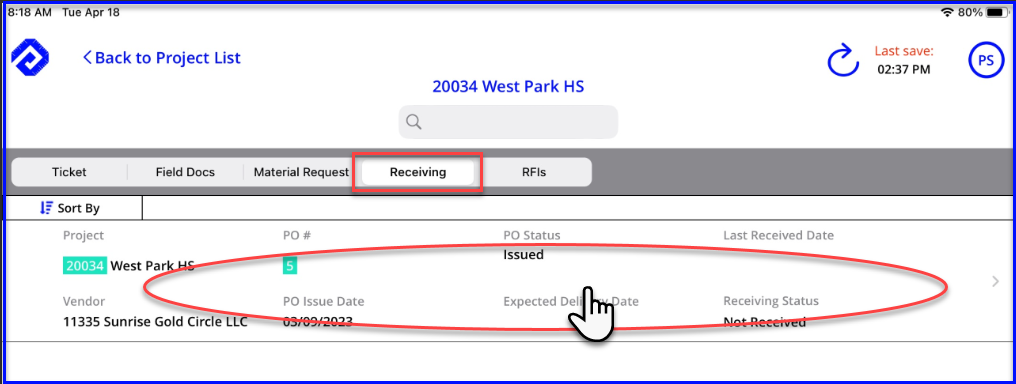
- When a PO has been issued, the details will show up in the Receiving tab on the mobile. The foreman can see the PO#, vendor, date of order and ETA, and status among other things.
- Not Received = no material has been received
- Partially Received = some material has been received
- Tap on the order to begin receiving items
- When you open the Receiver you can adjust the date and add notes and photos
- Tap Edit Details to begin receiving material
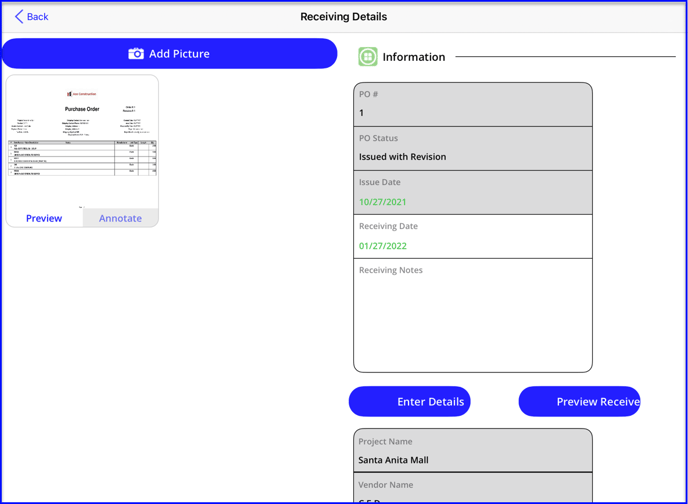
- All items on the order will be listed for you to receive against in the Current Receiving column
- Order Qty column = the total amount on the order
- Prior Rec'd Qty = any amounts already marked as received
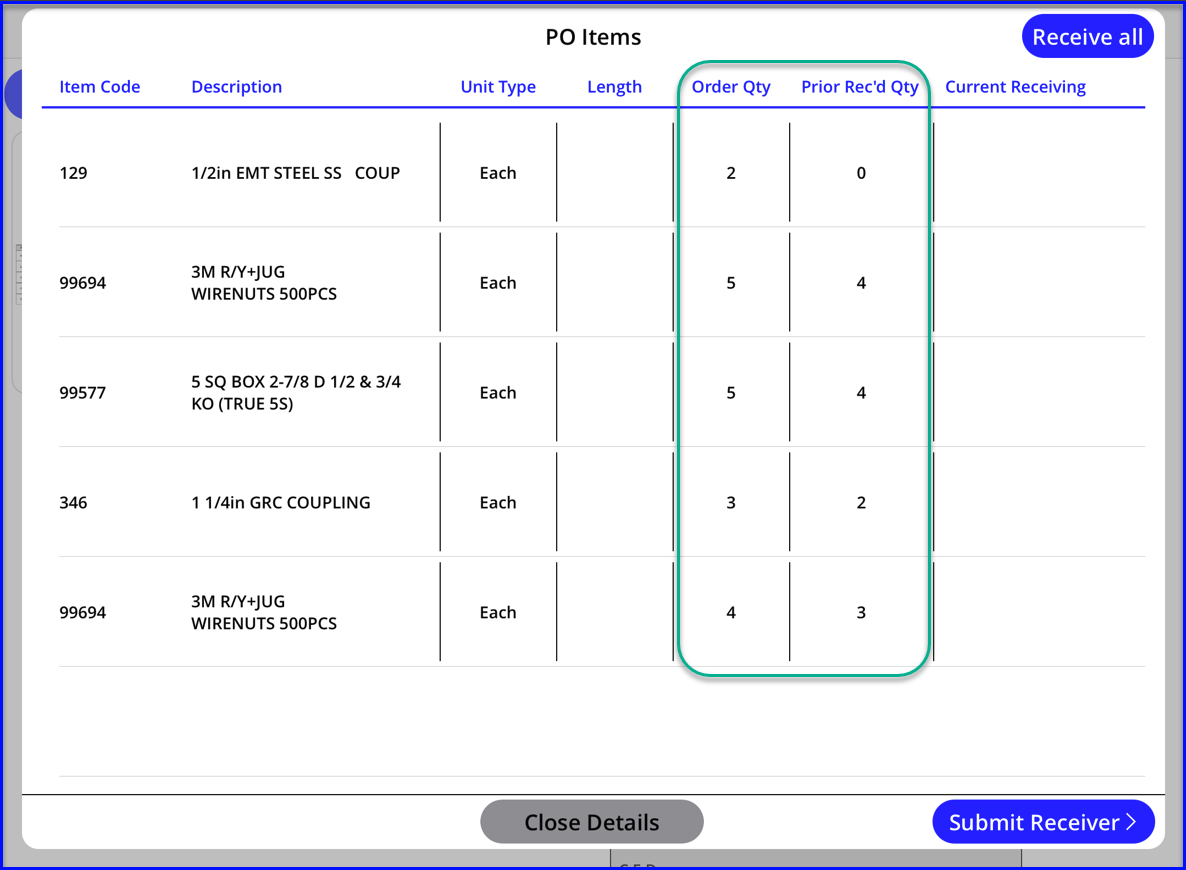
- Use the Receive All button to populate the Current column with all remaining quantities
- Use the eraser to clear the entry if needed
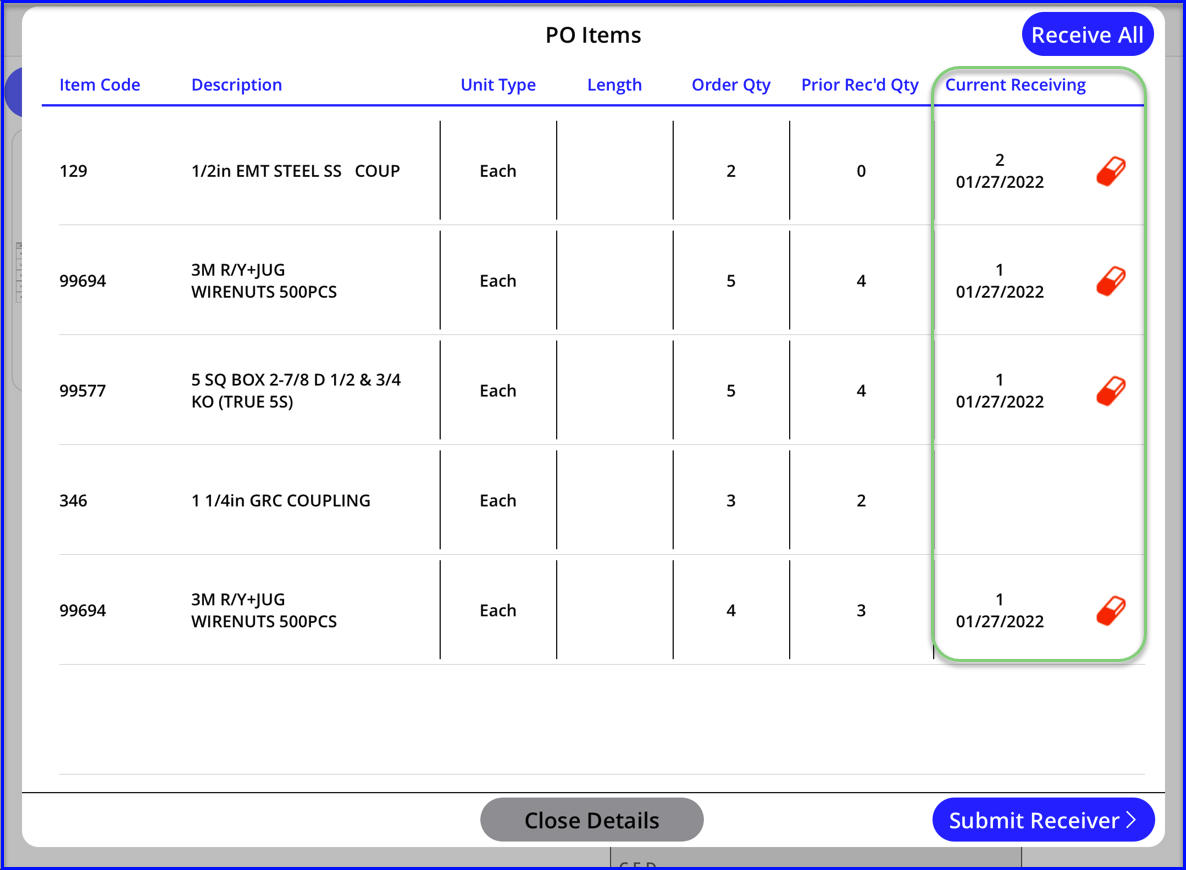
- You can also tap into the Current cell for the item to bring up the items details and input the quantity or add a note
- Save the entry to go back to the item list
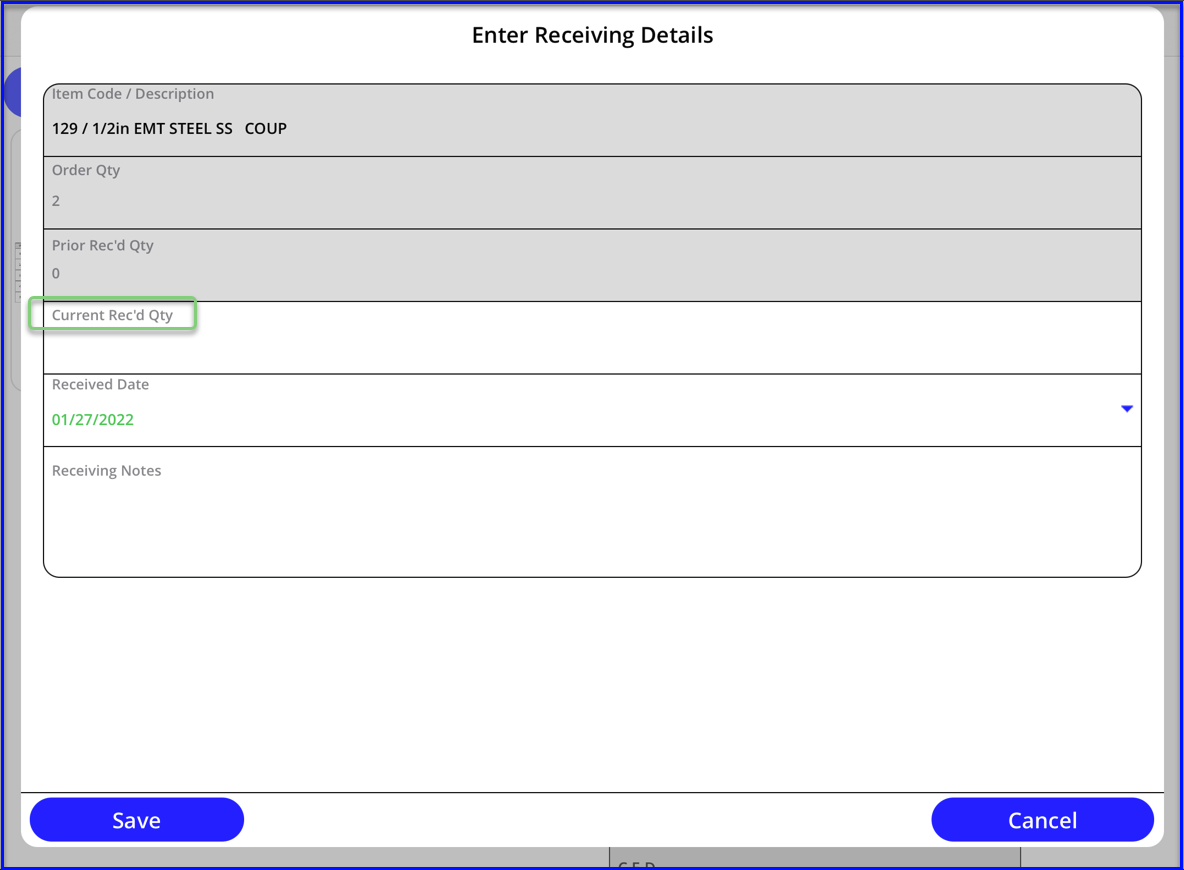
- When all items received are reflected on the receiver, tap to Submit Receiver
- Sign the receiver and Confirm
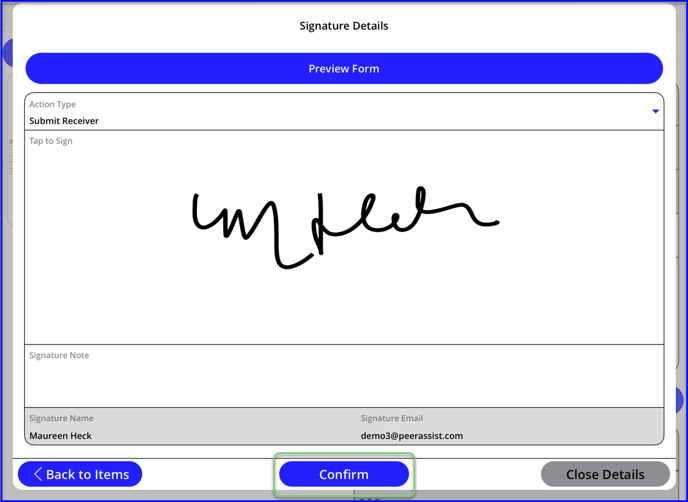
- Your internal team distribution will display
- Select/deselect or +add emails as needed
- Confirm to notify the team that material has been received
- Don't forget to Save & Refresh to sync changes with the desktop app
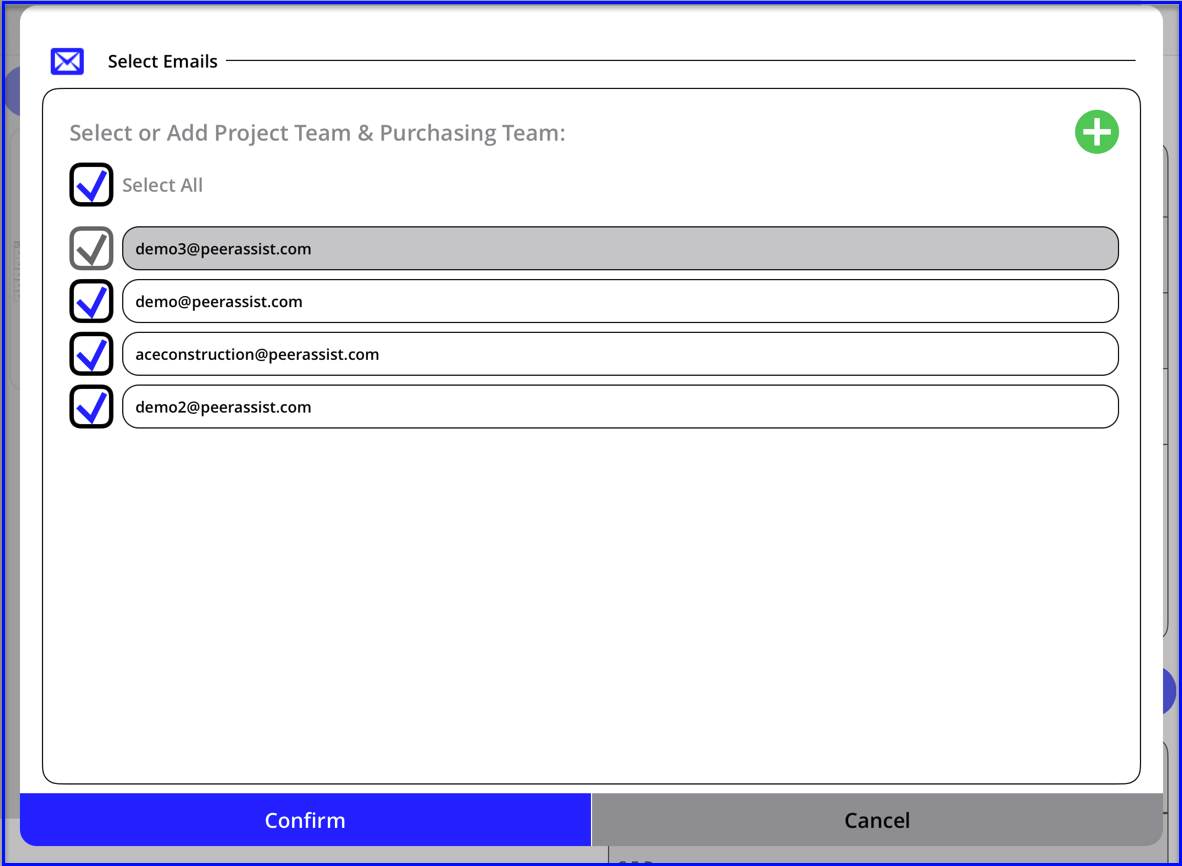
- After receiving material, you will go back to the project dashboard where you can:
- tap the round arrow to Save & Refresh to push changes to the office
- toggle through other tabs to view/create documents
- tap <Back to Project List to get back to the My Project dashboard
