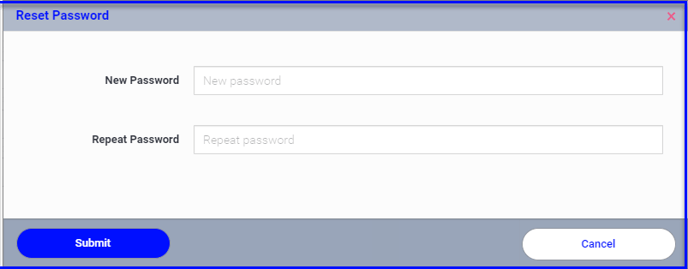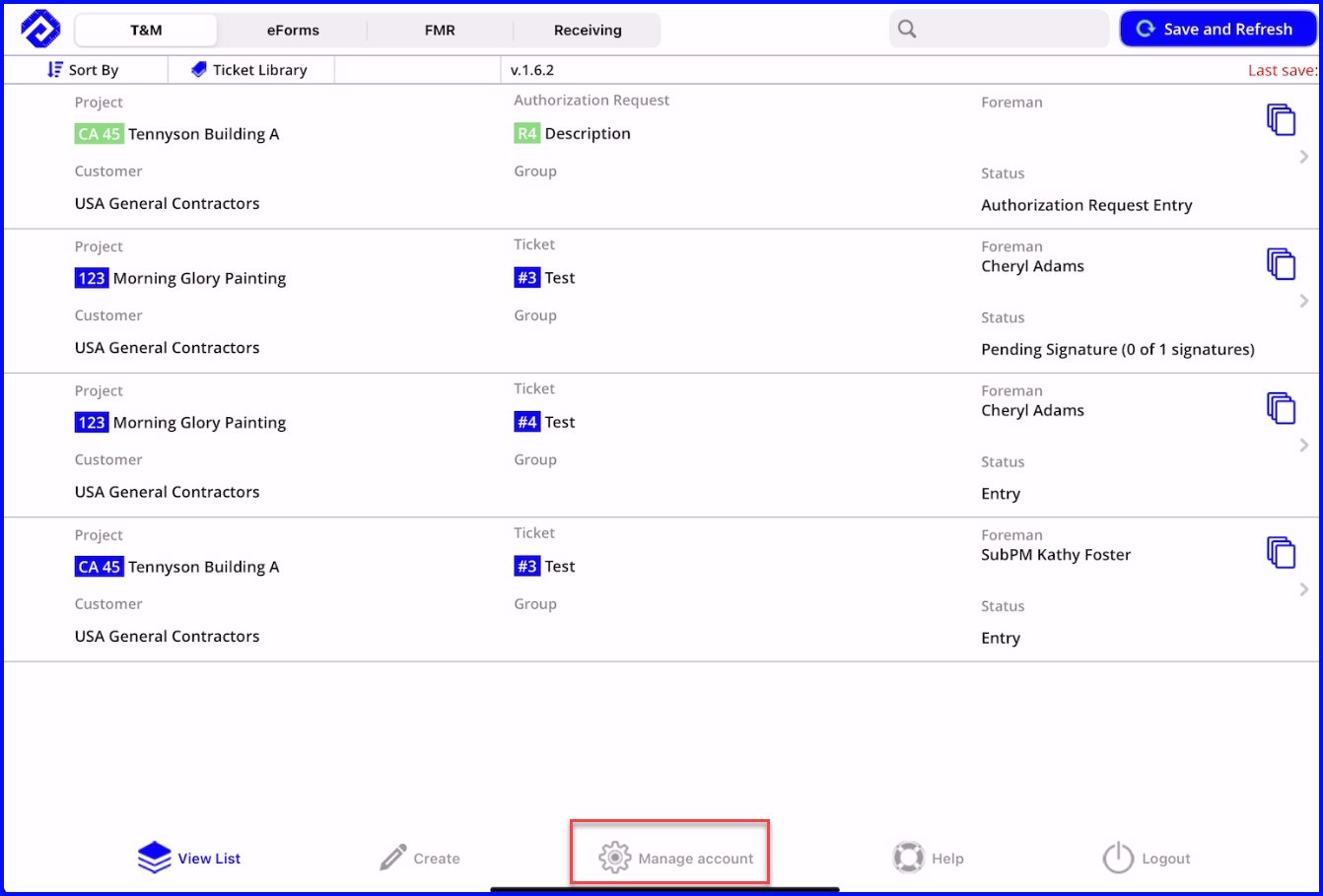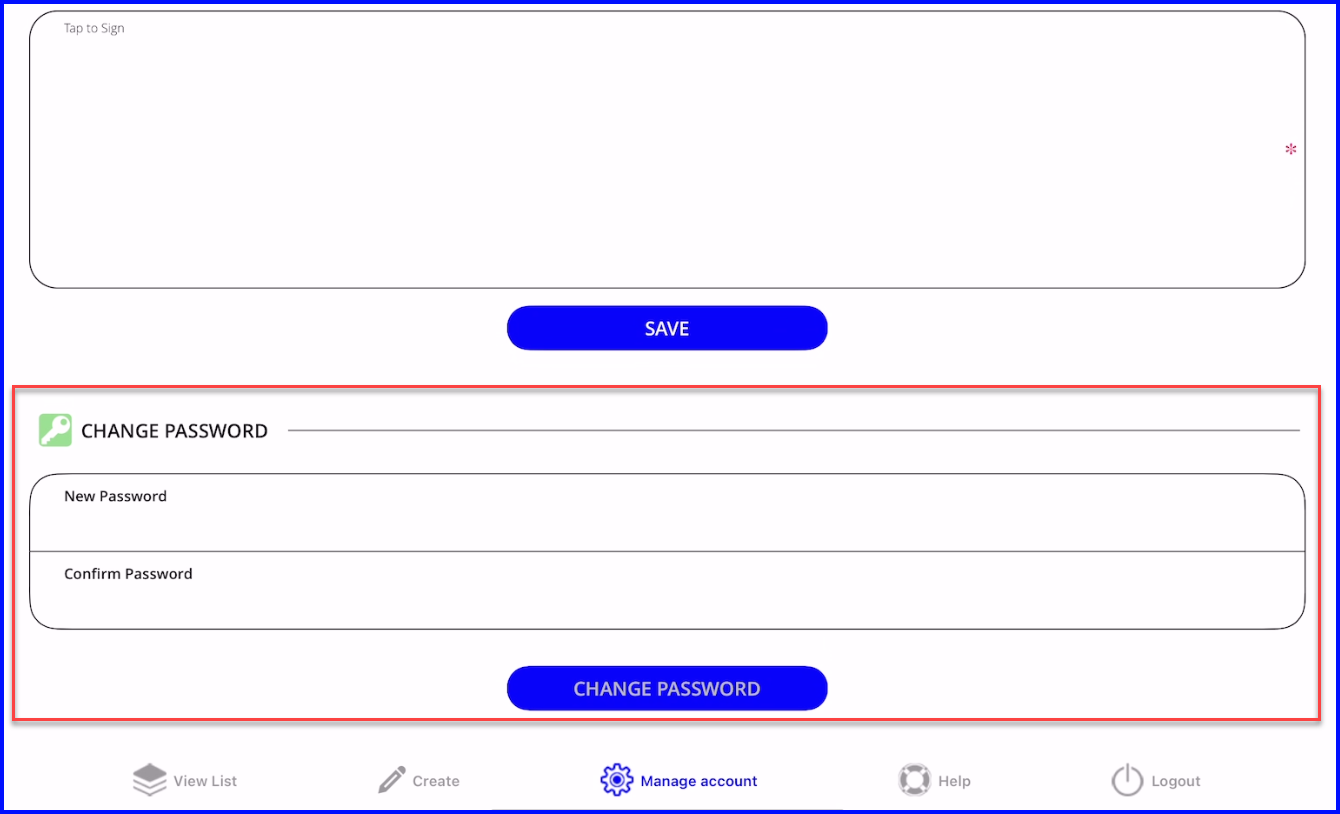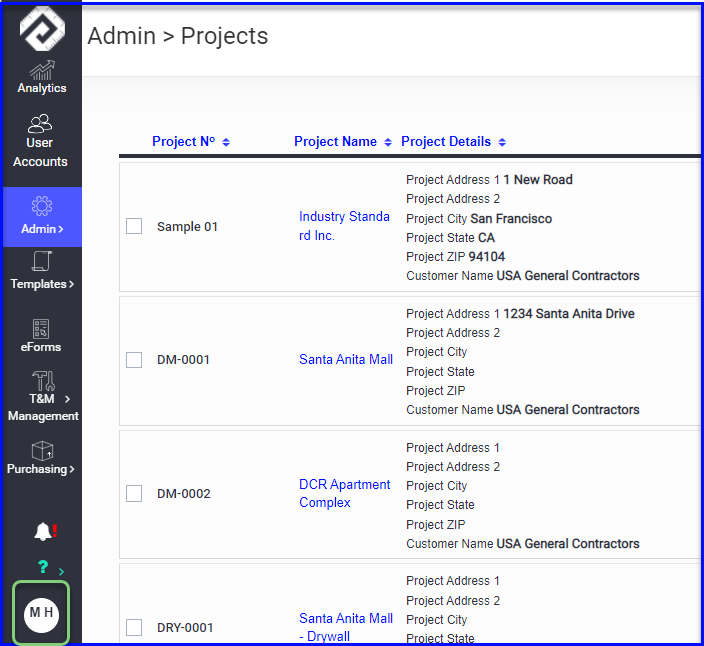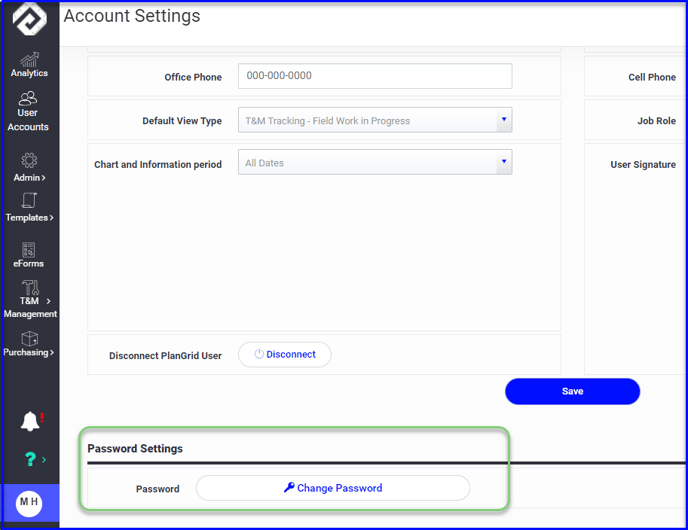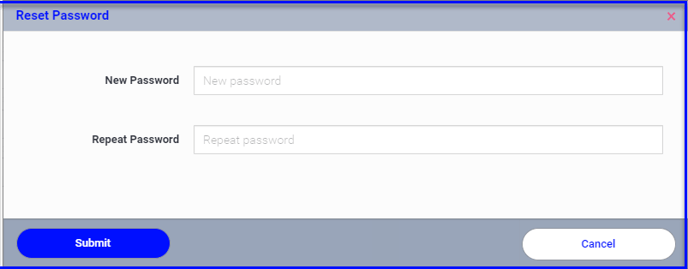How do I reset my password?
There are a few ways to get help resetting your password!
- Tap "Forgot Password" on the login page and "Reset Password" via email
- Ask your Admin to reset your password
- Change your password in the Manage Account settings wheel in the mobile app, or in Account Settings from the desktop
Field users - reset your password on the mobile:
- To change your password on your mobile device, just tap on Manage Account at the bottom of your application, scroll down to find Change Password.
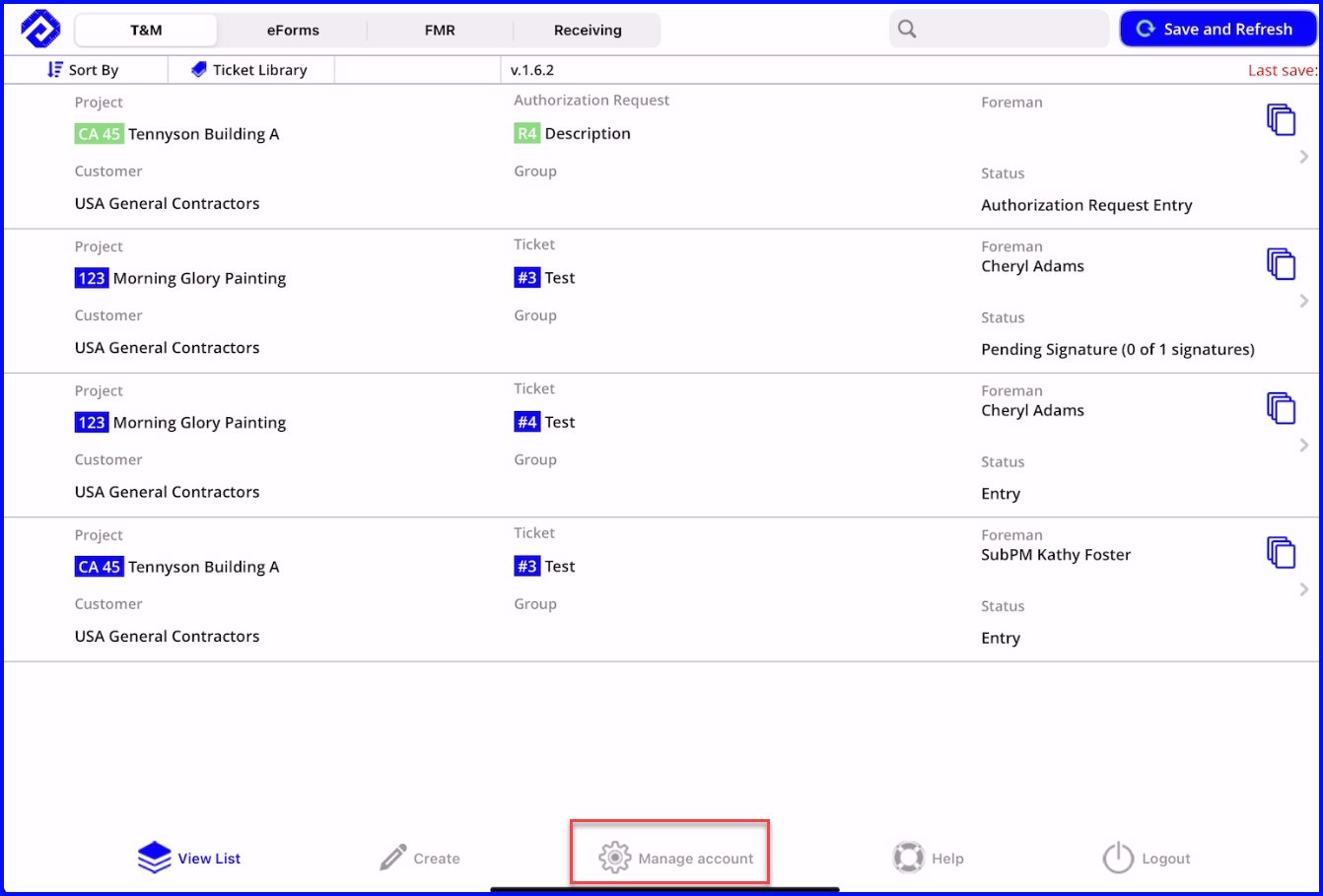
- Scroll to the bottom and enter your New Password and again to Confirm Password
- Tap on the blue CHANGE PASSWORD button to save
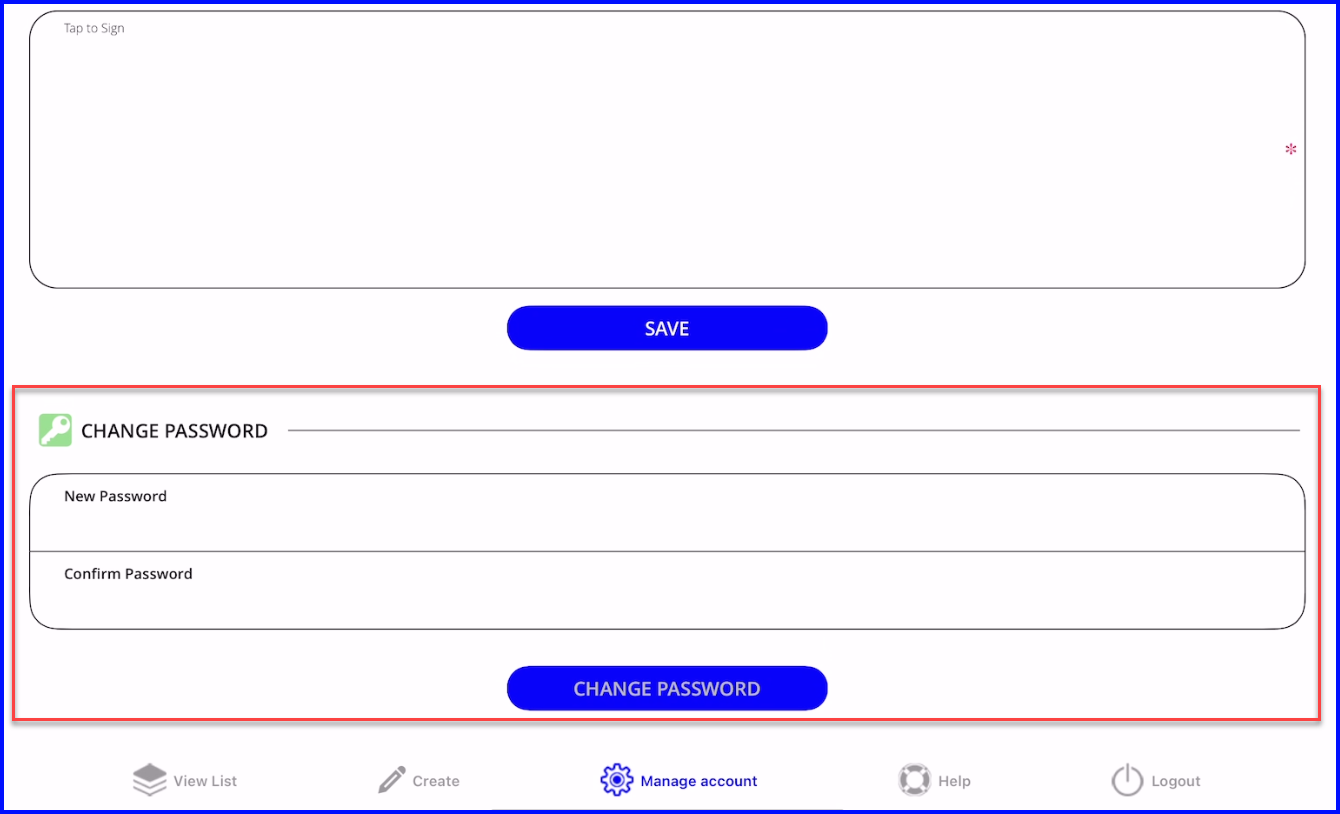
Office users - reset password from the desktop:
- Navigate to Account Settings by tapping on your initials at the bottom left of the screen
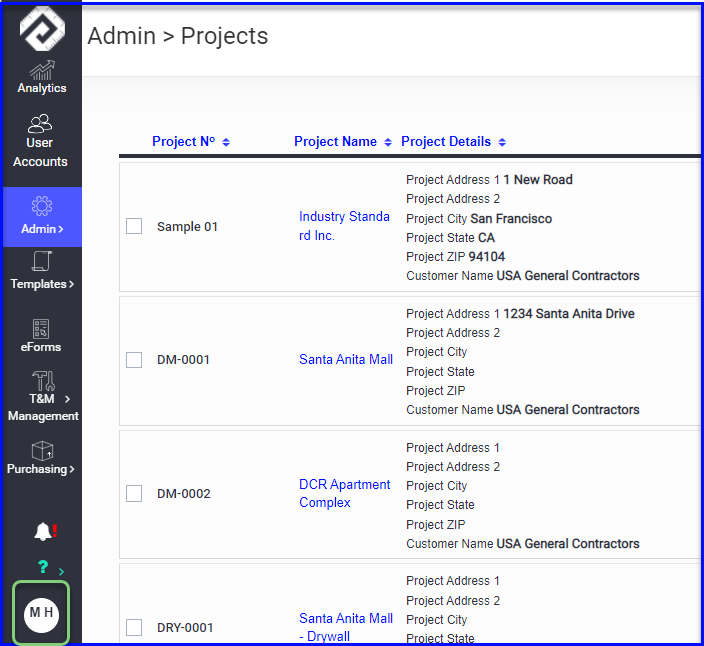
- Tap Change Password at the bottom of the screen
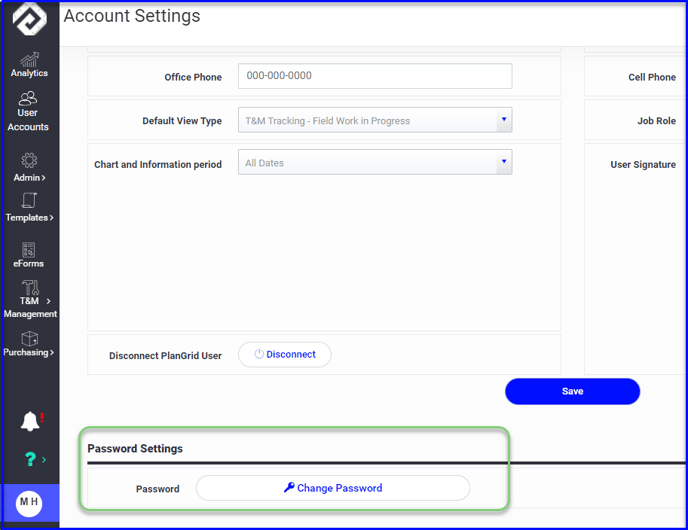
- Enter a New Password, and Repeat Password to confirm
- Submit to save changes