Learn how to make revisions to a PO that has already been issued. You can make an unlimited number of revisions to the original quantities and items, or add additional items to the order.
- Navigate to Purchasing > PO Processing
- Select the PO Processing tab
- Locate the order to be revised utilizing the Filters on the dashboard.
Note: Only the PO's that have a status of "Issued" or "Issued with Revisions" can be modified.
Note: You can update the Expected Delivery Date, Notes & Reference and add attachments twithout revising & reissuing the PO.
- Click on the Status button of the Order you wish to revise.
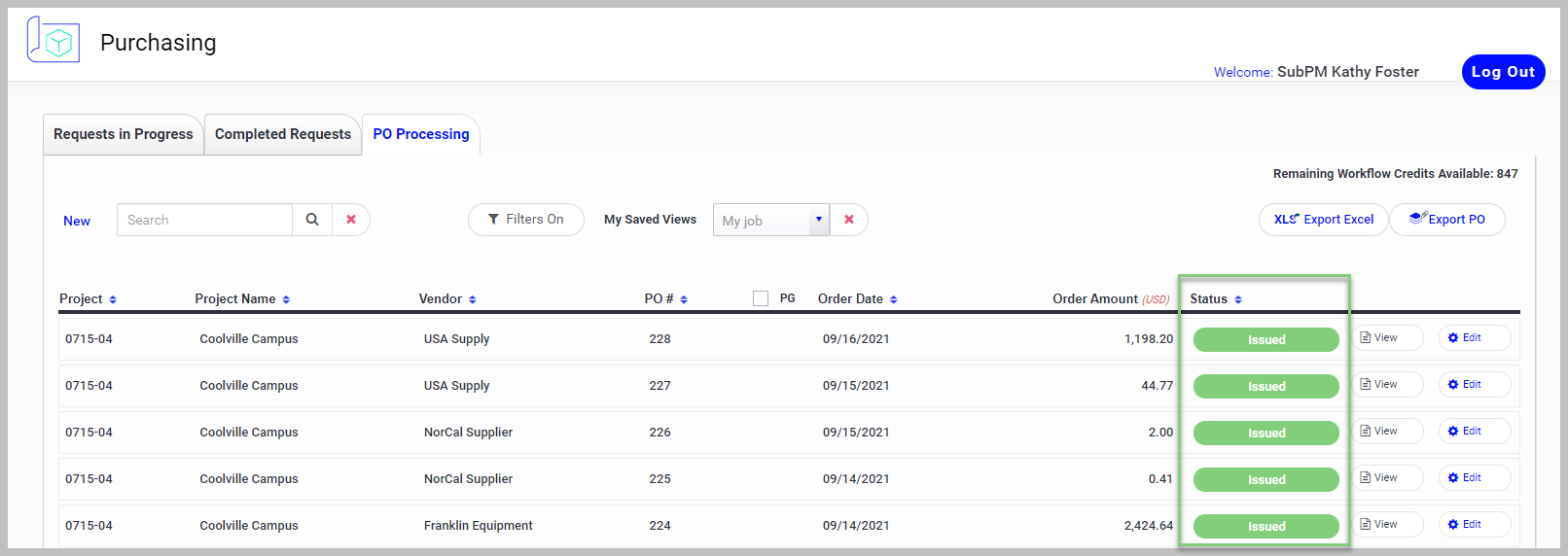
- Click Revise PO.
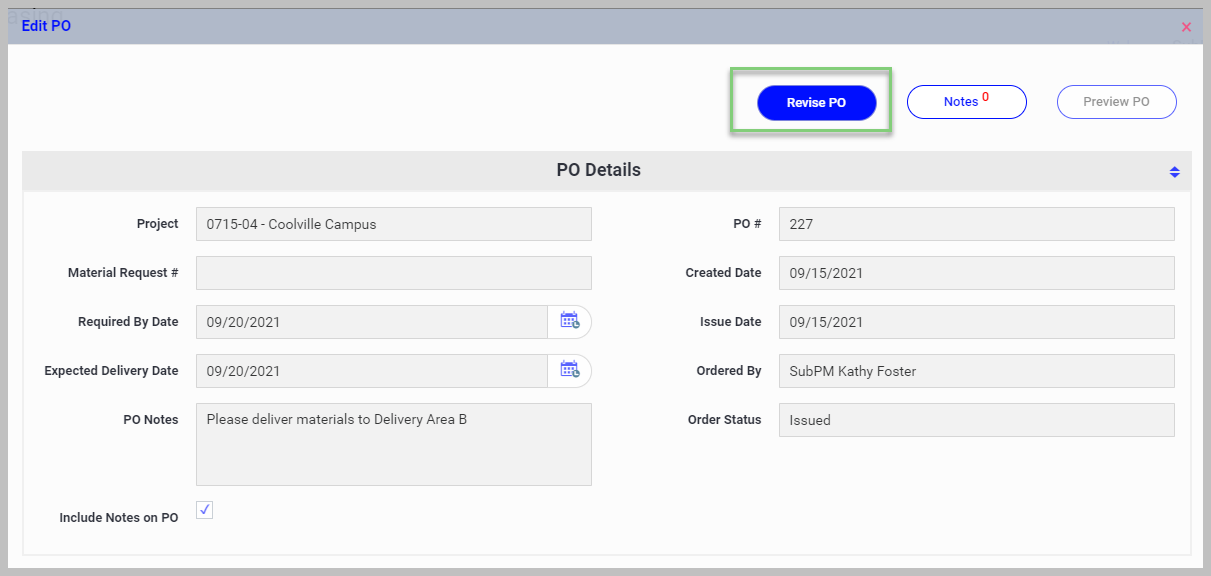
The most common reason to revise a PO is to modify the quantities or add additional materials.
- Click the green + to add additional materials.
- Make adjustments in the Order Qty field as needed.
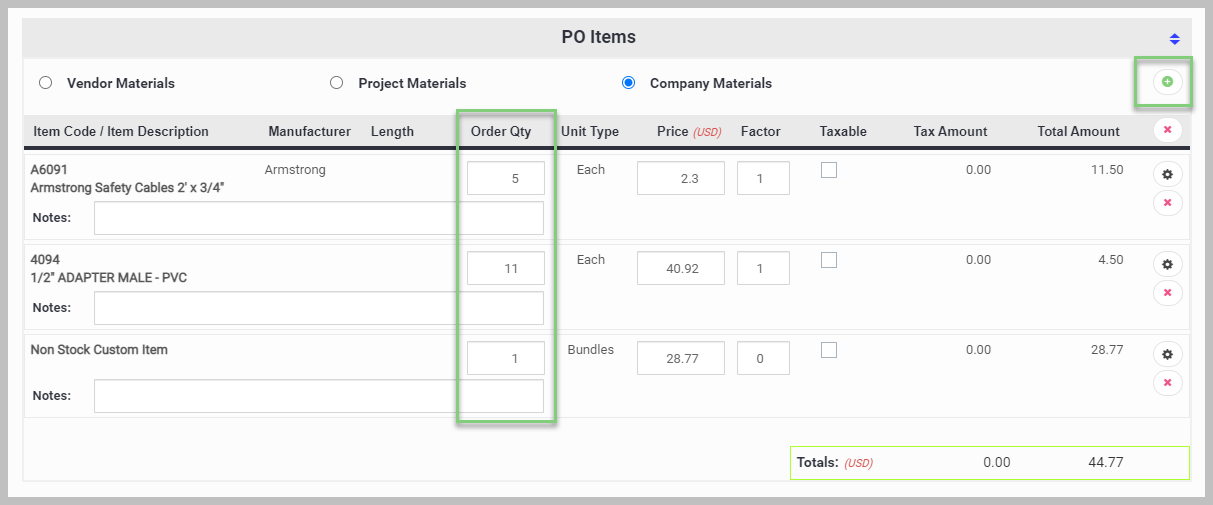
- The additional item(s) will be added to the list:
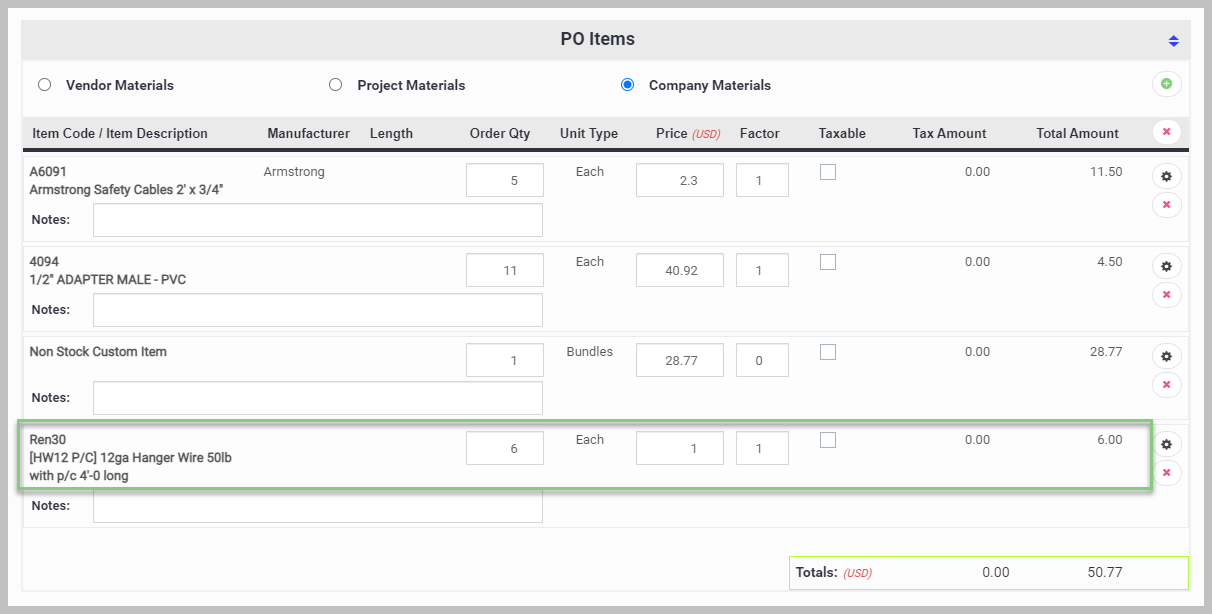
- When you are finished making revisions, either click Save to save the changes and issue the PO at a later time, or select Issue PO Revision.
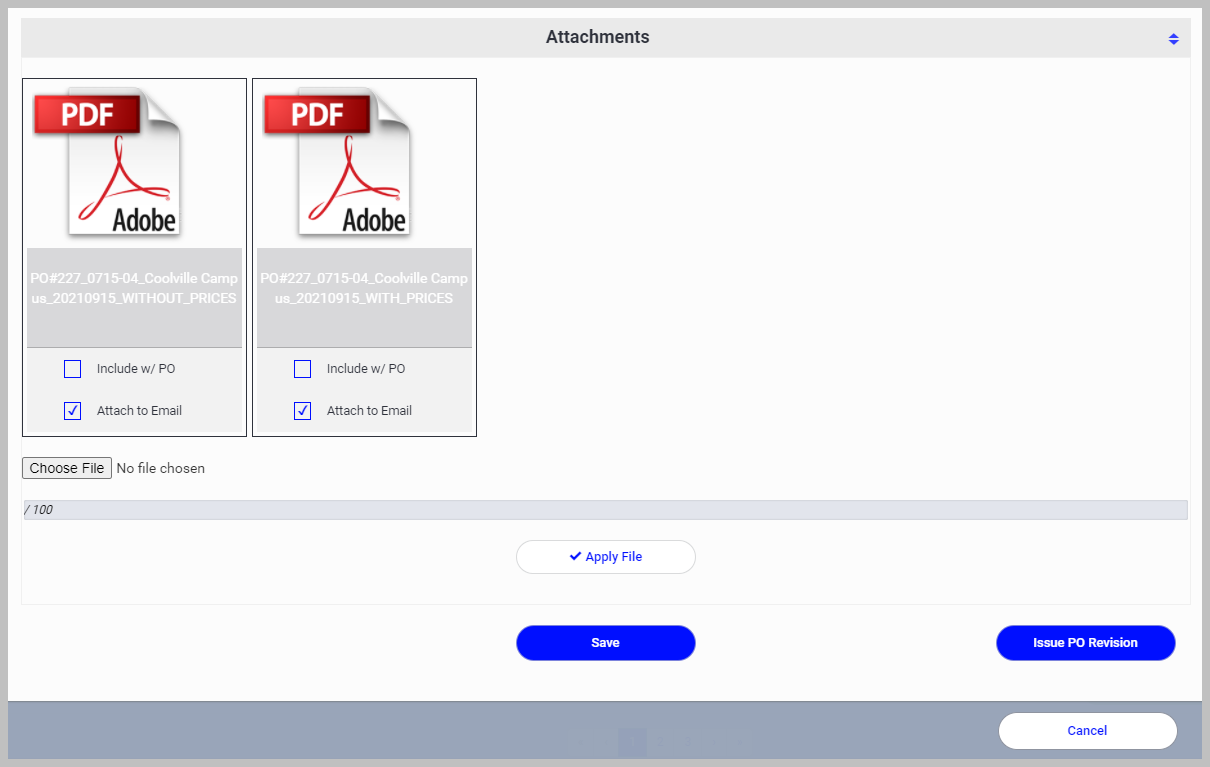
- Select the PO format, appropriate vendor, and team email addresses and click Send.
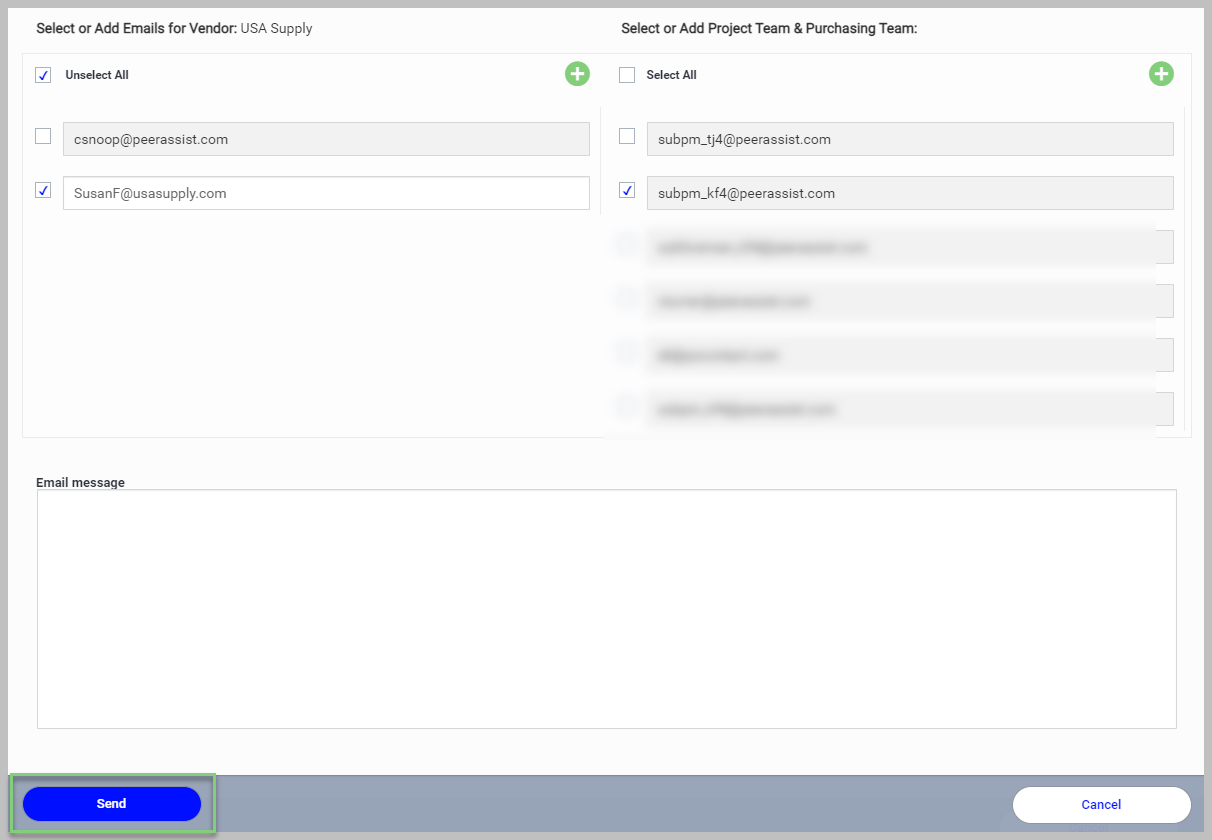
Your revision has been submitted and the PO will now appear on the Dashboard with a status of Issued with Revisions.
