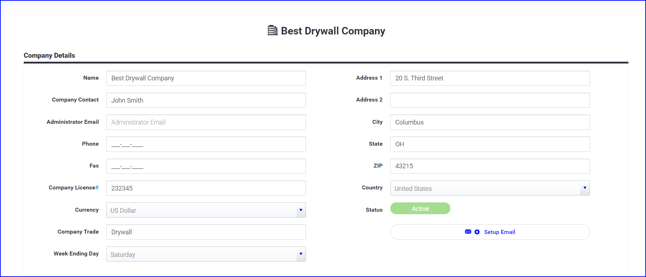Learn how to update company settings.
Table of Contents
- Edit Company Details and Week Ending Day
- Configure Outgoing Email Settings
- Upload Your Company Logos
Review and Edit Company Details
- Navigate to Admin > Company
- Update Company Details as needed
- Use the dropdown to set your company's Week Ending Day
The week-ending day will be referenced on T&M tickets
Customize outgoing emails with company domain (optional)
- This step is optional. If you do not adjust the SMTP settings, all emails generated from the app will come from a "no-reply" PeerAssist email.
- To customize settings so that emails generated from the application are sent from your company domain, click on Setup Email.
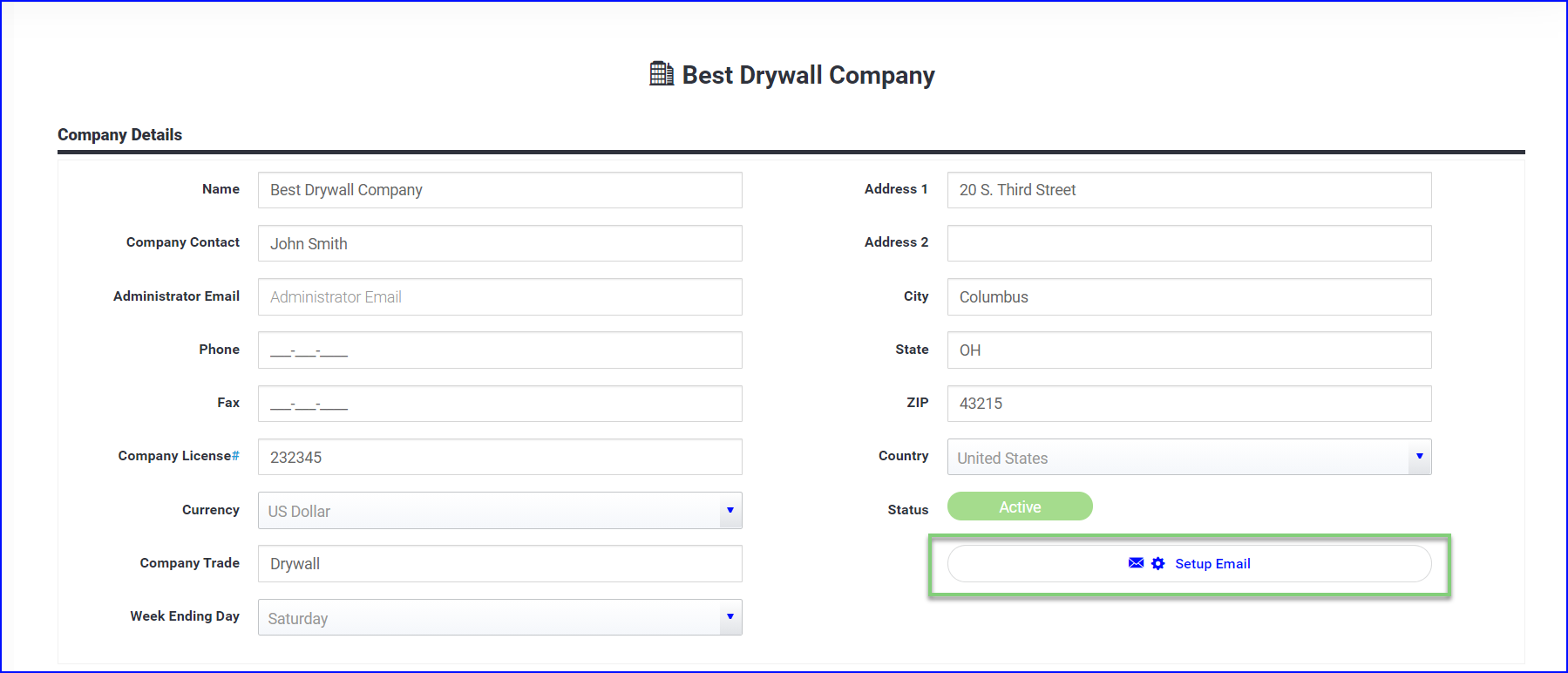
- Add your information and click Test Configuration to verify the email is set up correctly.
Some common email SMTP settings:
- Office 365:Server name: smtp.office365.com Port: 587
- Gmail: Server name: smtp.gmail.com Port: 587
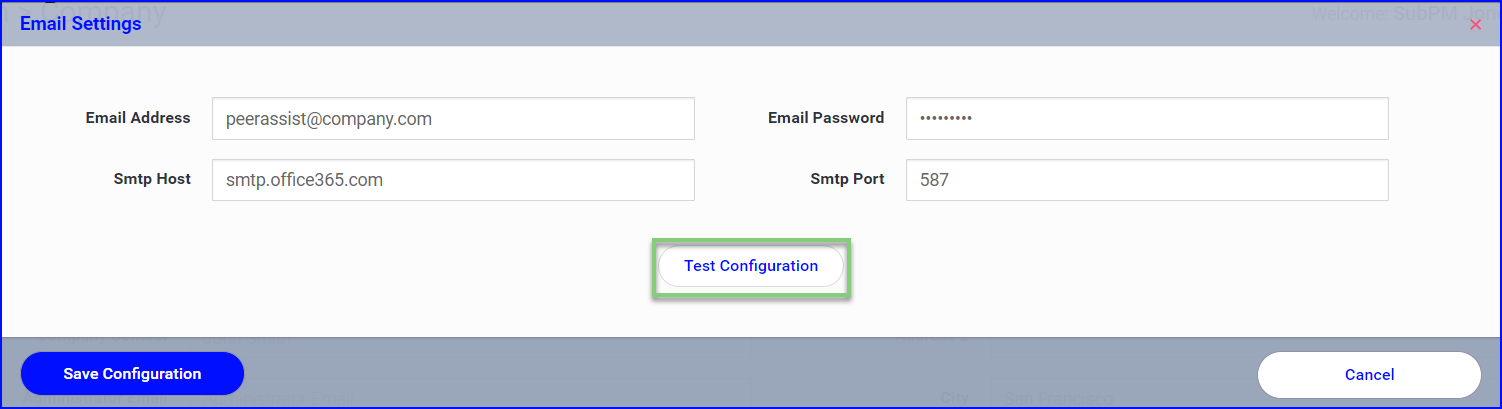
If you need any assistance with your SMTP settings please contact Support
Upload your company logos
- Upload your Company Logo that will appear on tickets, forms, purchase orders & emails.
- Logo must be sized to 500x100
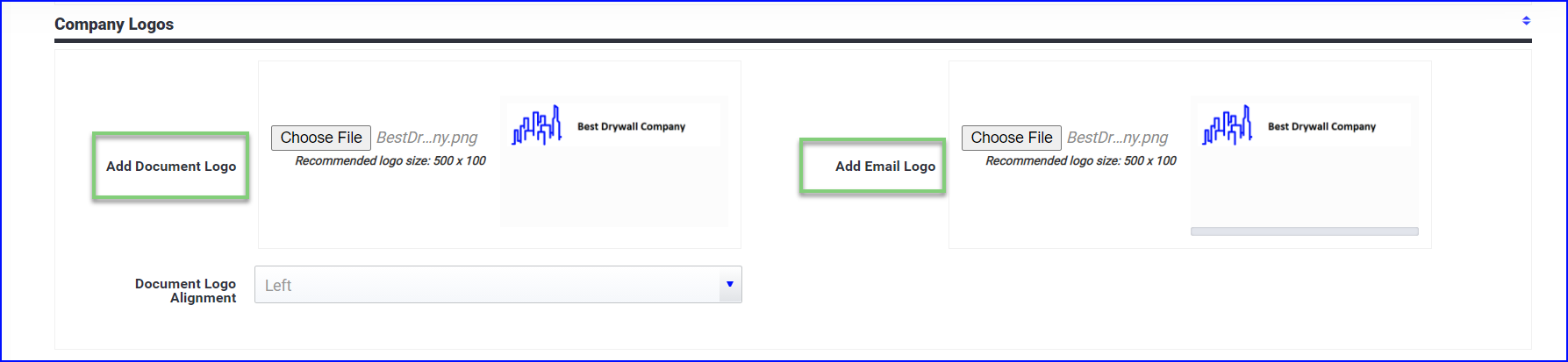
- Select the Document Logo Alignment as desired and Save any changes.
Your can come back to edit these details at any time.