You will need to add your Vendors to use PO Processing. Vendors can be added individually or via .csv import.
Table of Contents
Add vendors individually
- Navigate to Admin > Vendors > New Vendor
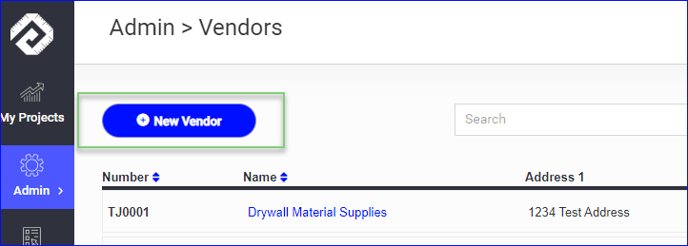
- Fill out vendor info
- Your internal vendor number and the vendor's company name is required
- Use the Vendor Contacts button to add vendor contacts
- One Vendor Contact is required

- Click Continue to proceed and you will have some additional options to:
- Set Vendor Type
- Set Payment Terms
- Update the Vendor Material list and pricing.
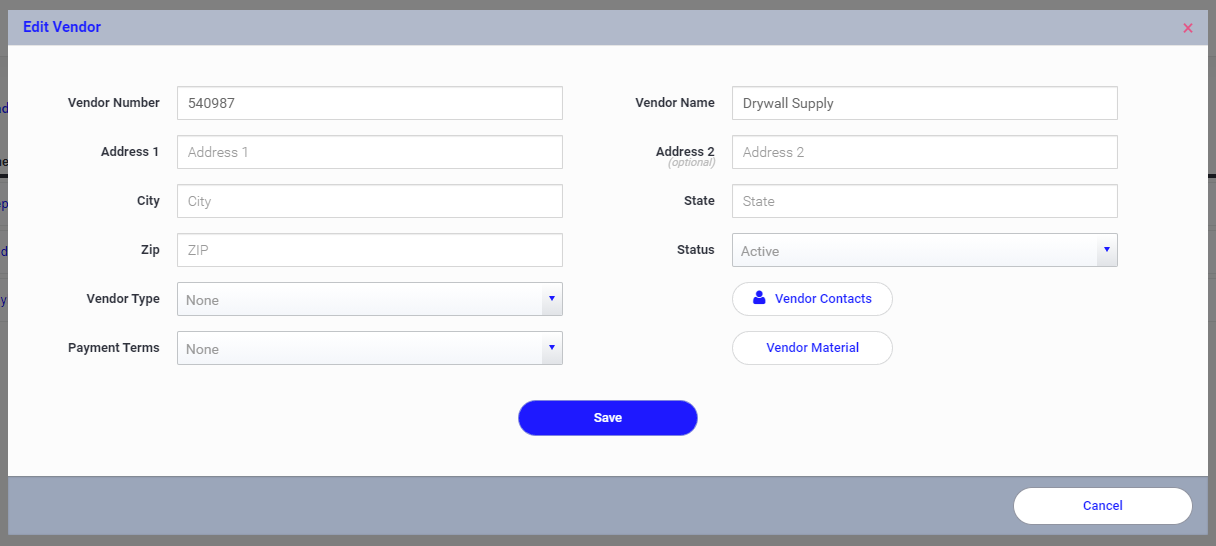
Vendor-specific material lists and pricing are an important factor in accurate and cost-saving Purchase Orders. Learn about managing Vendor Material lists and pricing here.
If you prefer, you can add multiple vendors via .csv import
- In Admin > Vendors > Download Template
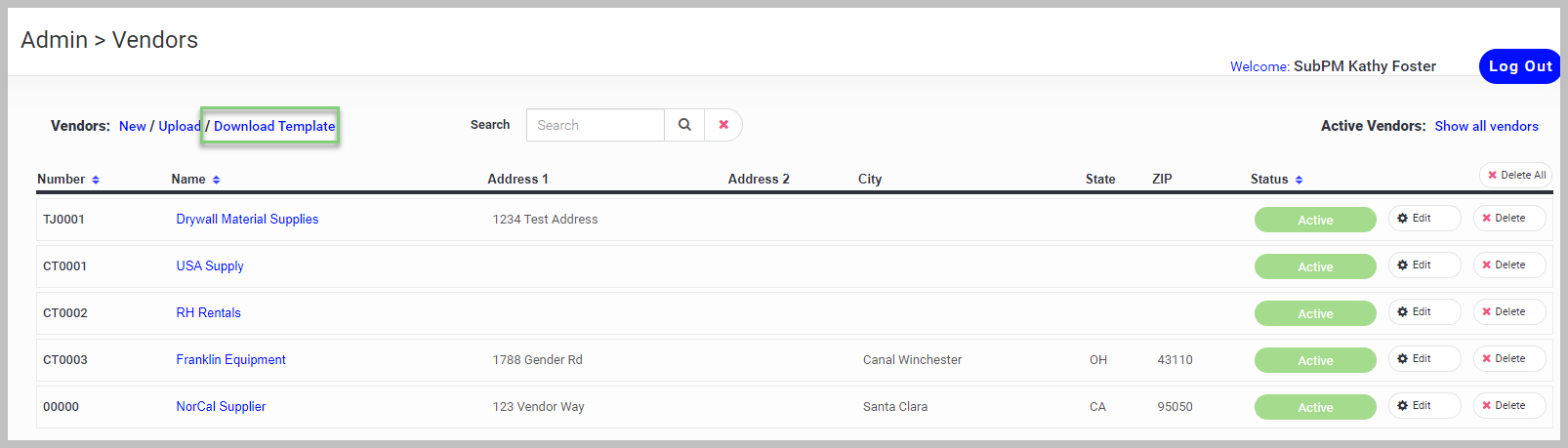
- Open the .csv download
- Populate the (R) required fields at minimum
- Leave the headers and your vendor data, and delete all other lines

- The Required fields are as follows:
Number (R) - The vendor number (if you don't have one, consider using the first four letters or some abbreviation of their name up to 10 characters.) This should be unique.
Name (R) - The vendor name.
Contact Name (R) - This is the main vendor contact and will be the default vendor contact in the Vendor Contacts area (multiple vendor contacts can be added after initial import).
Contact Email Address (R) - This is the main vendor contact email address and will be the default entry in the Vendor Contacts area.
Name (R) - The vendor name.
Contact Name (R) - This is the main vendor contact and will be the default vendor contact in the Vendor Contacts area (multiple vendor contacts can be added after initial import).
Contact Email Address (R) - This is the main vendor contact email address and will be the default entry in the Vendor Contacts area.
- Save the vendor import file as a .csv file and Upload in Admin > Vendors
If you need any assistance with importing vendors please contact Support.
You can make changes to your Vendors at any time.
- Navigate to Admin > Vendor > Edit
 Update vendor details as needed
Update vendor details as needed
- Add/edit/remove Vendor Contacts
- Change their Status to Inactive to remove them from the vendor list
If you want to view Inactive vendors select "Show all vendors" from the main screen. You can Edit Inactive Vendors and switch them to Active if needed.
