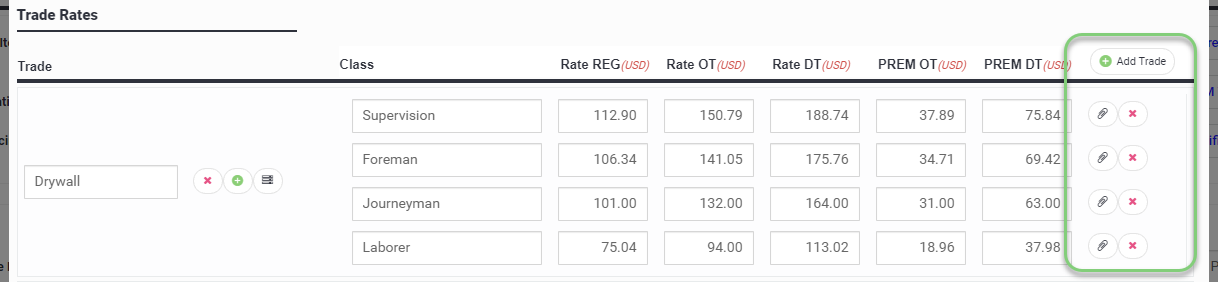Set up your company's billing template and trade rates for the most accurately priced tickets.
Table of Contents
Company Level T&M Billing Template
The Billing Template is the infrastructure for all the costs that your company might need to add to a ticket in addition to labor and material. This is a great way to capture the costs that are often missed. The T&M billing template set up at the company level will be the default template for all projects (it can be modified during the pricing stage or customized at the project level however). We have provided a template available for your use that can be customized as desired.
- Navigate to Admin > Workflows > Configure Pricing

The template consists of Categories to group the type of costs you will be able to add to a ticket during the pricing stage.
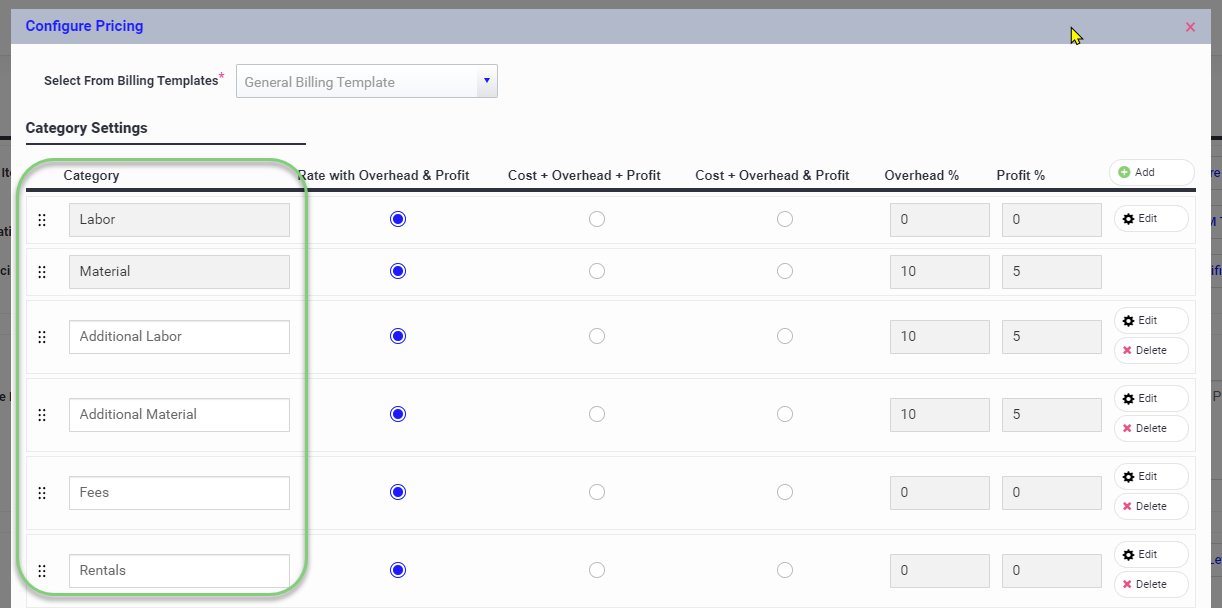
Within each category there are multiple line items with corresponding prices. For example, the Additional Labor category gives you the option to charge for Supervision and Stock & Scrap (to name a couple). Take a look at the template we have provided and customize it to your needs.
- You can Edit the categories and items provided to suit your preferences.
- You can Delete the categories and Items your company will not need on the billing template
- You can also Add new categories and items.
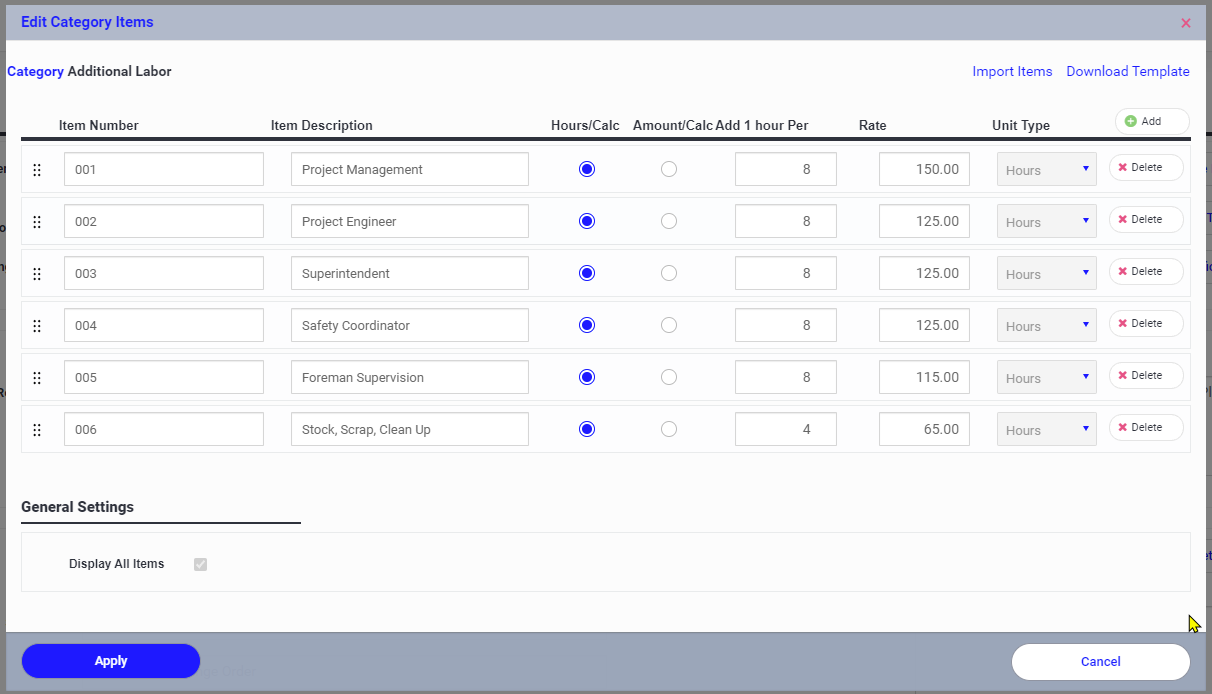
- When you Add or Edit an item, you will have the following options:
Item Description
Hours Calc - Select this option if you wish to add 1 hour of time per x amount of hours or labor on the tag.
Rate - The cost rate for the item.
Unit Type - Select the unit type that applies to the item.
The Hours Calc is especially useful when project management time is not quantified easily. A ticket with a lot of labor hours would require supervision, review and oversight. Don't lose these hours that you can contractually charge for. Adding 1 hour per every 8 hours of work is a way of adding this time to the ticket.
- If you prefer you can download our template and import it (for example a list of Equipment )

- Click Apply to save the items to the category.

Set Company Default Trade Rates
Navigate to Admin > Workflows > Configure Pricing and Edit Labor
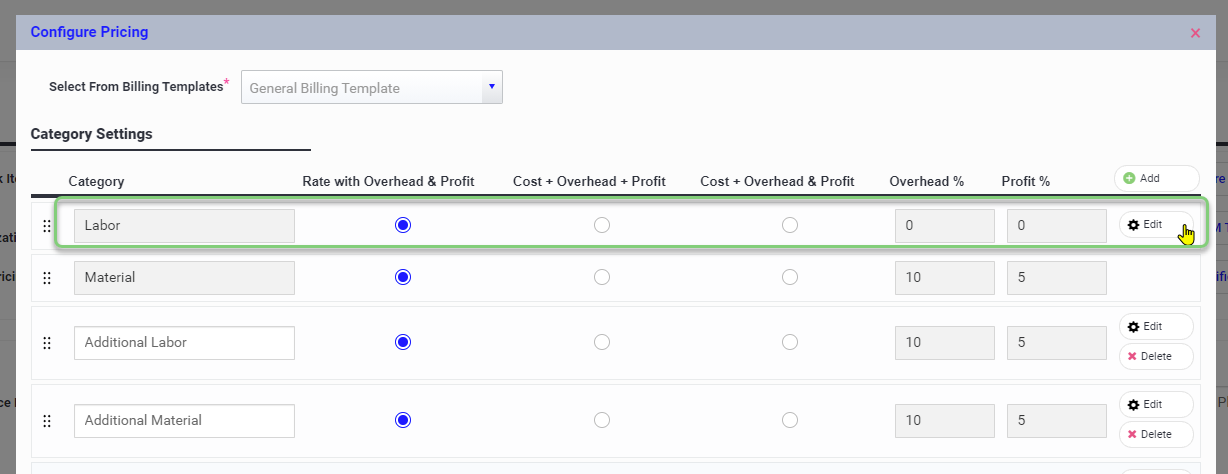
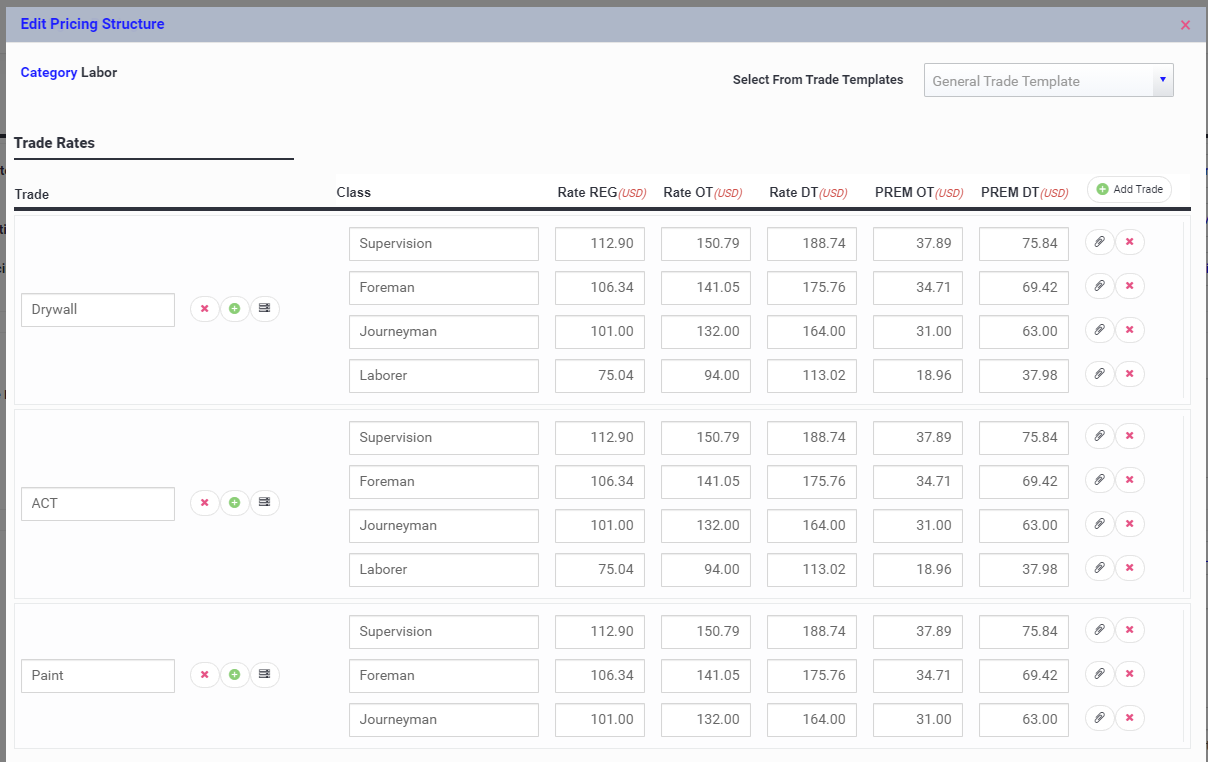
You can set up all of your company's trades and classes so that they default for all new projects. They can be deleted or adjusted if needed at the project level.
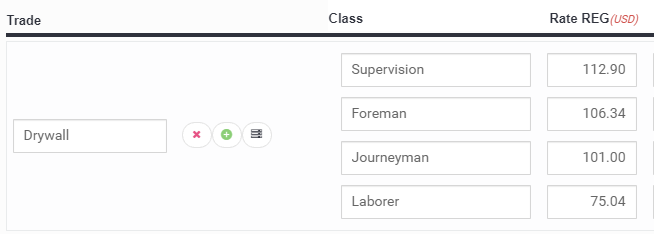
- Click into the field to edit the trade
- Use the red X to delete the trade
- Use the green plus to add another class to the trade
- Use the copy button to copy the trade, classes and rates
The copy button is useful if you want to repeat the classes or rates and then edit for another trade
- To delete a class, use the red x on the right
- You can upload supporting documentation with the paperclip button
- You can add a new blank trade with the green plus Add Trade button
Trade Rate Type
There are two types of labor rates that can be applied on your Ticket and this is set up on the project
- Base Rates - Labor rates entered exclude Overhead & Profit
- Billing Rates - Labor rates entered include Overhead & Profit
- New accounts will default with their Trade Rates set as Base Rates
Labor Settings
Below the trade rate template you will find the following settings:
Labor Layout - This setting determines how labor is displayed on your ticket and change order request.
- If you choose Detail the hours will be broken into hours per day per employee:

- If you choose Summary the hours will be show as a total per week per employee:
OH&P Preferences
Customize your OH&P settings independently for labor, material and the additional billing categories.
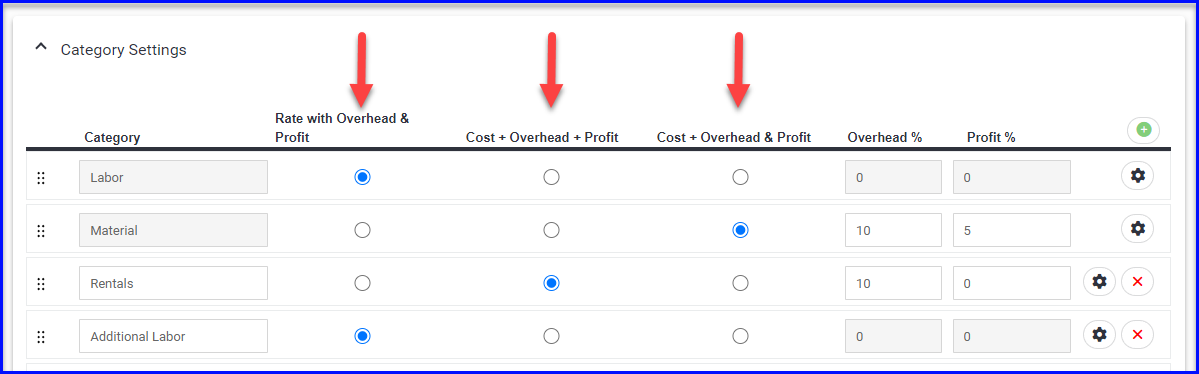
- Rate with Overhead & Profit shows the price as a lump sum with no added markup and no OH&P breakout.
- Any markup should be already included in the rate or price entered.
- When selected you cannot enter OH&P percentages.
- Cost + Overhead + Profit will add the markup and calculate as the rate + 10% + 5%
- Cost + Overhead & Profit will add the markup and calculate as the rate + 15%
Labor Markup and OH&P
Adding or showing markup for labor rates will depend on if you have entered labor rates as base rates without markup or billing rates that include markup:
-
- for labor rates entered as "base rates" the indicated percentages will be added and shown (e.g. base rate of $40.00 calculates as $40.00 + $4 OH + $2 P = $46)
- for labor rates entered as "billing rates" the percentages will be backed out and shown (e.g. billing rate is $40 calculates as $34.78 + $3.48 OH + $1.74 P = $40)