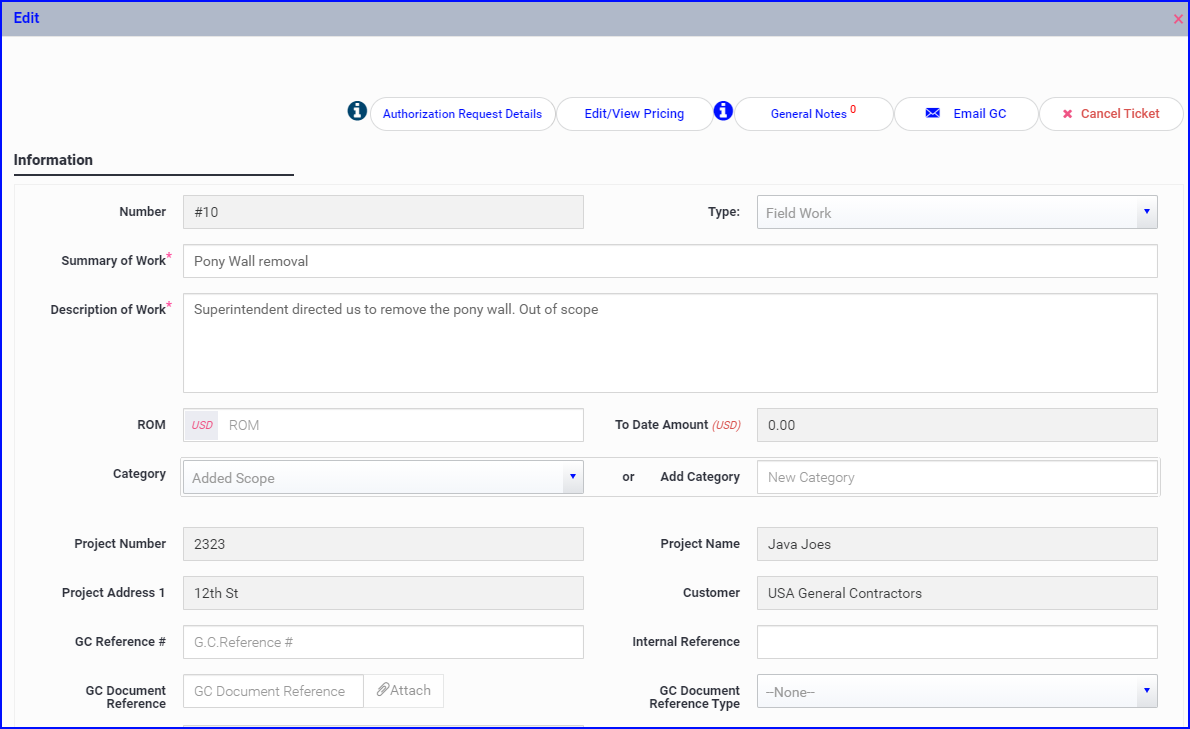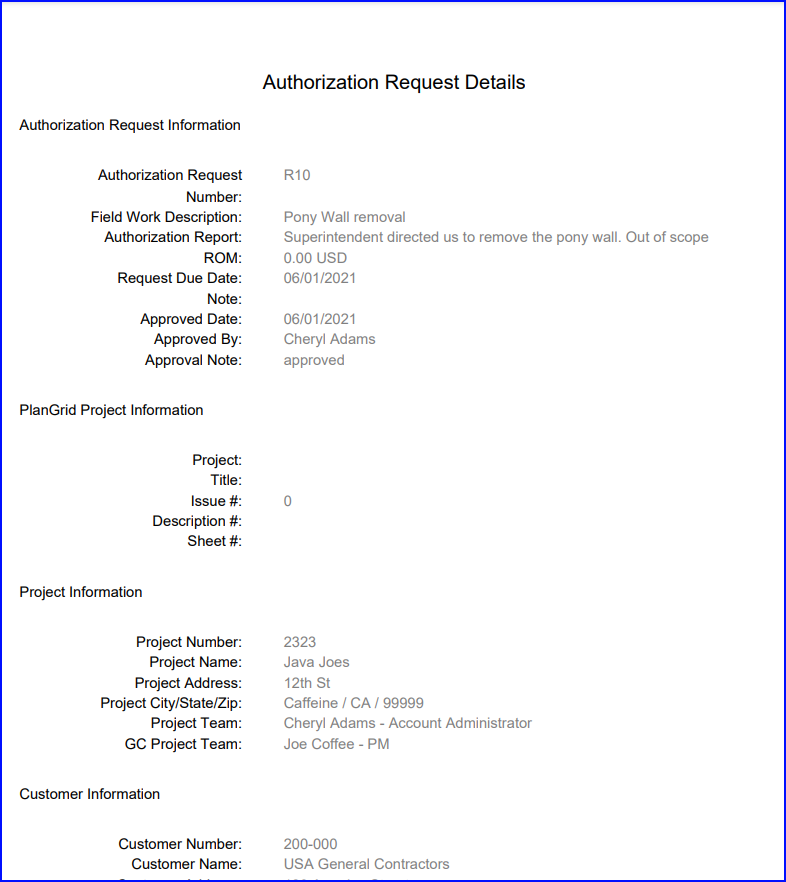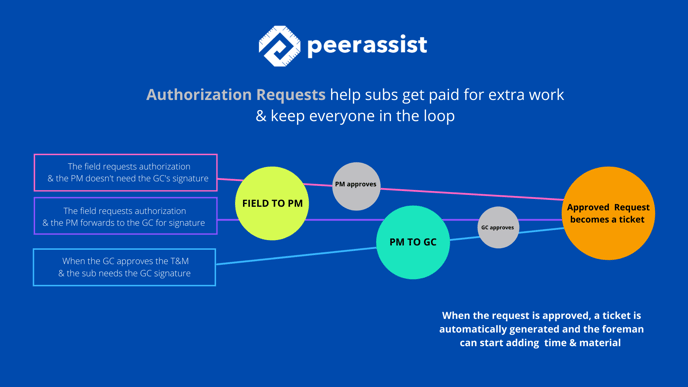T&M Tracking gives you the option to have the PM verify if work is out of scope, or get GC approval before putting it on a ticket. The request goes from the foreman to PM, and PM to GC if applicable.
Table of contents
- Introduction to Authorization Requests
- Review an Authorization Request
- GC Approval of an Authorization Request
Introduction to Authorization Requests
If the field isn't sure if work is out of scope, or if extra work should be tracked on T&M, they can send an Authorization Request for pre-approval. The PM can either approve or forward to the GC for approval. The PM can even start the Authorization Request and send it straight to the GC if extra work has been directed but they would like the GC's signature for backup.
Whatever path it takes: when an Authorization Request is approved, it will automatically become a ticket for the foreman to start adding labor & material.
This workflow enhances communication and saves time for the field and office, and helps mitigate payment issues down the road because it is documented that the work was authorized.
Review an Authorization
- The Authorizations can be reviewed at any time from the T&M dashboard.
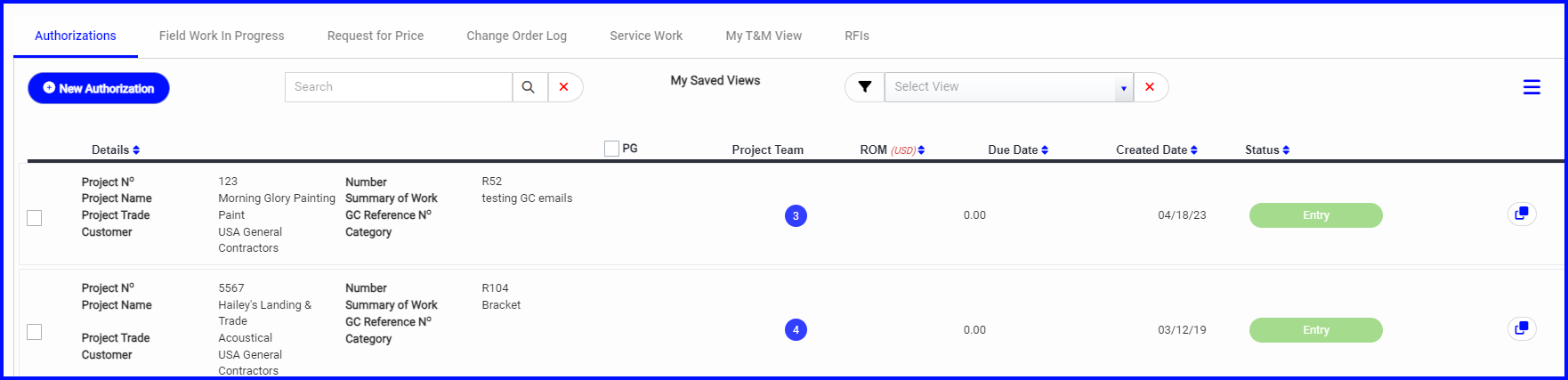
-
The steps for the Authorization workflow are:
-
Entry - This is the status when an Authorization request has been sent from the foreman to the office.
-
GC requested - when a request is forwarded to the GC it moves into this step
-
Approved - when a request is approved, it moves into this step and the Authorization becomes a Ticket in the Entry step.
-
Rejected - An Authorization that is rejected shows in this step.
- Canceled - An Authorization that has been approved can be canceled at any time.
-
Alternatively, if the PM is aware of the extra work and would like to capture the GC approval signature, the Authorization Request can be initiated from the desktop instead of the mobile.
- Click on the green status button to view the details of the request.
- The information can be edited if something needs to be changed.
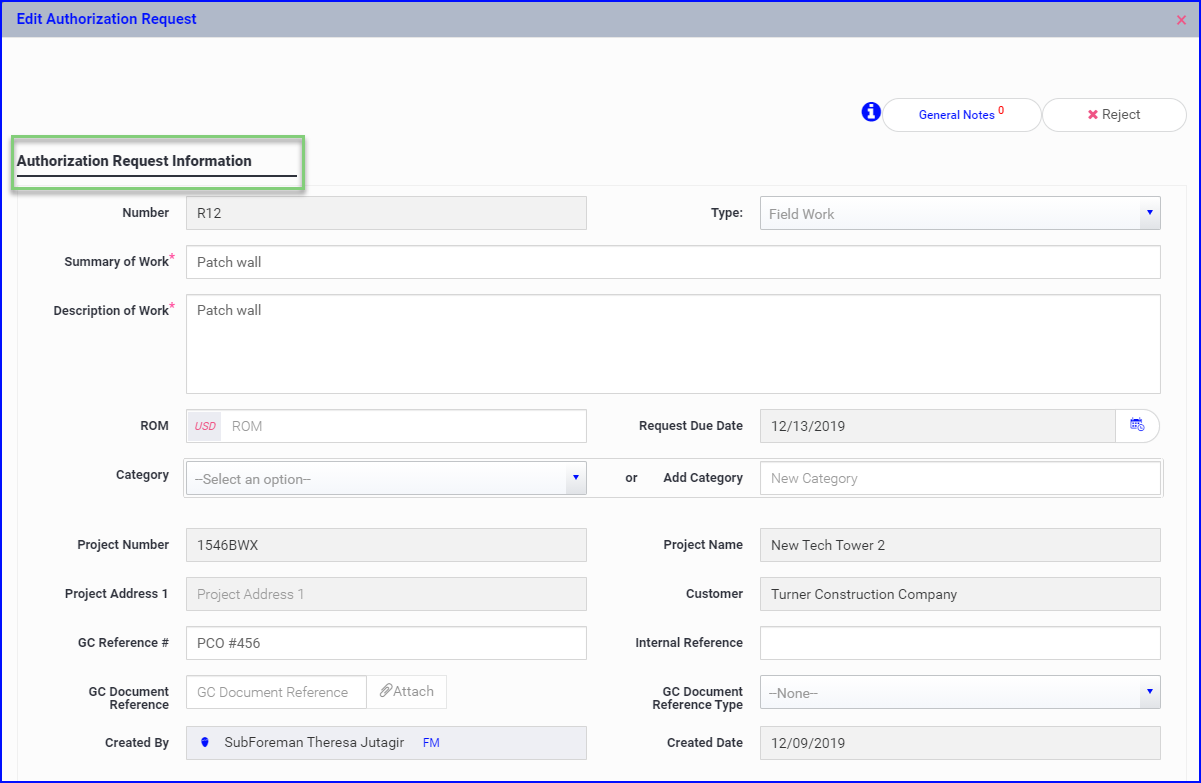
- The Authorization can be rejected at any time, clicking on the Reject button.
- For example, if the work is in the scope of the contract, or if the PM has already priced the extra work and it doesn't need to be tracked on T&M they can reject the authorization request.

- In the Entry step, the other options are to Approve OR Forward to the GC for approval.

- In the GC Requested step, the other option is to Approve the Authorization Request.

GC Approval of an Authorization Request
- If the PM elects to forward the request to the GC, they can Approve or Reject the request in the email that is sent.
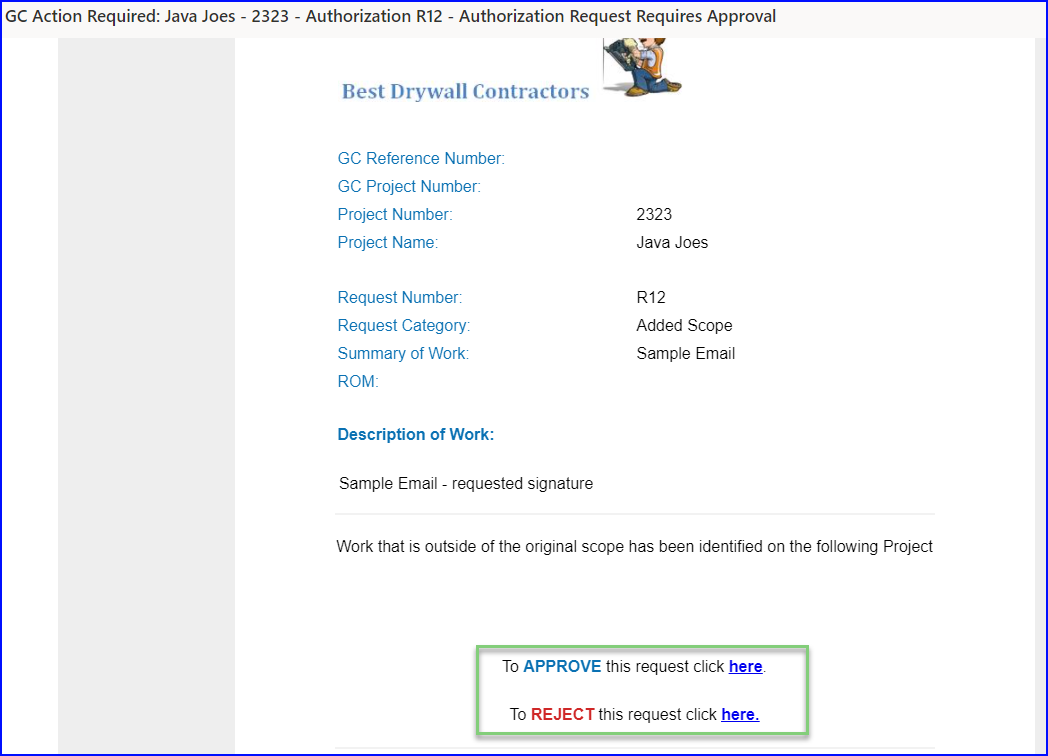
- When the GC clicks on Approve, a form will display and they can fill in their name, an approval note, and click Confirm
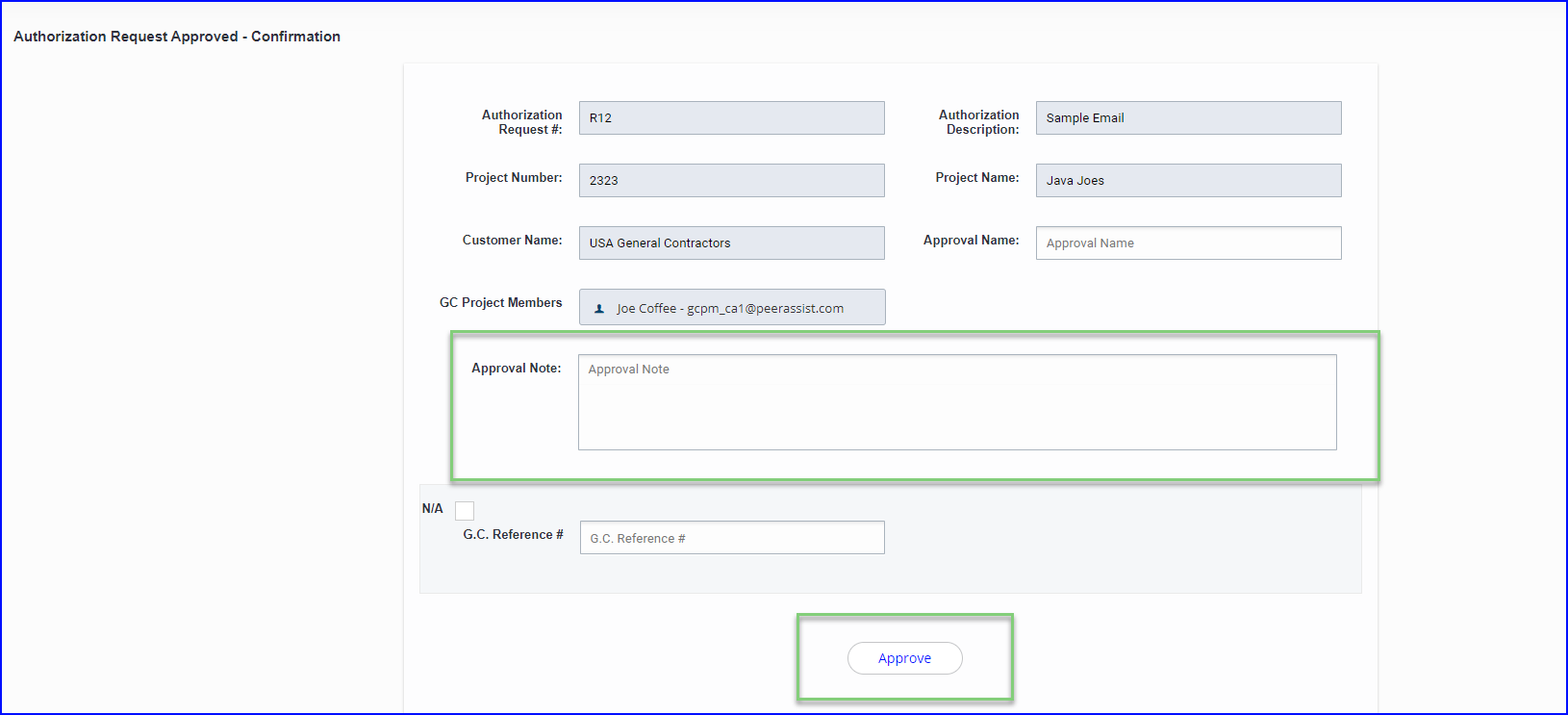
- If the GC approves the request, the Authorization will be converted to a Ticket and the backup of the approval will be attached to the Ticket along with all the information entered on the Authorization. The Authorization will move into the approved status.