While you can't make employees automatically default to a new ticket, you can create a MASTER ticket with the desired employees which the foreman can COPY each time they start a new ticket!
If you want to save your foreman time adding labor to a T&M ticket, you can set up a Master ticket with crew members already listed. Rather than start a new ticket from scratch, the foreman can make a Copy of the Master ticket and edit the details.
Some things to remember:
- The Master ticket can be set up from the mobile or desktop
- Set up a Master ticket per project to narrow down the employees listed
- Don't add hours for the employees listed on the Master ticket since they will get duplicated on the Copy
- Any photos, categories and reference #s on the Master ticket will be added to the Copied ticket so it's best to make sure those are blank on the Master
- The copied ticket will default to the week-ending on the Master ticket, so the foreman will need to change the week-ending on the Copied ticket
Find the Master ticket on the mobile dash and use the Copy button to make a copy for the new ticket:
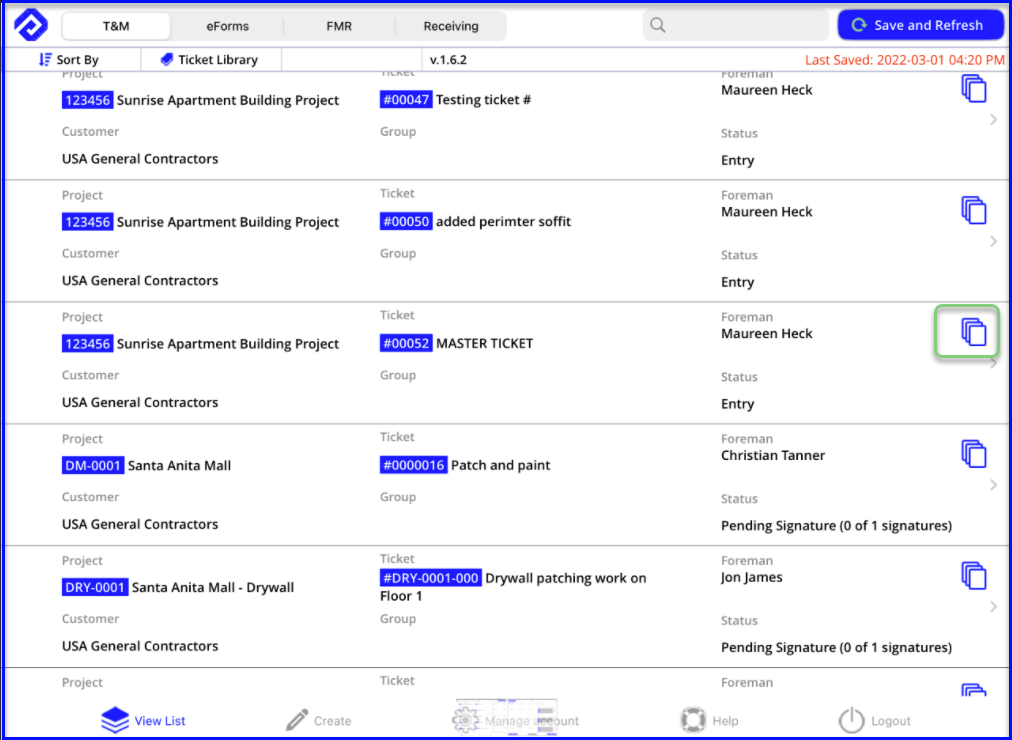
Open the Copy and update the description and details, then toggle to the Labor section where the employees will already be listed:
- Use the red X to remove any employees that don't need to be on the ticket
- Tap into the employee entry to change the week-ending date and add hours
- Double check that the trade and class is correct
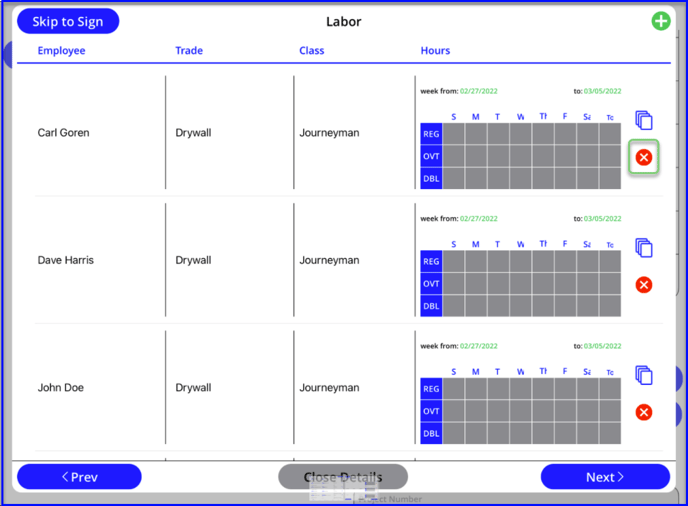
Proceed with adding material and getting signatures per usual!
Another way you can save time adding labor to a ticket is to group labor by trade and class rather than listing employees individually, learn more here.
