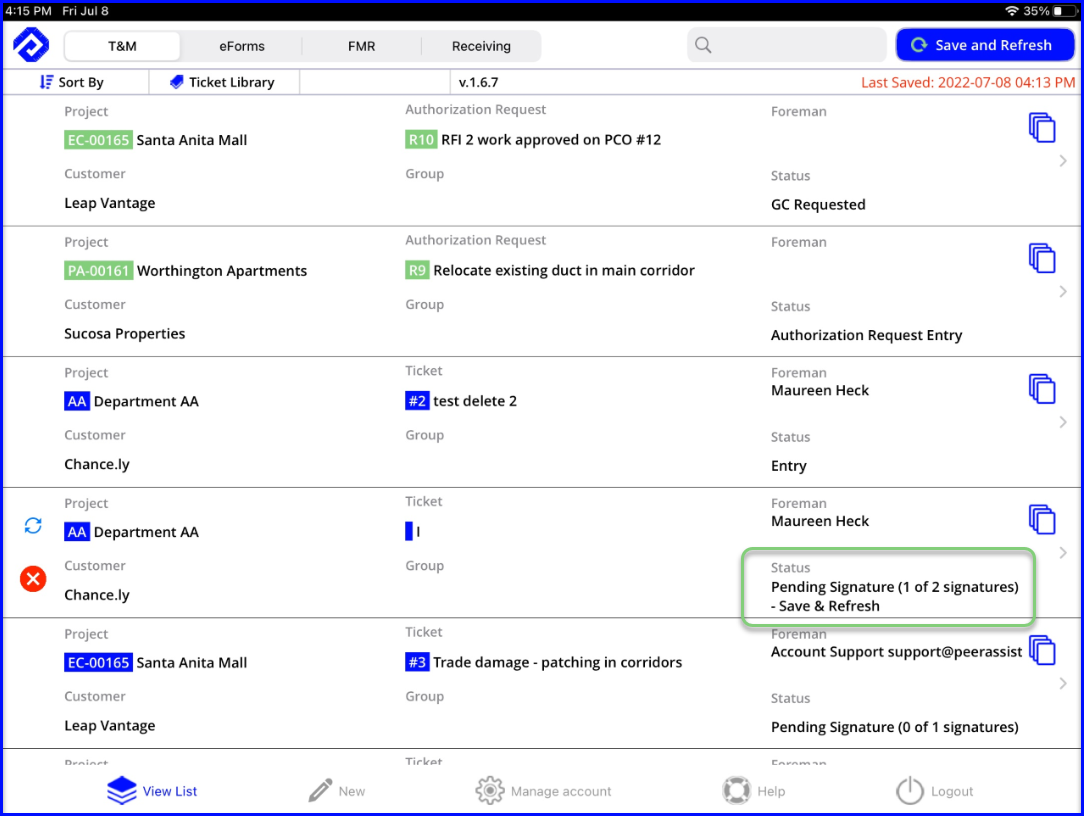You can get multiple signatures on the mobile device or request them electronically.
If multiple signatures are required, the Admin must set the required number of signatures at the project level.

Multiple signatures via email
- If the field user is sending both signature requests via email, just send the request electronically per usual and make sure that all signers are on the email distribution.
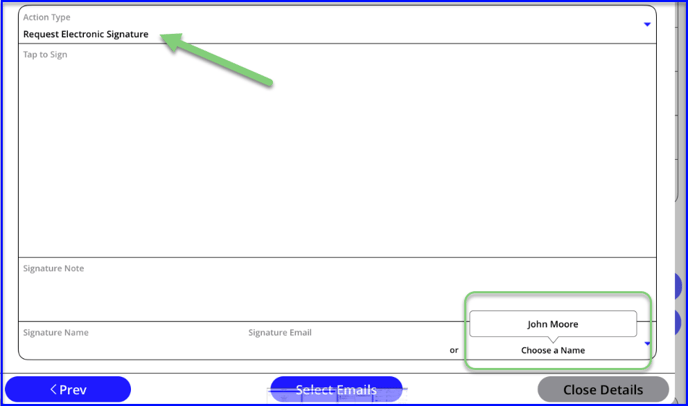
At least one signature on the mobile device
- If the user is getting one or more of the signatures on the mobile device, make sure to Save & Refresh after each signature before getting the next one:
- Get the first signature on the mobile & send email to notify the team
- Save & Refresh
- Re-open ticket and proceed to signature screen, get 2nd signature in person OR request electronic signature via email
- Save & Refresh
- Repeat for any additional signatures needed
If any signatures are requested electronically, the ticket will remain in "Pending Signature" status until all required number of signatures is fulfilled.
Signatures can still be captured on the device while the ticket is Pending Signature.