The My Projects homepage offers analytics for all activity in the platform.
Table of Contents:
My Projects homepage
View and edit project details and platform analytics at-a-glance in the My Projects dashboard, which can be accessed in the left margin. Set this as your homepage in Account Settings > Default view (more info here).
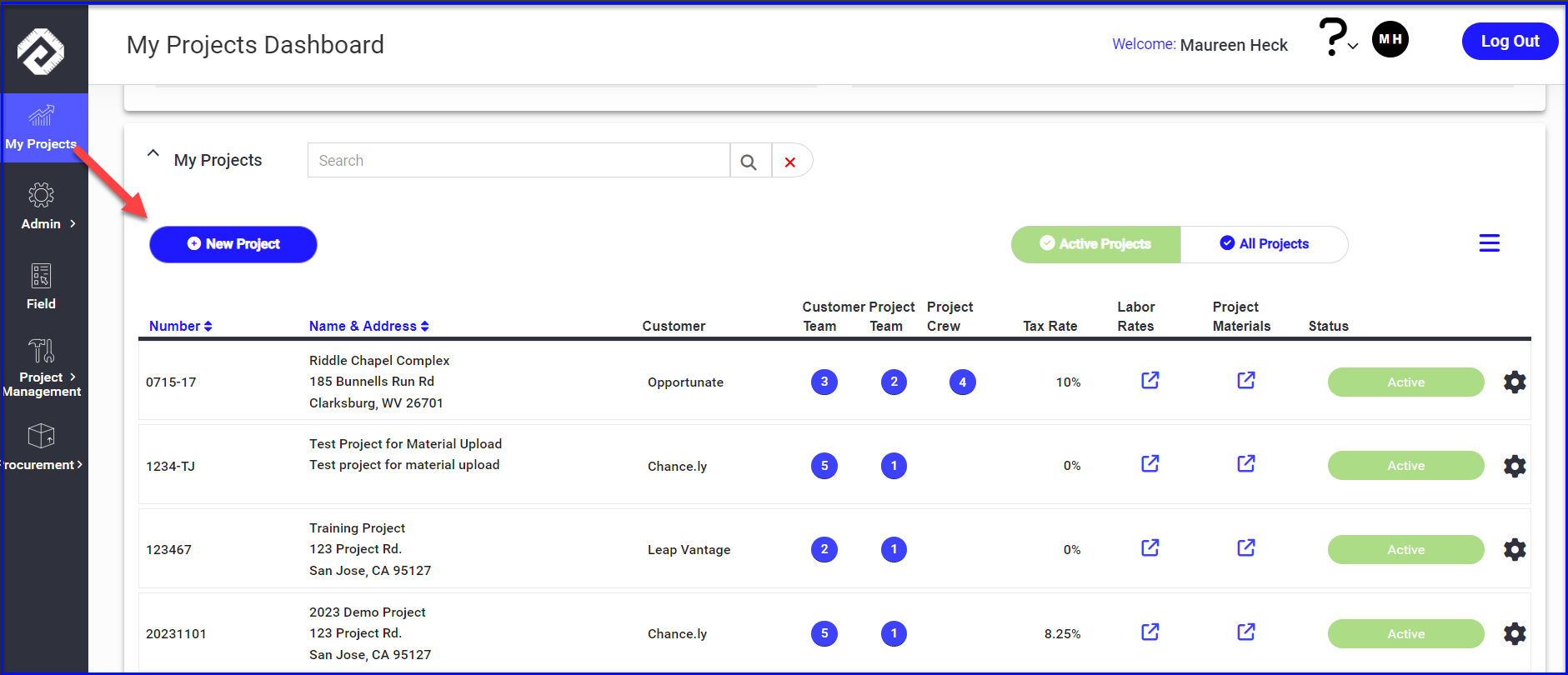
Activity Overview
The Activity Overview section displays charts and graphs to give project team members a overview of extra work costs and purchasing activity, broken down by various stages with totals. The pie charts show percentages, and hover to show USD$.
- T&M in progress, by status
- Service Work, by status
- Change Order Log, by status
- Purchase Order Details, by project & status
- Material Requests and Receivers, by status
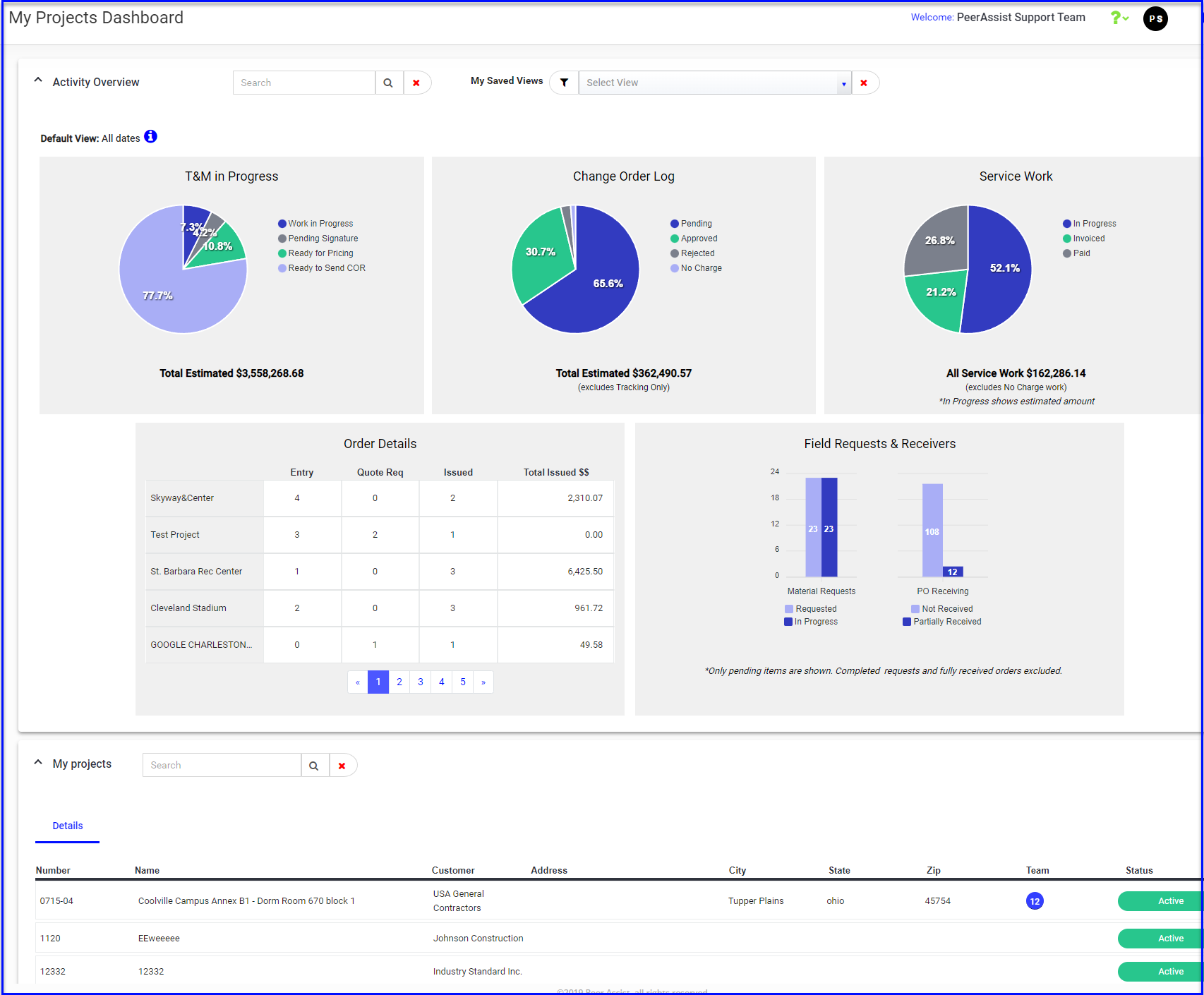
Use the search box and/or filters to adjust the project or date rate and other preferences, and save your preferences to the "My Saved Views" dropdown for future reference.
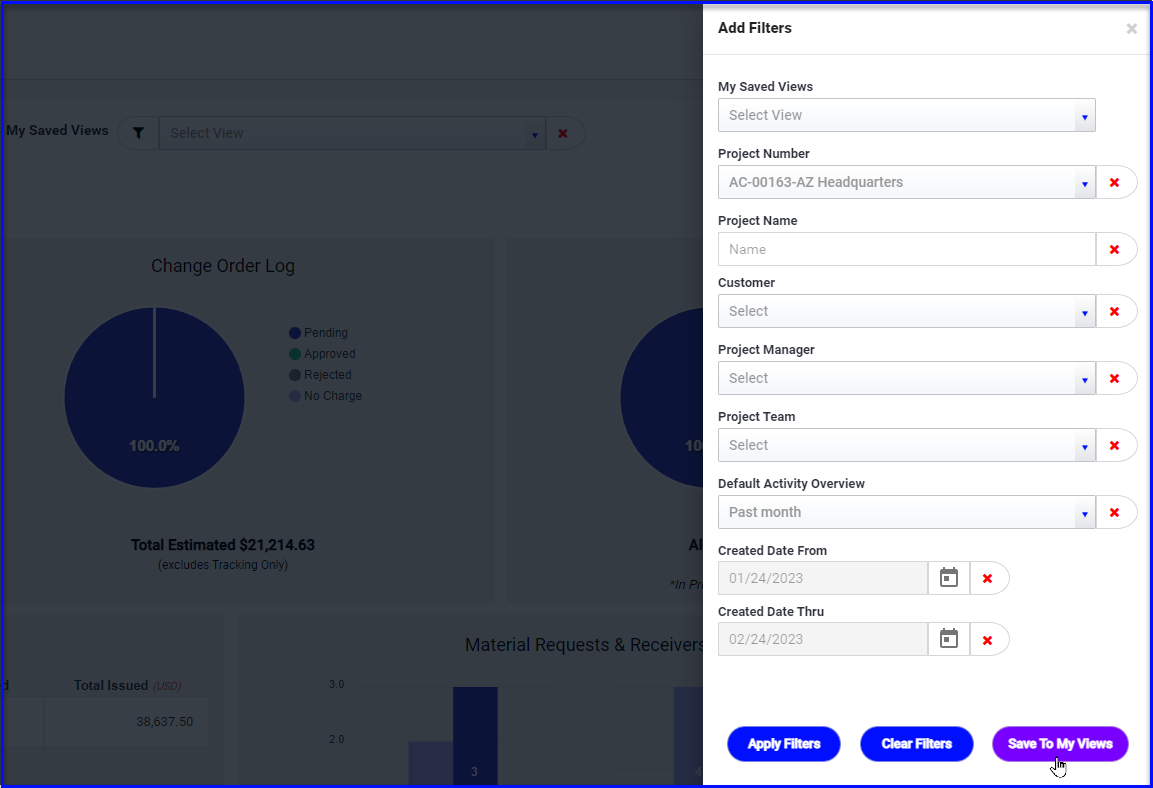
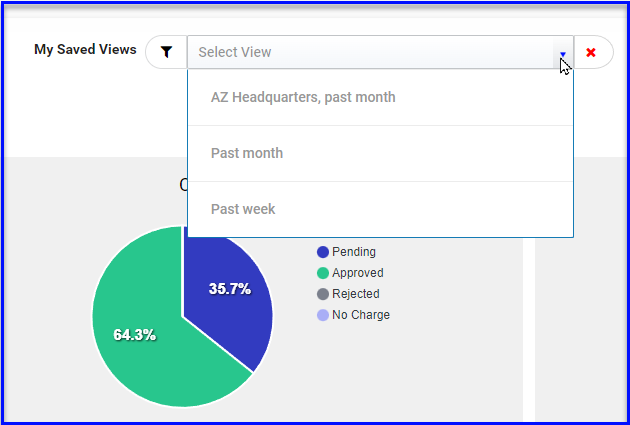
Click directly on the charts or legends to access a detailed, pre-filtered view in the corresponding module.
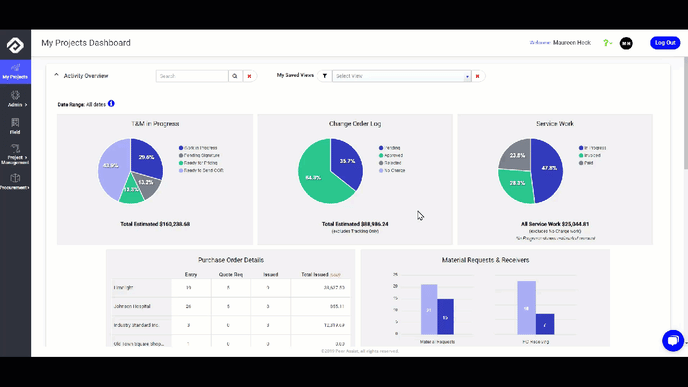
My Projects
In the My Projects section, users can see a list of projects they're assigned to (or all projects if you have permission to view all). You can add projects individually or by list upload, toggle between active/inactive projects and export a project list.
Easily view the project team, customer team, project crew, and there are links to take you straight to your project labor rates (for T&M in Project Management) and project material list. Users with admin permissions can click the Active/Inactive status button to view and modify project settings.
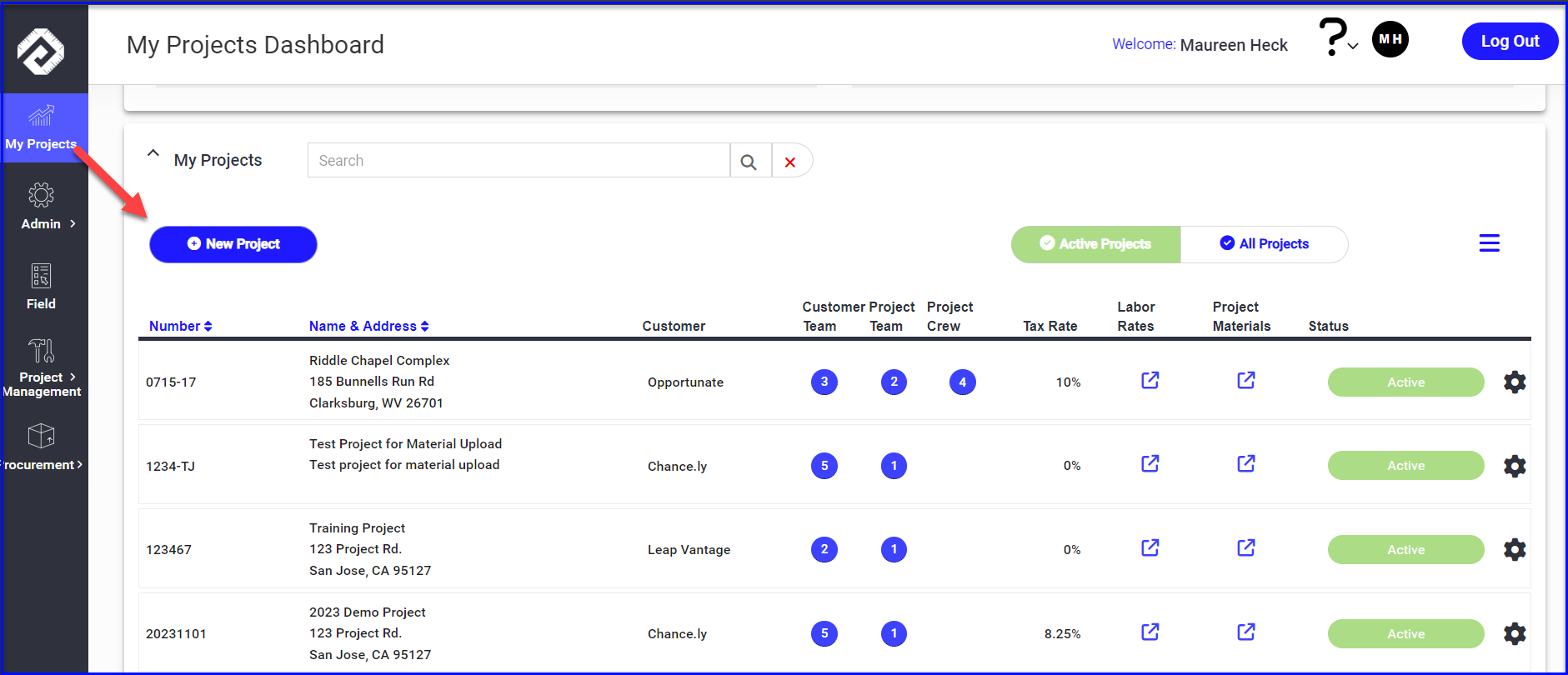
The Activity Overview & Project Details sections can be collapsed/expanded as needed
