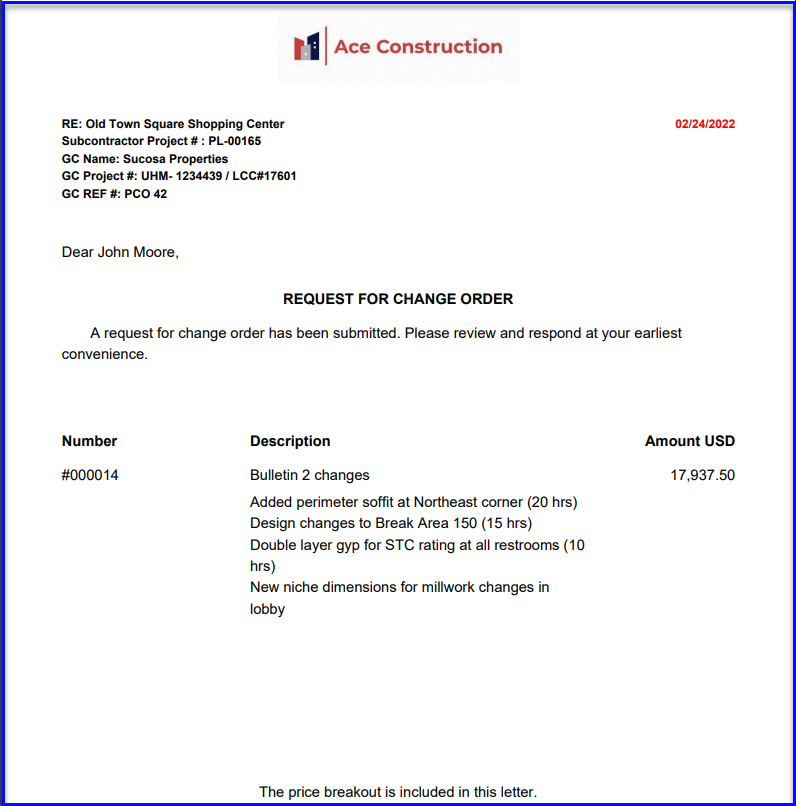Not all scope work is tracked on T&M. Keep a clean change order log by tracking ALL extra work costs in the platform. You can price changes or upload work that was priced in another program within the Request for Price tab.
Tracking all extra work within the platform is a great way to have an accurate overview of the project, plus you'll get more data from our analytics page. Whether you build a price or simply log a price in RFP, it will help you effectively manage your change order log in the platform. For a quick overview of using RFP go here.
- To start a new price, click New RFP:
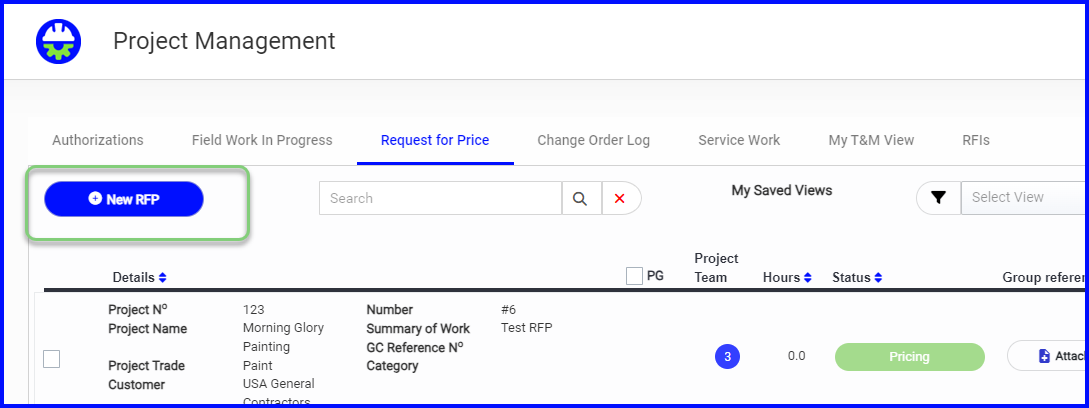
When the document is created it is automatically in the Pricing step.
When priced and ready to be sent as a Change Order Request it is in the Waiting for Approval step.
Once the COR is sent it will move to the Change Order Log tab in the Pending step just like a T&M ticket.
- You will be prompted to select the project
- Fill out the description, categories and reference numbers as needed like you would on a T&M ticket.
- You will have the following option: Entered or Attached
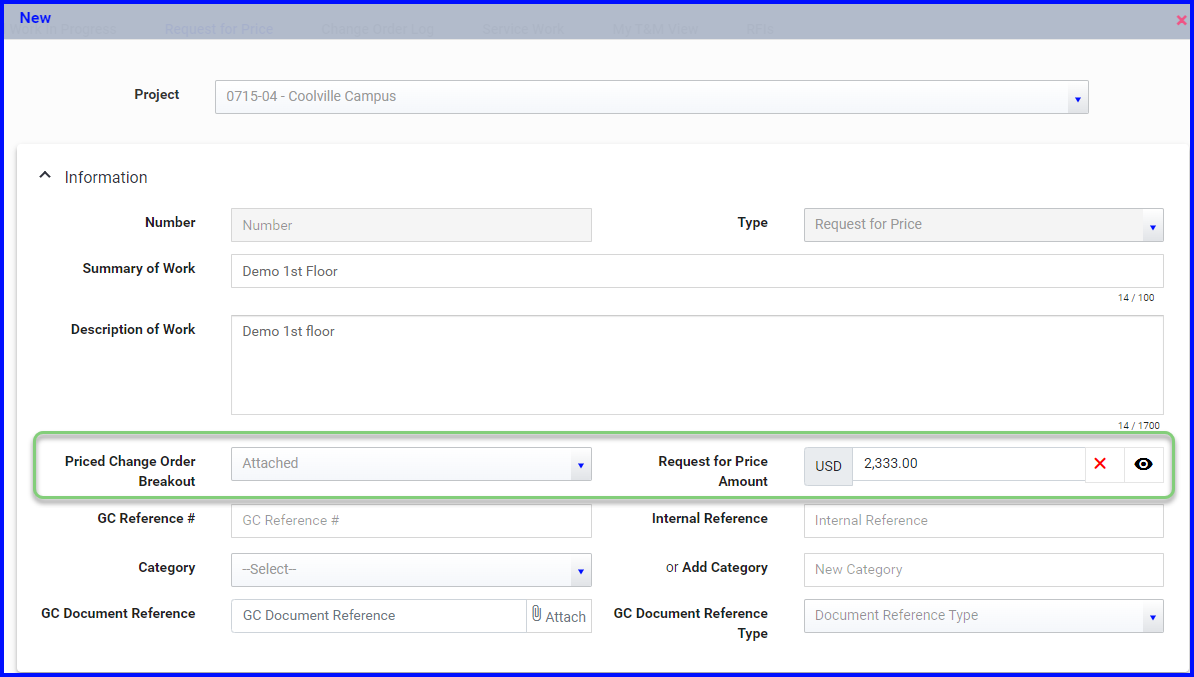
- Selected Entered if you are pricing the work in the PeerAssist platform
- This will unlock the labor & material sections (continued below)
- Select Attached if you are logging a price worked up elsewhere (your estimating software or Excel, for example)
- This will unlock the Amount field where you can enter the price
- Entering the price will unlock the ability to Attach supporting documentation like price breakout or OST
- With the price entered and backup attached you can Save and then Move to Approve and send a Change Order Request.
Continue with Entered selection...
- You can add labor a couple of ways when pricing work in the platform
- In the Labor section use the green plus and select trade/class and enter total hours per day (similar to a ticket)
- Or, if you do not want to show hours per day like a ticket, tab right to the Additional Labor section and use the green plus to add a line and enter the total hours
- In the example below we are labeling it JM for Journeyman time, then plug in the rate and hours
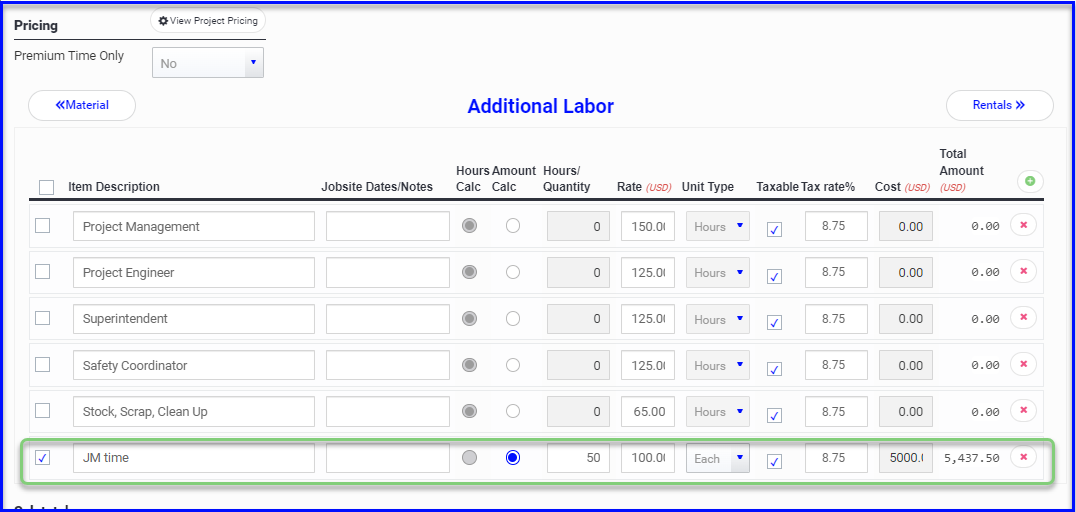
- Adding material is the same as when pricing a ticket
- If you don't want to show an itemized material list like on a ticket, you can enter the line manually with a lump sum for materials as pictured below
- You could also add multiple lines to breakout material as needed and label them accordingly (e.g. Metal, Board, Paint, ACT)
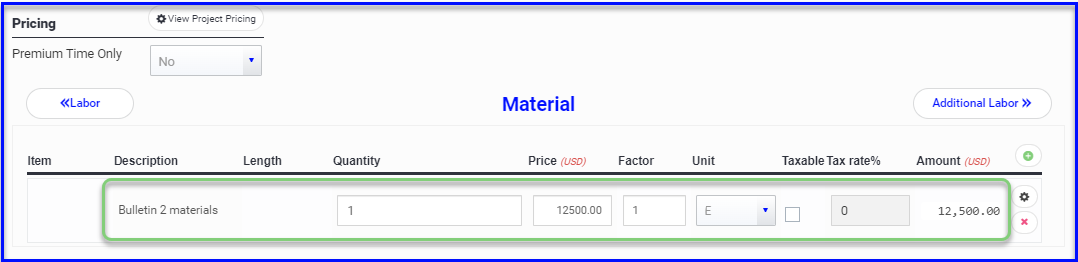
- You can click to add items/cost from your billing template just like you do when pricing a ticket
- Build unit pricing into your billing template to make pricing work easier!
- Photos and documents can be attached the same as a ticket
- When finished building out the price (or when the price is logged and backup is attached), select Move to Approve
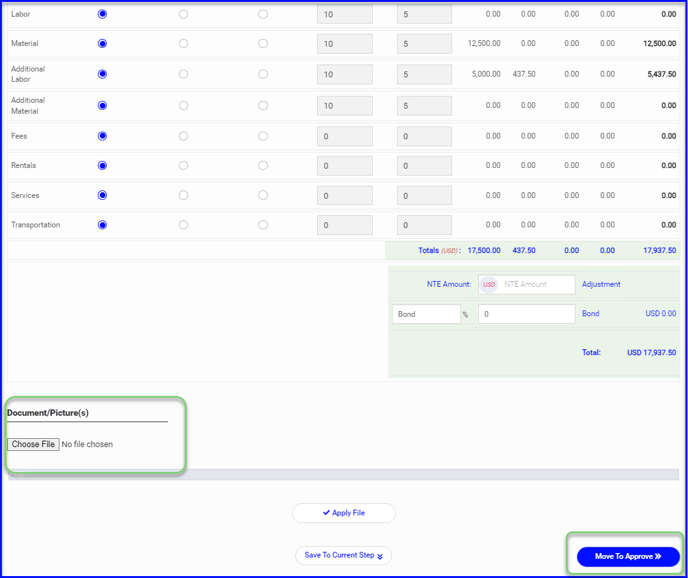
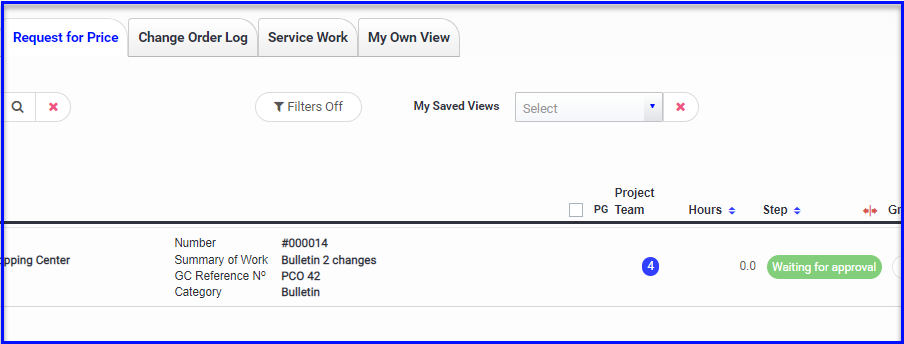
- The price can sit in the Waiting for Approval step until it is reviewed/approved and/or it's ready to be sent to the GC on a formal Change Order Request
- A cover letter and all backup documentation will be included in the Change Order Request package. This provides consistency with the way you send your T&M work.
- Once the Change Order Request is sent, the price will move to the Change Order Log tab with a status of Pending so that it can be tracked with other extra costs.