If you are billing for work that does not need to be put on a change order request, you can track the work on a Service Work ticket and generate an invoice.
Tracking for service work is just like tracking contract changes on a T&M ticket, but when marked as a Service work ticket it will produce an invoice (instead of a change order) and it will remain in the Service Work tab (instead of moving to the Change Order Log tab).
To create a Service Work ticket on the mobile
- Create > Ticket like normal and adjust the ticket type to Service Work
To create a Service Work ticket (and invoice) on the desktop
- In Service Work click New
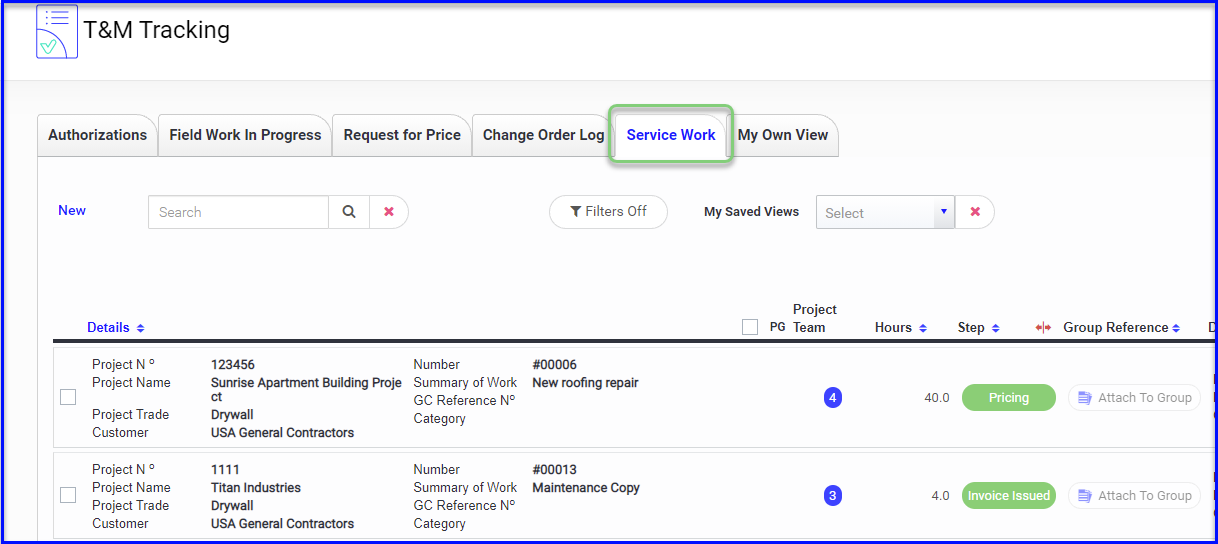
- Select the project the work is associated with
- Notice the work type is set to Service Work
- Fill out the summary & description of work and any other references
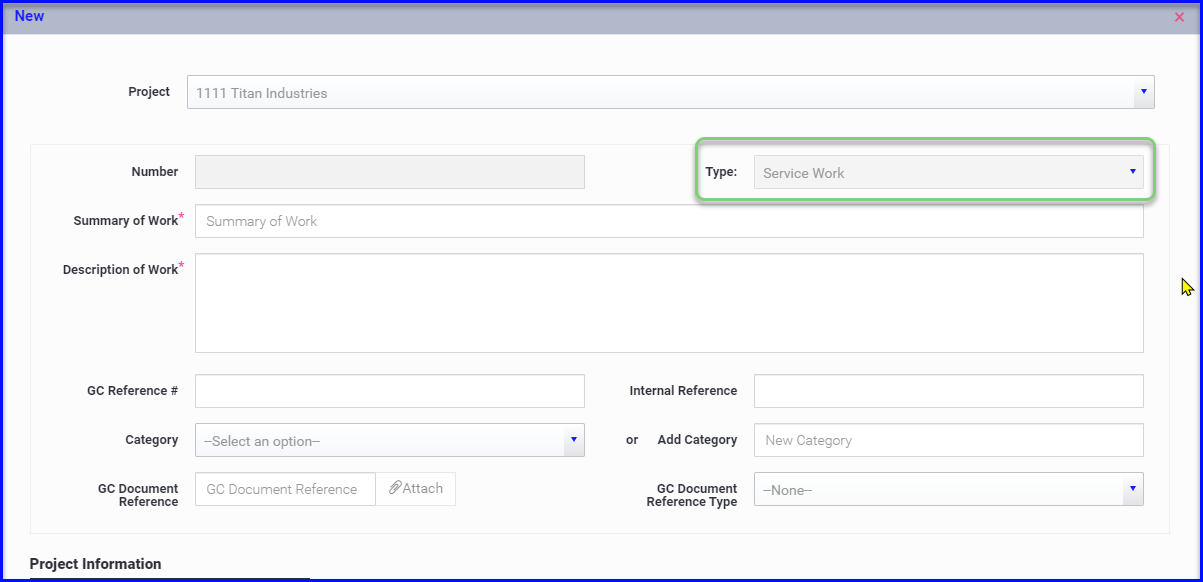
- Once saved, you can go back into the ticket in the Entry step to add Labor & Material
- If you need the work signed, use the Electronic Signature button to send to the GC
- Once signed, the ticket will appear in the pricing step and you will be able to add any additional billing items.
- Once priced and in the Waiting for Approval step, use the Create Invoice button to generate the invoice. You will be prompted to email it to the appropriate party.
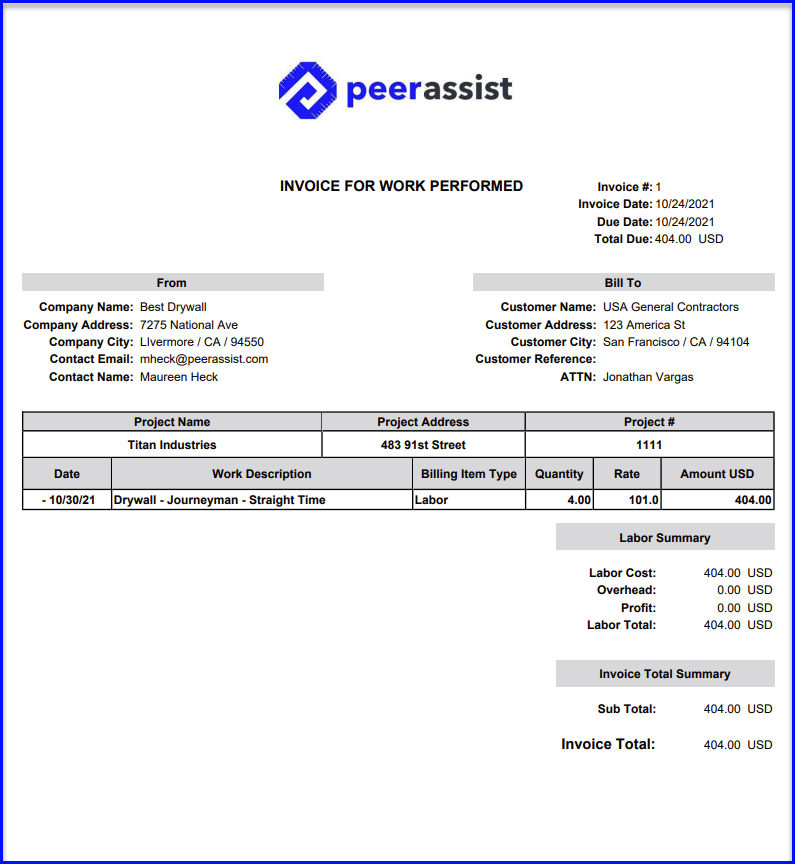
- Once an invoice is sent, it will appear in the Invoice Issued step
- When payment is received, you can open the ticket and change the status to Invoice Paid
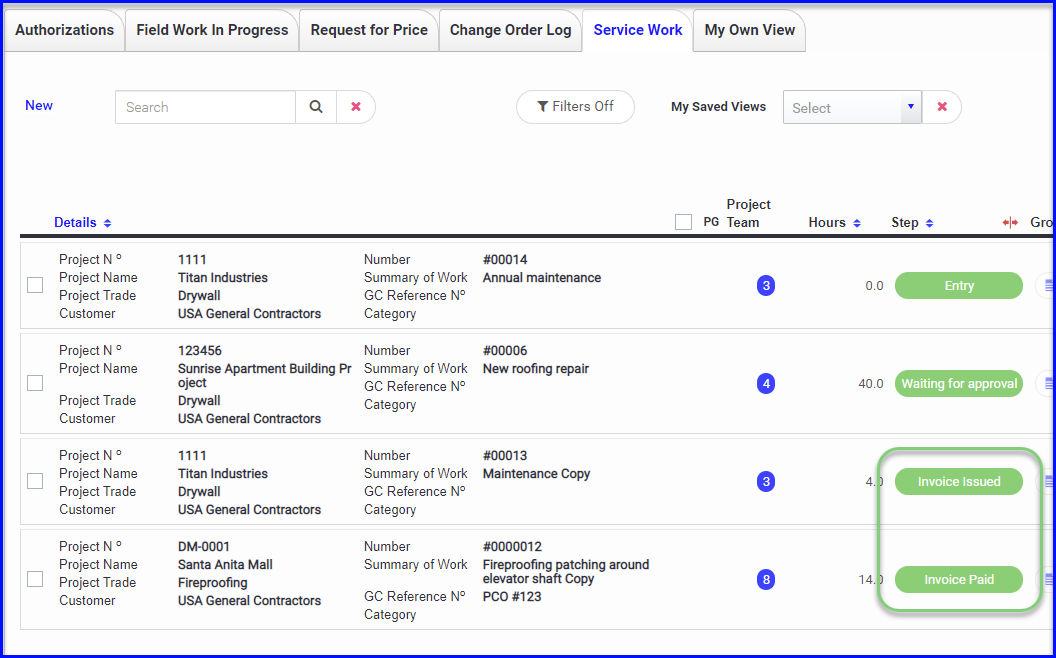
If you use the Invoice Paid feature, then you can use the filters to drill into all service work in the Invoice Issued step for a particular project or GC, and Export a log of unpaid items for collection.
If you have a project that has costs for Service Work and Field Work, search the project in My Own View to see everything in the platform for that project.
