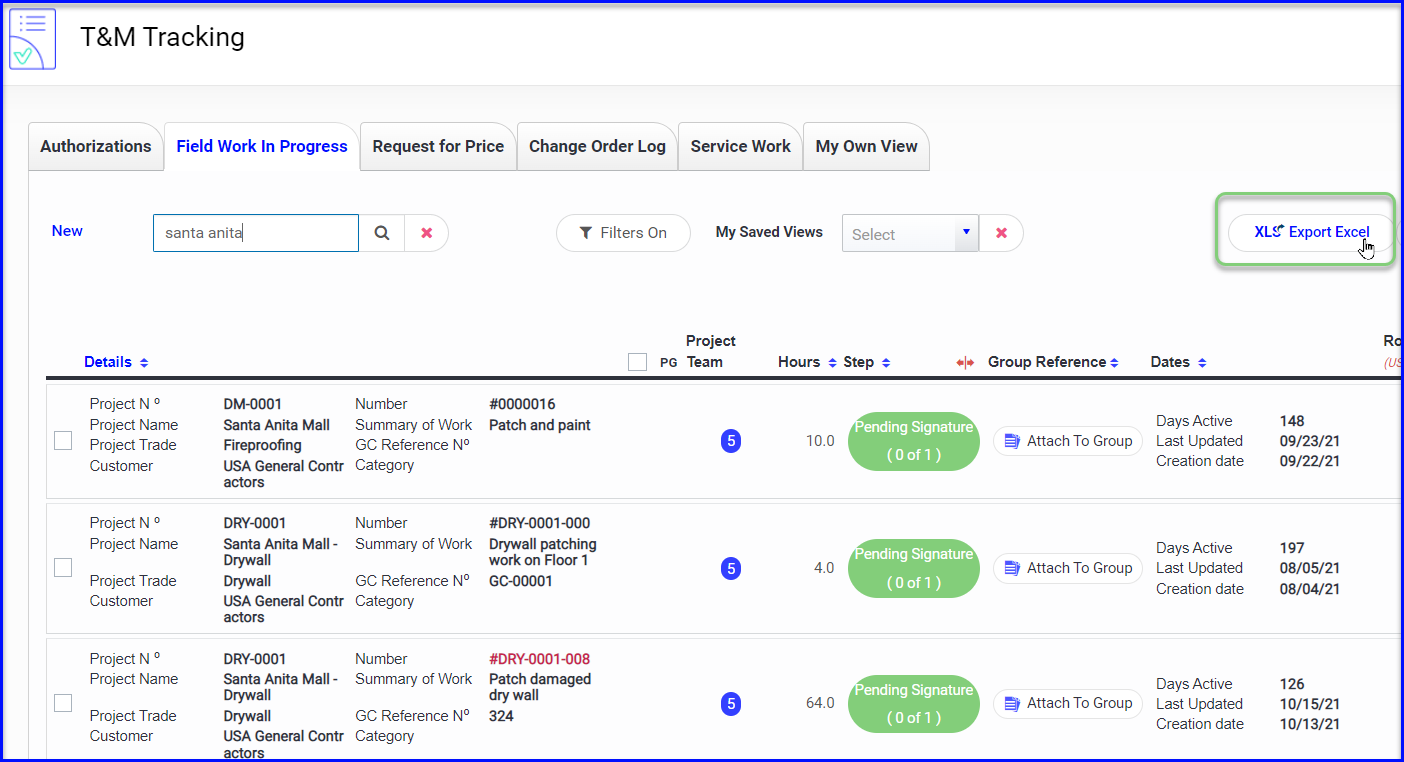Tickets in the Pending Signature step can be signed on the mobile device, or resent for electronic signature from the desktop. Here are some helpful tips to help capture the signatures you need!
It's usually ideal to have a ticket signed in person on the mobile. Even if the ticket was sent for electronic signature, the foreman can still get it signed in person.
If the foreman if no longer at that jobsite or if the superintendent is hard to track down, the Admin or someone from the project team can assist with getting electronic signatures on the desktop.
- The desktop users can see when a ticket is in the Pending Signature step
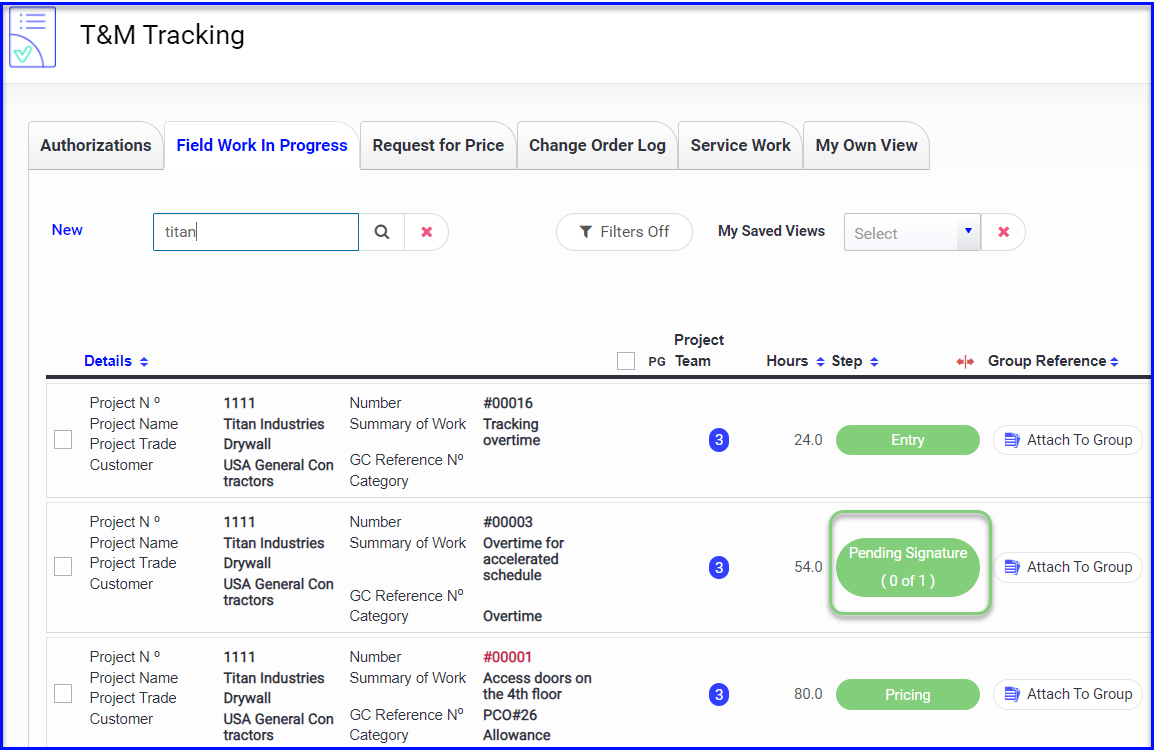
- When they open the ticket they can see who the ticket was emailed to for signature. (This is a great opportunity to screen for email typos or if you need to add someone to the GC Contacts)

- If they scroll to the bottom of the ticket details they can resend for Electronic Signature
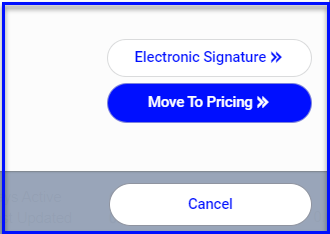
If the GC authorizes you to proceed without a signature by approving the work in a call or email, you can "Move to Pricing" and skip the signature step. We recommending documenting it in the "General Notes".
Tickets in the Pending Signature step are locked so that no changes can be made.
If you need to make changes you can put the ticket "Back to Entry".
If you have several tags Pending Signature for a particular project or GC, why not use your filters and export a log to send to the GC?
In the view below, I used to search box to pull up the project, and set the filters to bring up everything in the pending signature step. Now I can Export a log for the GC to review at a glance instead of resending them one-by-one.