Learn how to add a list of field employees for mobile users to select from on the mobile device.
Table of Contents
It is important to understand that EMPLOYEES are different from USERS:
- The "field employee" list is what populates the employee dropdown for the foreman to select from on the mobile device.
- Adding someone as a User gives the person a profile and login to the PeerAssist platform.
Add Employees Individually
- Navigate to Admin >Employees and click on New
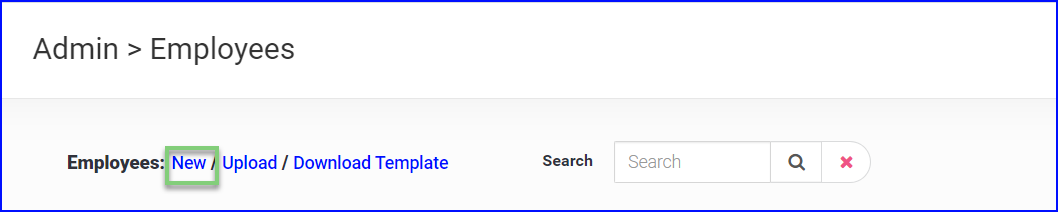

- First and last name is required
- Employee number is required to differentiate employees with similar names
- Address/Phone/Email is optional
- Trade/Class is optional and will be used in the Timecard workflow. It is not yet compatible with T&M or Labor Rates.
- Switch a field employee's Status from Active to Inactive to easily remove them from dropdown menus without deleting them and adding them again in the future (in the case of layoffs)
- Save your changes
Upload a List of Field Employees
- You can also add a list of employees by download the template from the menu icon at the top right.
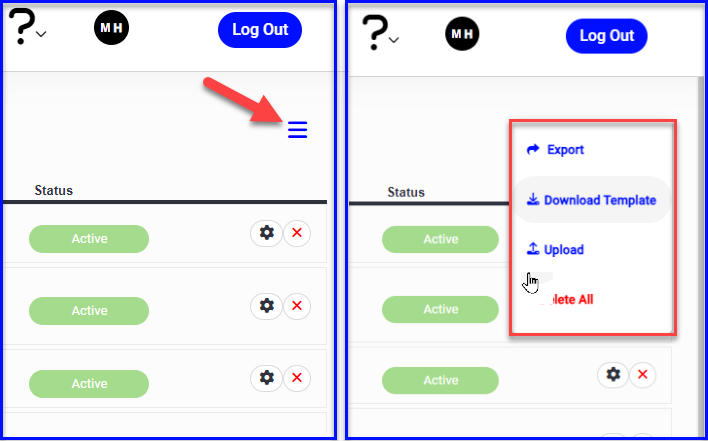
- Open the .csv file and fill out the (R) required fields
- When finished, leave only the headers and your employee data and delete the Example and Instructions lines
- Save the list and Upload in the menu icon.

If you need assistance uploading your employee/user list please contact Support
Edit an Employee & Export an Employee List
- Use the cog wheel to edit an employee's information as needed
- Export your employee list from the Menu icon to cleanup in Excel, and import back into PeerAssist
You are well on your way to completing your setup!
