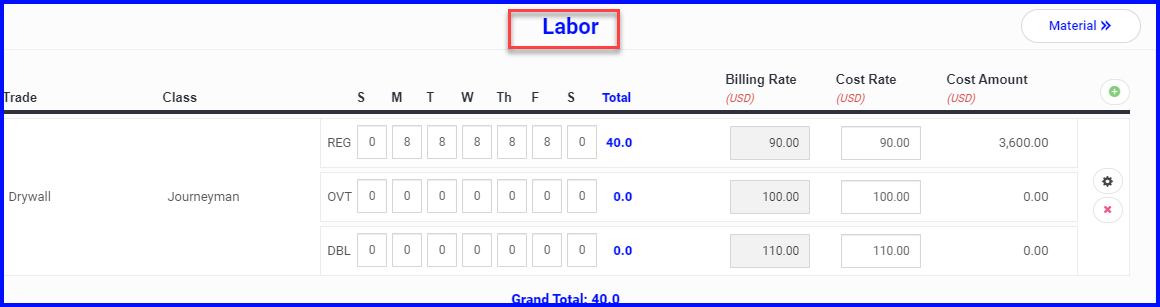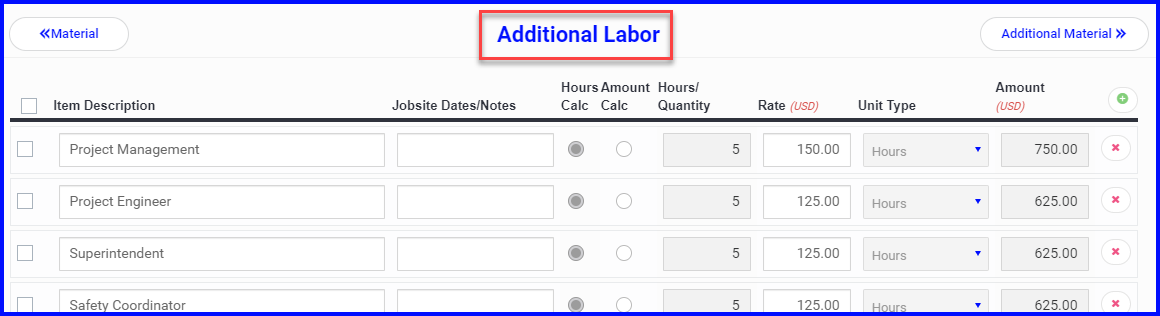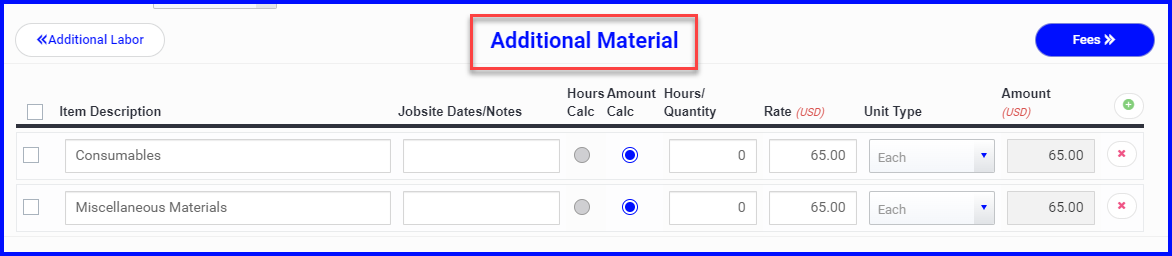After a ticket has been signed, it will move to the Pricing stage and drop off the mobile dashboard. The ticket is now ready to be processed by the PM or office users on the desktop app.
Field Users
When a ticket is signed it moves into Pricing for the office to process, and it is no longer visible on the mobile dashboard. However, you can still access the ticket through the Ticket Library from the mobile device.
Desktop users
Desktop users such as the PM, Admin, PE etc. can view T&M tickets while work is in progress. Before the ticket is signed, it will be in the Entry or Pending Signature step. Once a ticket is signed it moves to the Pricing step. Learn more about ticket steps here.
A ticket in Pricing is the cue that a ticket is ready to be processed by the office!
Processing a ticket could mean:
- Pricing the ticket and sending a Change Order Request
- If the PM does not plan to charge for the work, the office might opt to cancel the ticket, change the ticket status to Tracking Only, or price it and mark it as No Charge. Learn more about these options here.
A quick review of pricing tickets (more information here)
To price a ticket, click on it's Pricing status to open the ticket and scroll to the Pricing section
- Use the button on the right to toggle though Labor, Material, and any additional billing categories that have been customized for the company
- Check the boxes or use the green plus to add additional costs as needed
- You can view the billing breakdown update in the Subtotals section below
- When the ticket is priced, you can Save changes or Move to Approve where it will remain until it is ready to be sent on a Change Order Request (or otherwise)