PeerAssist gives you the ability to maintain vendor material lists with current pricing to ensure accuracy and cost savings when creating Purchase Orders.
Table of Contents
When creating a vendor list or requesting prices, the item must already exist on the company's Item Catalog (learn how to set up company materials here).
Vendor lists and prices are maintained on the Item Catalog along with the company materials. On the Vendor Pricing dashboard in Admin > Item Catalog, make a selection based on the information you're looking for:
- Search by Item Type (search material, equipment, tools or rentals for all vendors)
- Select a vendor to view or create their list, or request pricing
- Search and/or filter by item details or combination thereof (eg search by manufacturer or by price expiration, etc.)
You can also select and drag columns to customize your dashboard view.

To create a vendor list, choose Create Vendor List from the Menu top, right

Select vendor(s) and choose to copy items from the company list (Item Catalog) or from another vendor:

The list you have selected will display, and you will need to select the items that you want to add to the vendor's list. You can check items individually or use the buttons at the top to Select All (select everything on the current page) or Select All Pages (select every item from every page).
When you Save changes, you'll be taken back to the Vendor Pricing dashboard with the vendor's updated list in view.
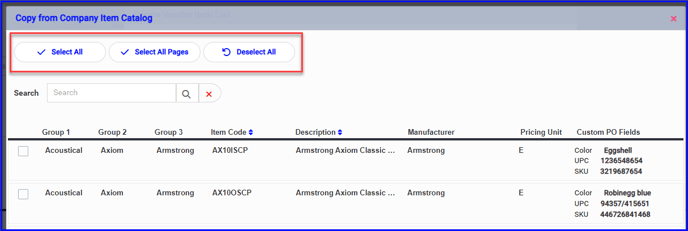
If you need assistance with vendor lists, please contact Support
Vendor Item Details
Additional information can be tracked for vendor items. Use the cog wheel to edit item details, or see below to request information and pricing from the supplier.
- Vendor Item Code
- Price / Pricing Unit
- Price Received Date
- Price Expiration Date
- Lead Time
- Vendor Item Note

Request Vendor Pricing
Send an eQuote to your supplier to obtain pricing and other details:
- Select a vendor and check the items you wish to request pricing for, and choose Create eQuote from the Menu top, right
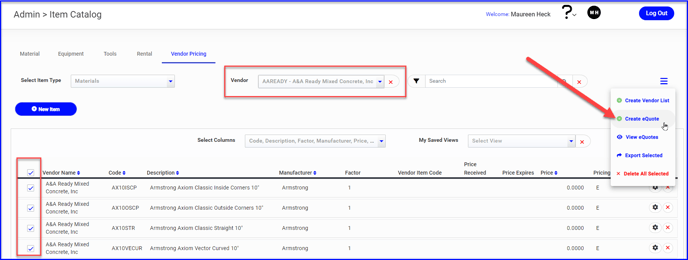
- Fill out the email prompt with an optional note and deadline. Select the desired Vendor Contacts or use the green + to add them manually (Maintain vendor contacts in Admin>Vendors).
- Send to email the eQuote.

- The supplier receives an email with a link to enter their price and other details from their browser. They do not have to register or login.
- In the browser view, they can see who sent the quote along with any notes. They will need to select their name or enter their email, and can update the green cells with price, an item code, lead time, quote expiration date, and an item note. They can also add a general note or chat with PeerAssist support if needed.
- They can Save & Finish Later or Complete eQuote when finished.
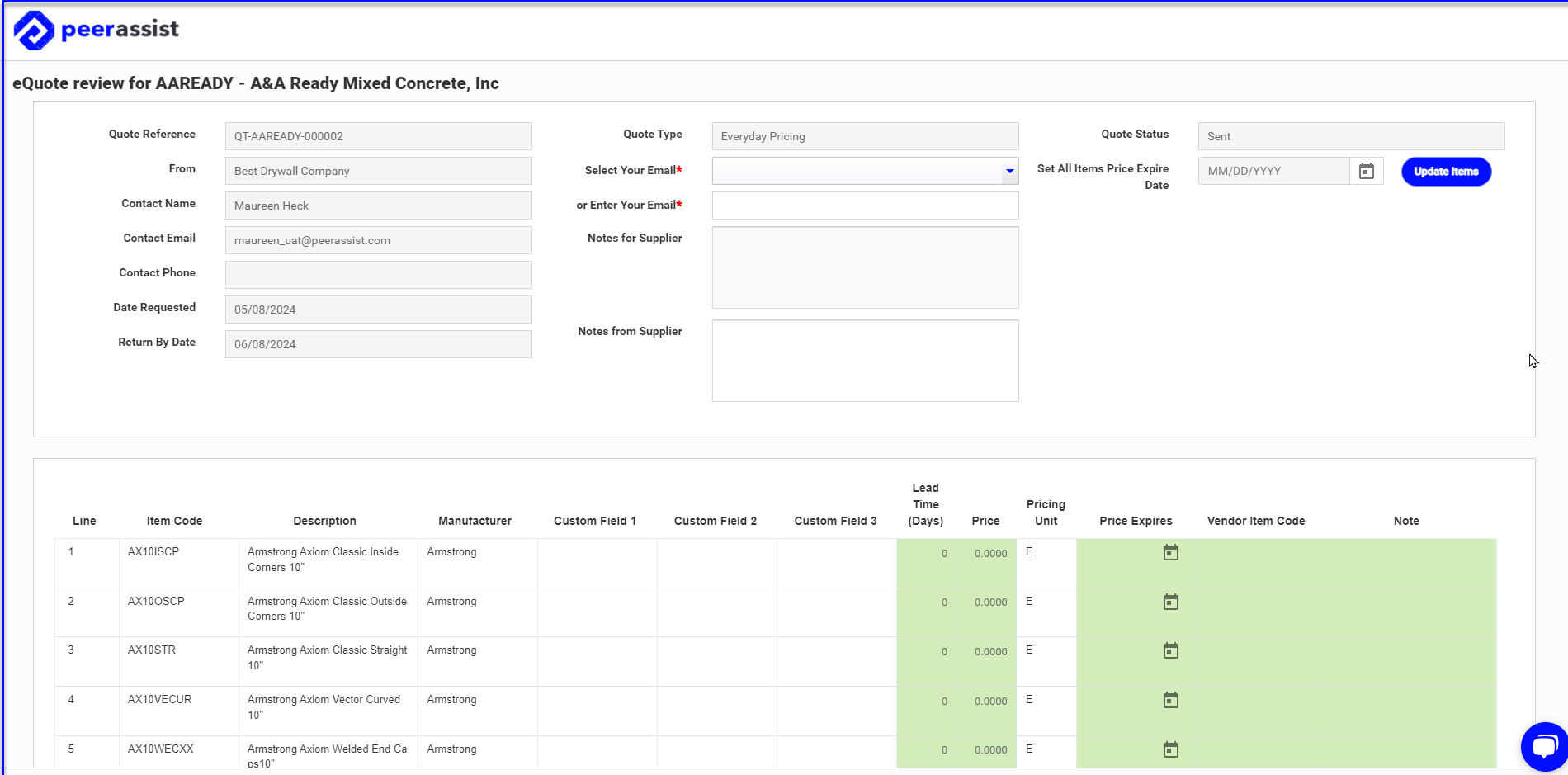
- When they complete the eQuote, you will receive an email notification, or you can View eQuotes from the Menu at any time.

- Make a selection from the list of Active eQuotes

- If needed you can resend the quote
- Check to select the items you want to update, and click Update Prices to apply to the vendor list.

Any prices on a vendor's list should be current "daily" prices and not project-specific.
Project quotes belong on the project material list via Admin>Projects or My Projects.
