Find out how Material Releases can give the PM more control over scheduling orders and enhance communication with the purchasing team.
Table of Contents
A Material Release is a project list of materials compiled by the PM from which Purchase Orders can be generated (either by the PM or purchasing team). The PM can create multiple releases for a project to schedule material orders by phase or by area, for example. They can indicate dates and vendors, and add details like areas, cost codes and notes. If there is a purchasing team responsible for cutting POs they can use the PM's release as their guideline. It's a fantastic planning and communication tool, and just one of the convenient options that we offer to give you flexibility in your purchasing workflow.
Build a Material Release
Start by downloading the template in the new Material Release tab in the Purchasing dashboard.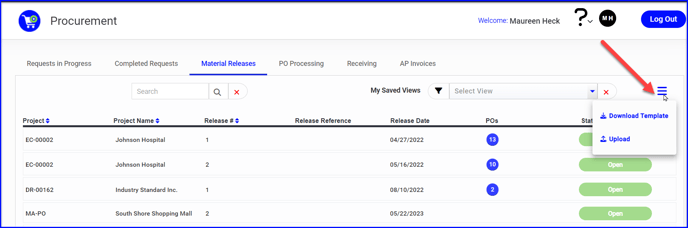
- Add items to the .xlsx template. If you have an external file from your bid software for example, or if you are working from your exported company material list, you can simply copy and paste the columns and add detail as needed.
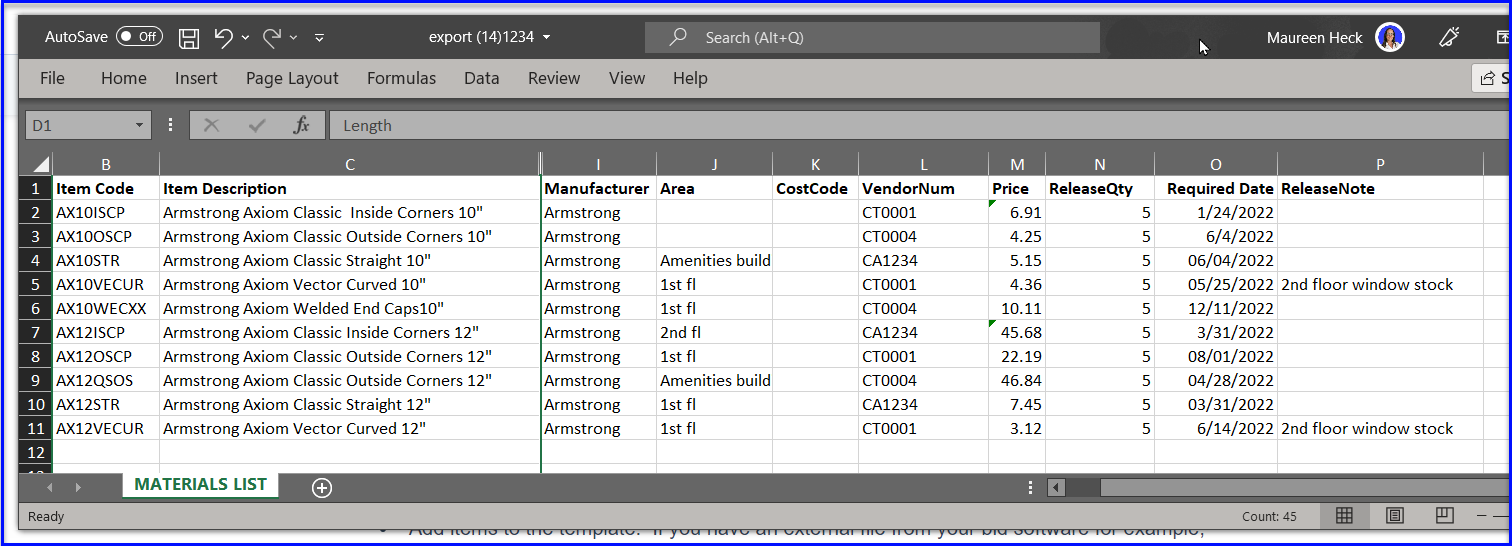
- When you Import the template back in the Material Release tab, you will be prompted to select the project, set the date, as well as label the release in the Release Reference field (eg something to distinguish different releases: type of material or area/scope related details).
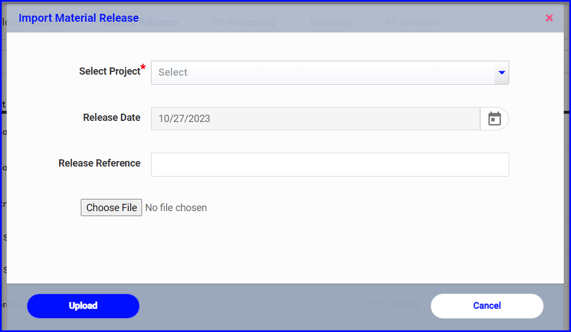
- Once imported, the Material Release will be on the dashboard in the Open status.
- You can edit the Release Reference at any time.
Cancelled or Completed Material Releases will fall off the dashboard, but you can retrieve them by filtering by Step
- On the dashboard you can view the reference, release date and number of POs issued from that release (if any). If you hover over the PO indicator it will display the PO# and PO date.
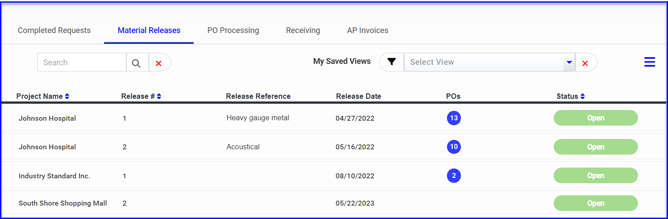
- Click on the status to open the release
- You can toggle between views to show all items, show open items or show completed items
- You can also use the filter vendor and search field to narrow the view
- The PM or purchasing team can sort by Area, Vendor & Date depending on their purpose
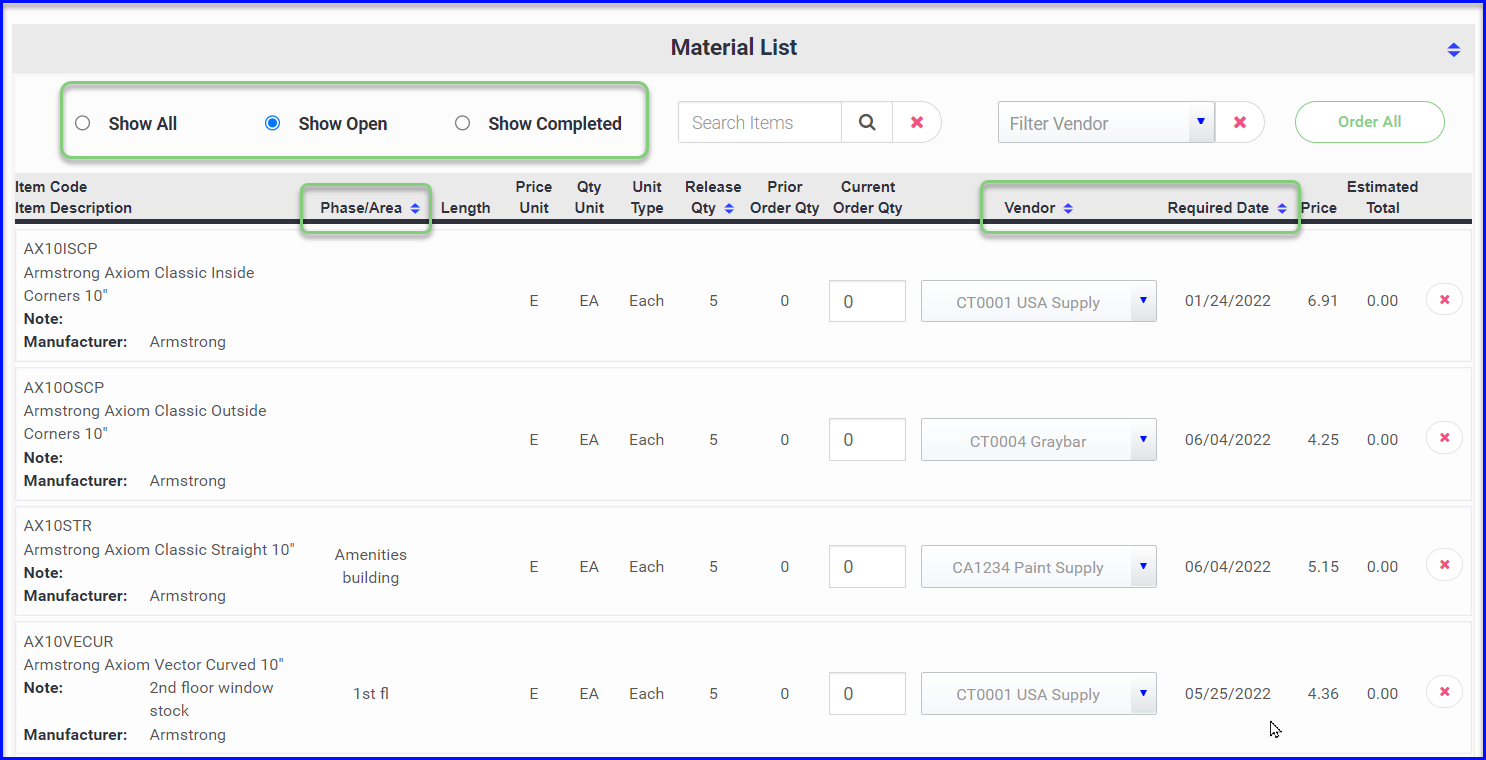
- Any notes made about each item will be displayed
- The release displays the total quantity being released, any prior quantities that may have been ordered, and a field for quantities on the current order
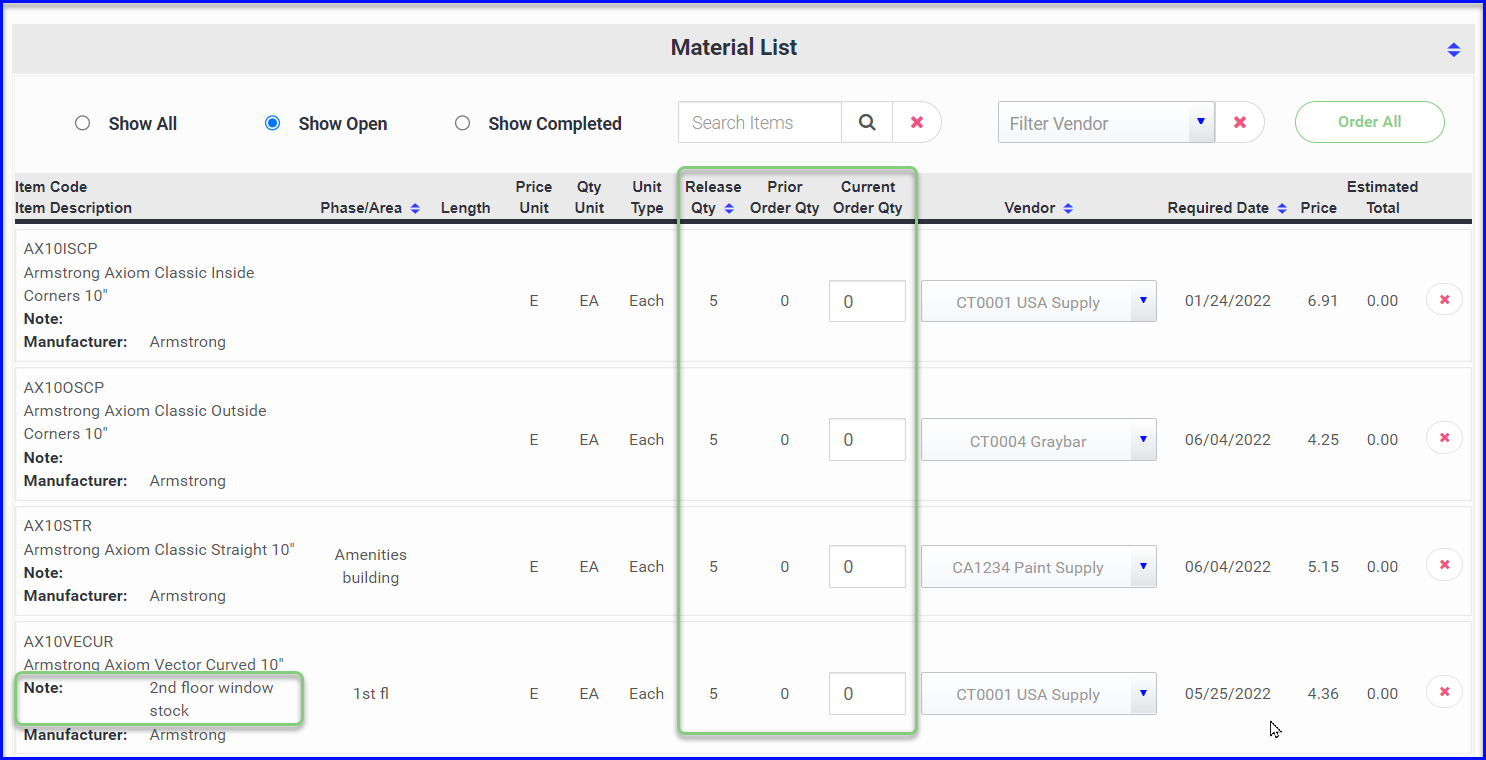
Start a PO from a Material Release
- Update the Current Order Quantity column, or use the Order All button
- Use the vendor dropdown if you like
- Click Create PO
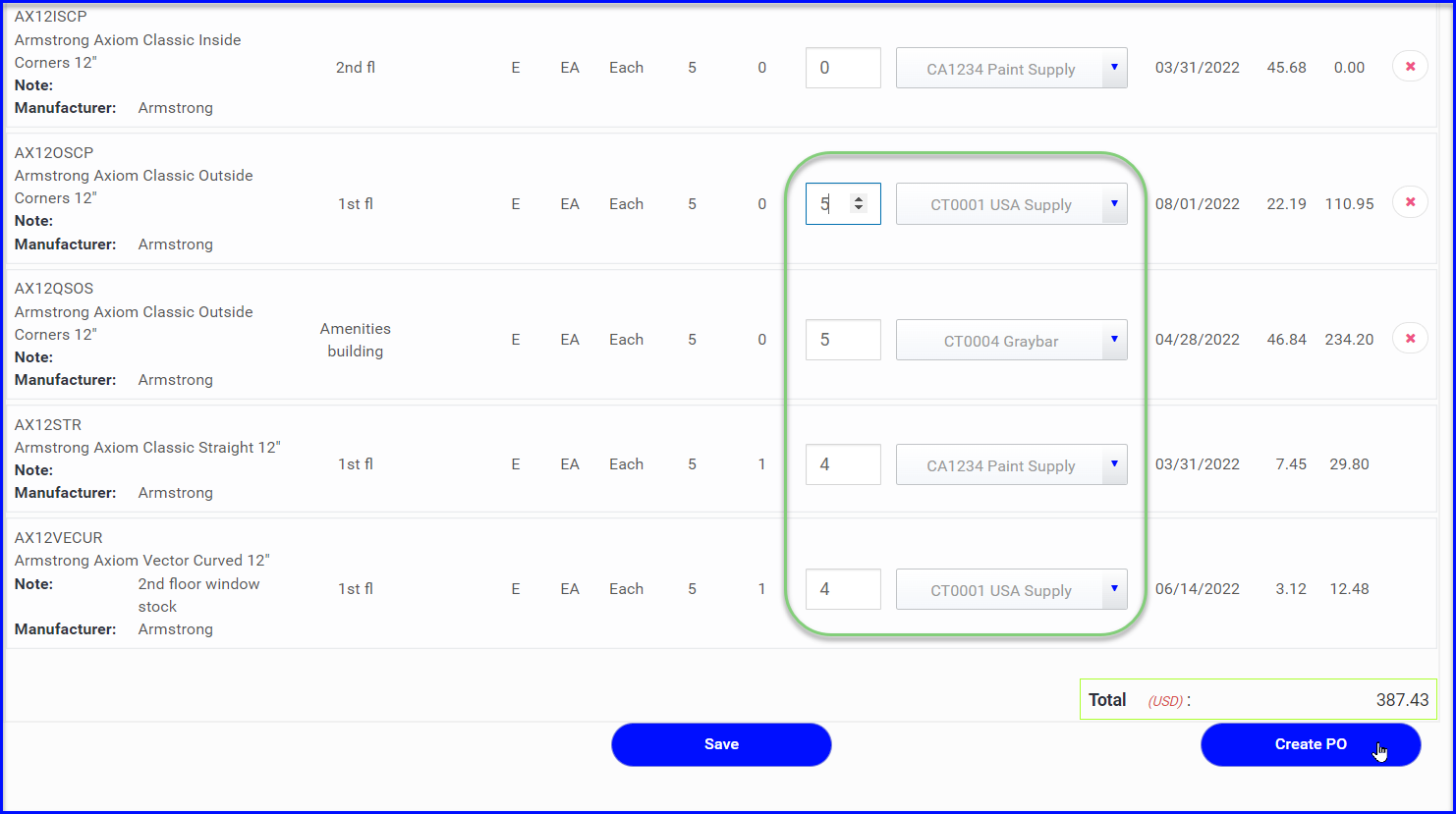
- If the current order is with a single vendor (or no vendor is specified), the newly generated PO will open and you can immediately begin selecting vendor and shipping information and building out the PO. Or you can save and the PO will be in Entry status on the PO Processing dashboard.
- If multiple vendors are selected when you click to Create PO, it will generate a new PO for each vendor. A window will popup allowing you to click into each vendor's PO, or you can access the POs from the PO Processing dashboard.
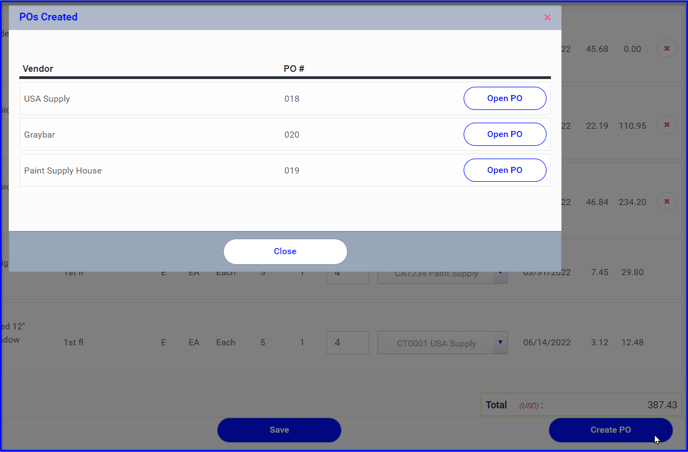
- Once the PO is created you can add items, change the vendor or Send for Quote just like the normal purchase order process
If you would like any help determining if Field Material Requests or Material Releases might benefit you, please reach out to Customer Support.
