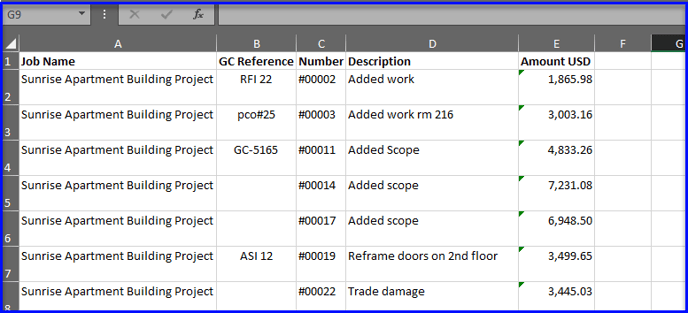Get an overview of the T&M dashboard to understand the different stages of tickets and using the filter and export features.
A Table of Contents
Welcome to the T&M Tracking Dashboard
The tabs along the top of the dashboard allow you to view extra work at various stages.
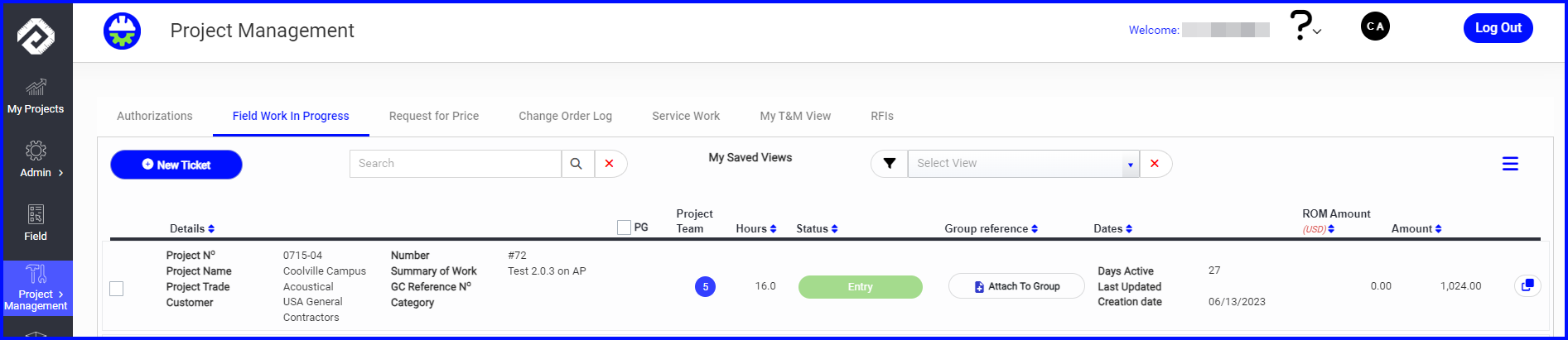
- Authorizations - this is where the PM can view authorization requests from the field. The PM can either approve or reject putting the extra work on a ticket, or they can forward it to the GC to review. Learn about processing authorization requests here.
- Field Work In Progress - this is where the PM can view and manage tickets in progress, as well as price tickets and send change order requests. Learn more about processing tickets in progress here.
- Request for Price - the PM can create change orders for extra work that does not need to be tracked on a ticket, or log extra work that has been priced with your estimating software or in Excel, for example - simply input the price and upload the backup to create a change order request with cover letter. Learn more about using Request for Price here.
- Change Order Log - the PM can view "executed" tickets or priced work for which change order requests have been sent, and mark them as "issued" when they receive a change order from the GC.
- Service Work - if the field creates a ticket for service work (rather than field work) it will produce an invoice (rather than a change order).
- My Own View - the PM can use filters to search across multiple GCs, projects, and team members, as well as view extra work in various steps and categories (and more!). You can save search parameters to the "My Saved Views" tab and it will be accessible in a dropdown menu. Learn more about My Own View here.
Some examples of custom views:
- View everything in the T&M platform for any given project
- View field work both in progress and completed to share all extra work being tracked with the GC
- View all tickets tracked to a certain category or GC reference#
Using Filters & My Saved Views
- Click on the SEARCH button

- Several filters can be applied in combination, and any set of filters can be saved and named so you can access them again as needed.
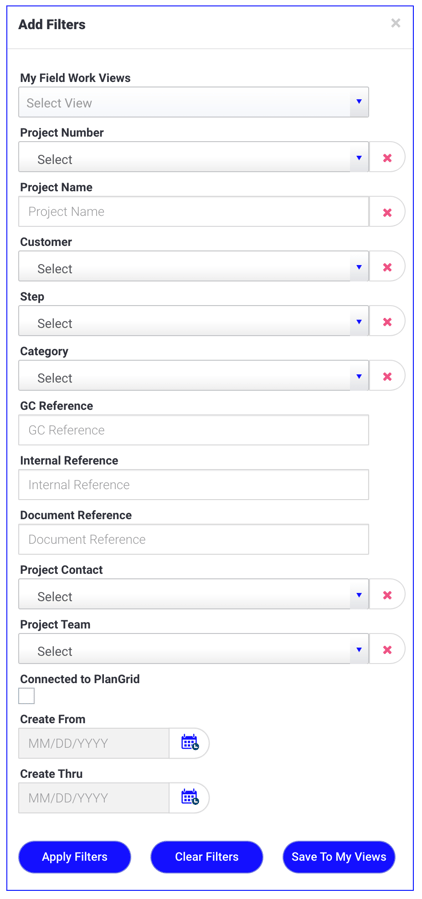
- Some drop downs are checkbox lists. For example, you select one or more projects or one or more steps.
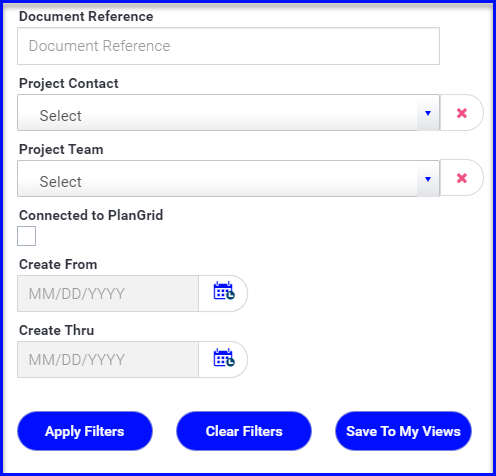
- Apply Filters to view the results on the dashboard
- Clear Filters
- Save to My Views - this will allow you to access the same view from a dropdown
- If you chose to Save to My Views, you'll be prompted to name the view
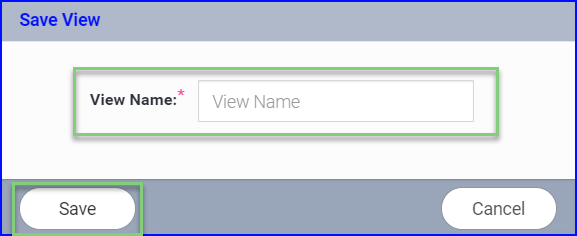
- Your new view will be saved and can be selected at any time from the My Saved Views dropdown. It can always be deleted by clicking the red delete button at any time.

Export customized reports
PeerAssist offers custom exports for the T&M app. If you like you can first use the filters or your saved view to display the information you want to export.
- Click on the menu at the far right and click on Export Excel

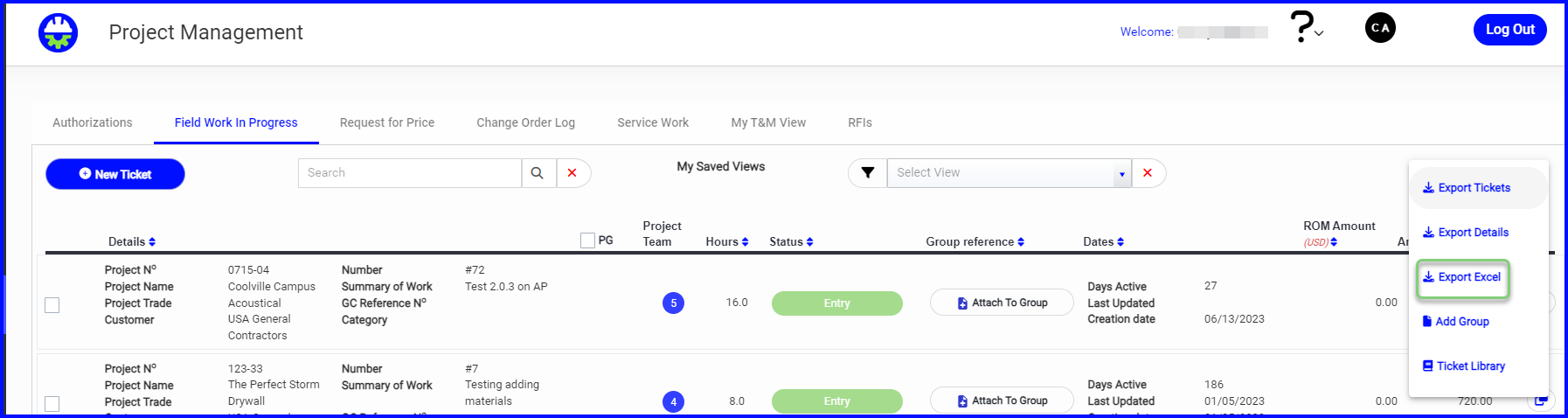
- All of the available categories for the export are on the left portion of the window, drag the categories you would like to include in the export to the right side.
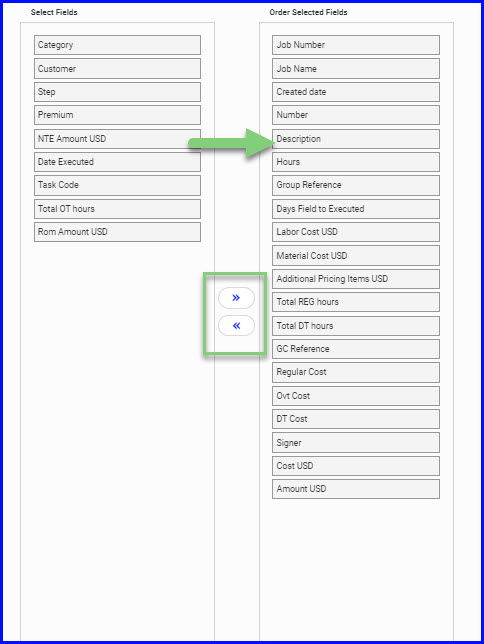
- Or, you can choose the arrows or the Default T&M Export from the dropdown to export all categories
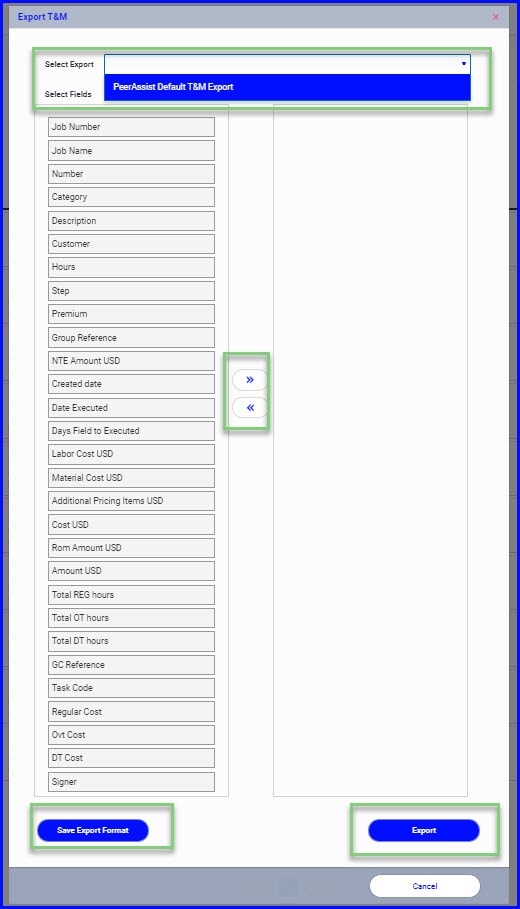
- If you wish you can Save Export Format and name the Export so that you can select it from a dropdown list in the future.
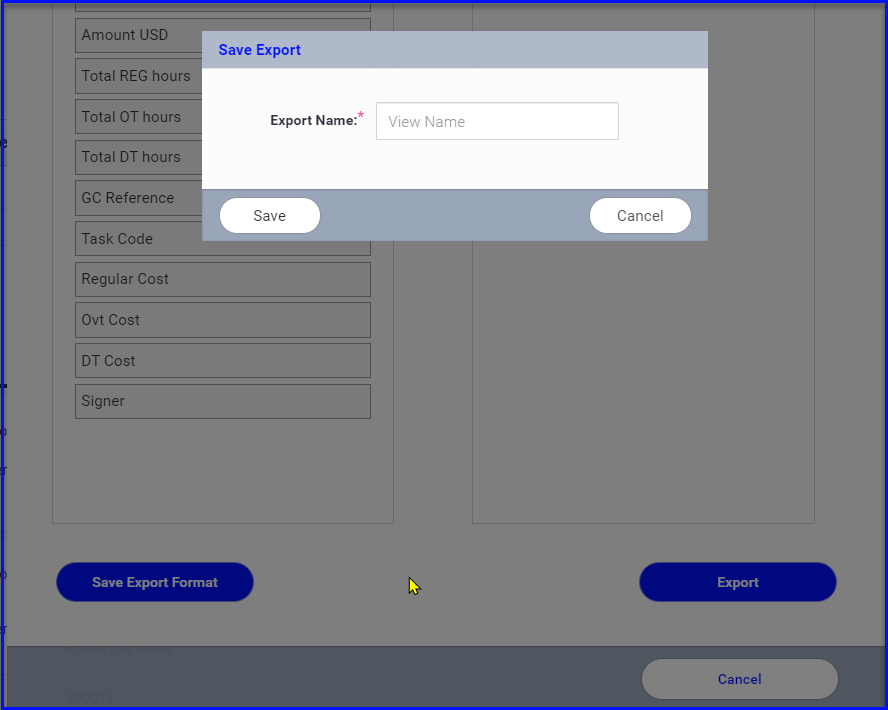
- Export when ready
An example of a useful saved export would be creating a change order log. Filter by Project and Executed step, and select the following fields for your export: Project Name, Ticket #, Description, GC Reference#, Amount (customize as desired):
Note: You would need to make sure to mark executed change order requests as "issued" by GC change order to keep the log current.